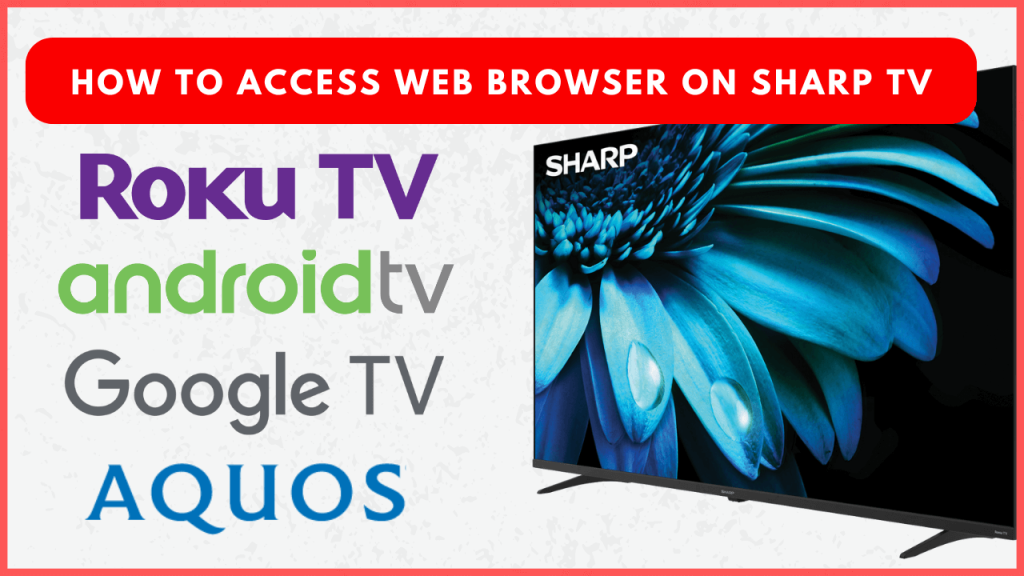The web browser on a Sharp TV offers the convenience of accessing online content, including streaming services and websites. While some Sharp TV models come with a built-in web browser, some models let you download browsers from the built-in Play Store. On the unsupported models, you can mirror the smartphone screen to view the browser contents.
In this guide, we will explain all the possible ways to access web browsers on Sharp TV models.
How to Use Web Browser on Sharp AQUOS TV
Sharp AQUOS TVs are equipped with a built-in web browser, enabling you to surf online. To begin, turn on your Sharp AQUOS TV and press the Browser button on the remote control to launch the app. If your TV remote doesn’t have this button, hit the Menu button and navigate to the Browser icon to launch it.
If you’re using older Sharp TV models, press the Smart Center Button to open the menu tab and select the Web Browser option to open it. After launching the browser, navigate to the address bar, type the search query using the on-screen keyboard, and surf online hassle-free.
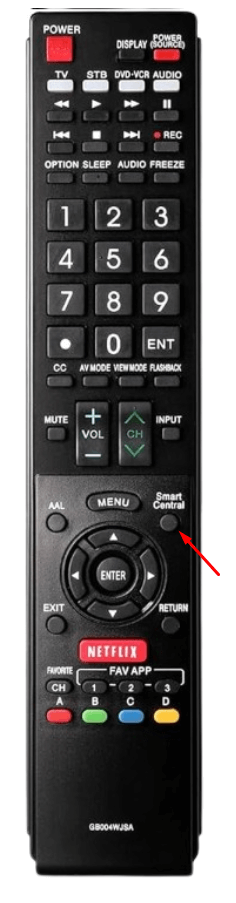
How to Access Web Browser on Sharp Android TV or Google TV
By default, Sharp Android TV and Google TV models don’t have pre-installed browsers. However, you can install browsers, like TV Web Browser, from the Play Store and use them to access content online. There are many browser apps available on the Play Store. Search for your desired one, install and use it to surf online.
Alternatively, you can sideload the browser on your Sharp Android TV and Google TV models using the Downloader for TV app. First, install the Downloader for TV app from the Play Store and enable the Unknown Sources option for it by navigating to the TV Settings.
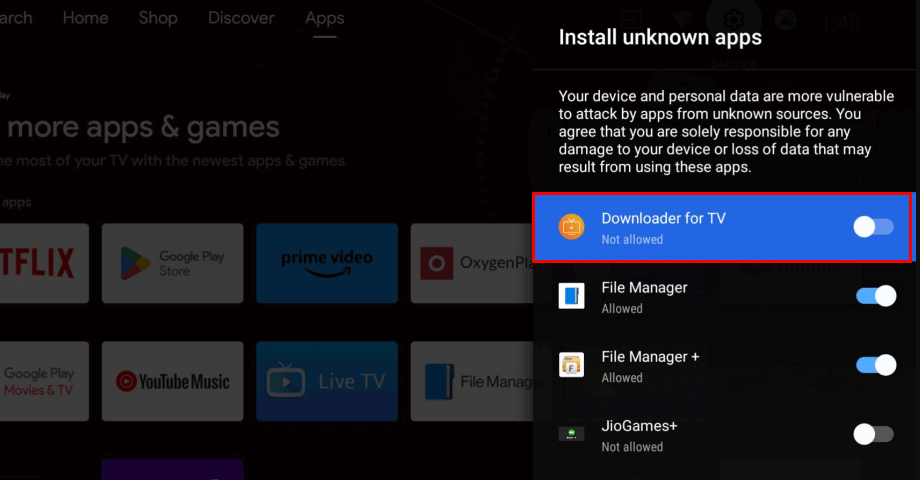
Then, enter the APK link of the browser on the Downloader for TV app and sideload the application.
Is It Possible to Access Web Browser on Sharp Roku TV?
Unlike Android TV and Google TV models, Roku TVs don’t support any web browser on the Channel Store. So you can only screen mirror the browser content on your Roku TVs.
Prerequisite:
- To mirror the Android Phone screen, enable Screen mirroring on Sharp TV.
- To mirror the Apple device screen, enable AirPlay on Sharp TV.
- Connect your Sharp TV to WiFi, same as your phone.
1. Open the browser on your smartphone and access any website.
2. Simultaneously, open the Notification panel and click the Cast icon on your Android. iPhone users, open the Control Centre and click the Screen Mirroring icon.
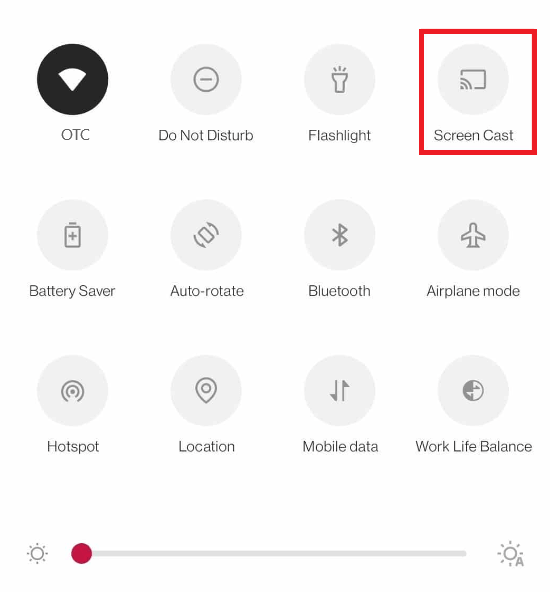
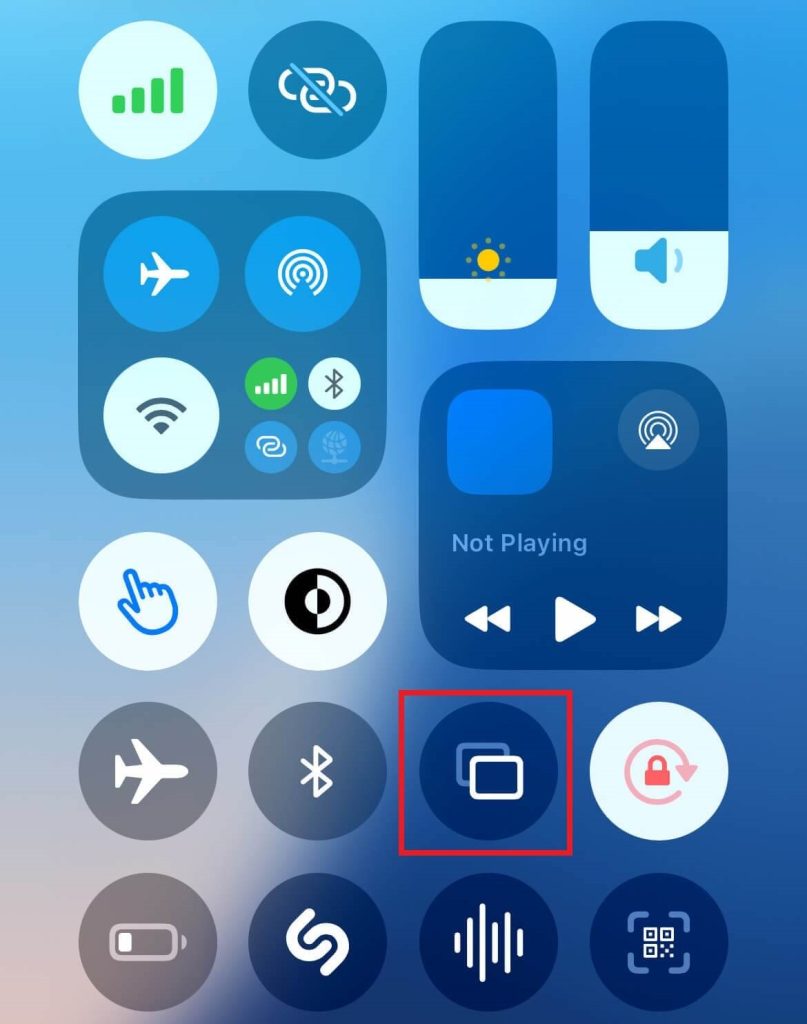
3. Select your Sharp TV name and allow permission for screen mirroring.
4. After granting the necessary permission, your smartphone screen will appear on the Sharp TV screen.
FAQ
TV Web Browser and Puffin TV are the best browsers that you can download from the Play Store. If you’re interested in sideloading, install and use Firefox browser.