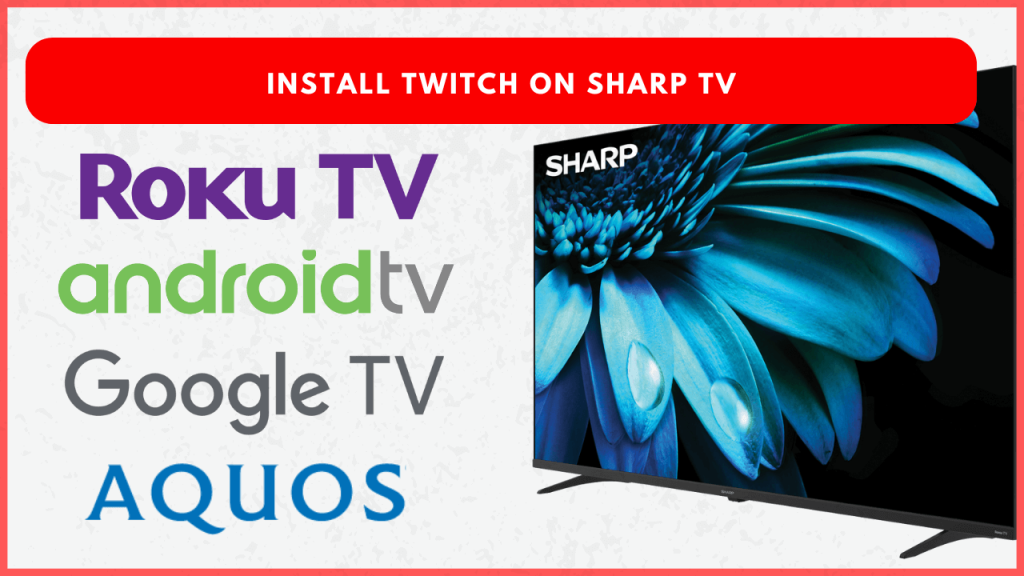Looking to watch live gaming streams on your Sharp TV? Twitch is a great choice for exploring live games and esports tournaments and connecting with streamers through real-time chat. This app is available for Sharp TV models such as Aquos, Android, and Google TVs. Since this app is unavailable for Sharp Roku TV models, you can cast or screen mirror the content on your smartphone. This article will guide you on how to install, activate, and use Twitch on compatible Sharp TV models and what options are available if you have a Sharp Roku TV.
Installation Process of Twitch on Sharp TV
Installing Twitch on a Sharp TV varies depending on the model. Make sure your Sharp TV is connected to a strong Wi-Fi network and that the TV’s firmware is up-to-date.
Sharp Aquos TV
1. Click the remote’s Apps button and open the AppsNOW or VEWD App Store.
2. Click the filter option and look for the Twitch.
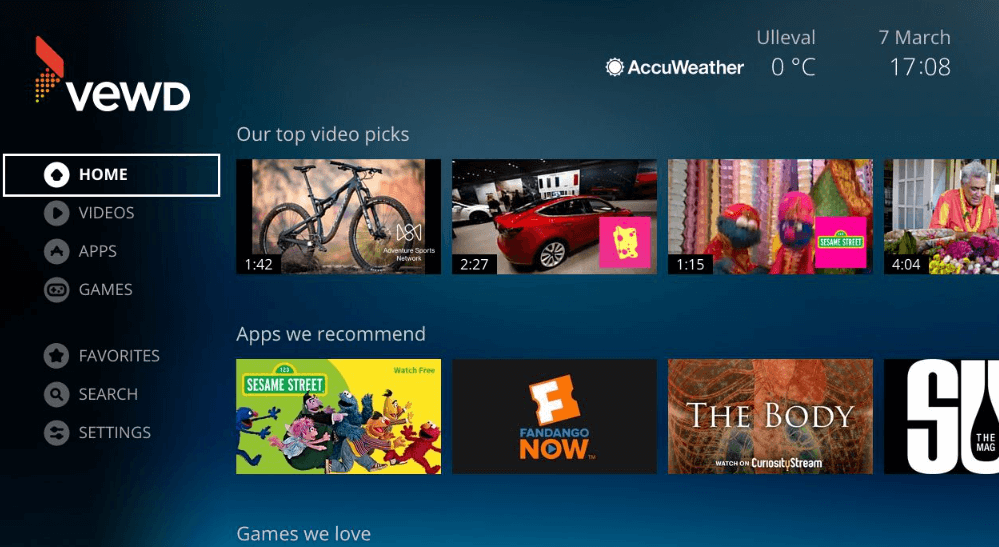
3. Select the app and click OK to install. The app will start downloading on your Sharp TV.
Once installed, you can launch the Twitch app from your Apps menu on your TV.
Sharp Android/Google TV:
1. From the Home screen, go to Apps and open Google Play Store. For Google TV, you can directly click the Search icon.
2. Look for the Twitch app on the Play Store.
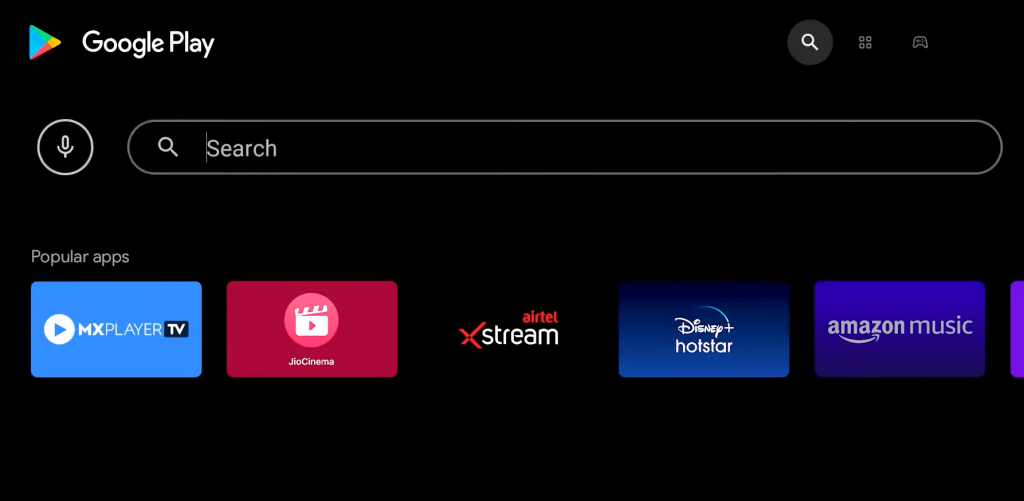
3. Pick the appropriate app and click Install. Once done, proceed with the app activation.
Activating Twitch on Sharp Smart TV
After installing, you’ll need to activate the Twitch app to access all its features. Follow these steps:
1. Launch the Twitch app and hit the Login button. As a result, an activation code and a link will appear on the screen.
2. Go to twitch.tv/activate in your PC/smartphone’s web browser.
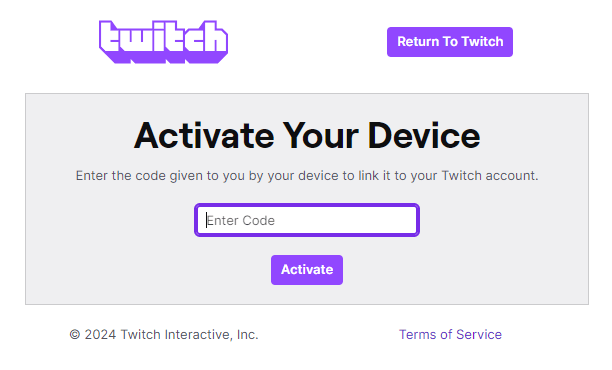
3. Type the activation code shown on your TV screen and click Activate.
4. Log in with your Twitch account credentials and complete the activation process.
Thus, you can start using the app on your Sharp TV.
Can I Watch Twitch on Sharp TV Using Web Browser
Yes. You can use the native web browser on your TV to access the Twitch content online. Open the web browser app on your Sharp TV and visit the Twitch website (twitch.tv). Start streaming your favorite video game on your big screen.
Note: Ensure that your TV’s web browser is updated and supports modern web technologies for optimal viewing experience.
Steps to Stream Twitch on Sharp Roku TV from a Smartphone
For Sharp Roku TV owners, Twitch is not directly available as an app. However, you can still watch Twitch via screen mirroring or AirPlay. To begin, enable the Screen Mirroring or AirPlay on your Sharp TV.
1. Download the Twitch app on your Android phone (Play Store) or iPhone (App Store) and launch the app.
2. Login using your credentials and play any show on the app.
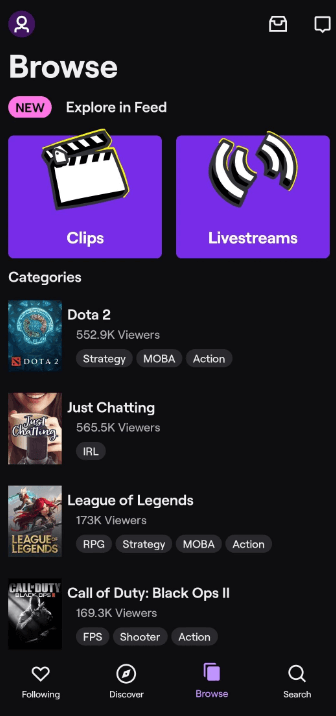
3. Click the Cast icon on the app. For iPhone users, open the Control Centre and hit the Screen Mirroring icon.
4. Open Settings and select Cast or Screen Mirroring.
5. Choose your Roku device from the list to start mirroring Twitch to your TV.
6. Thus, shows will stream on your Sharp TV.
FAQ
To fix the issue, restart the app, check your WiFi connection, update the TV firmware, or uninstall and reinstall the app on your Sharp TV.