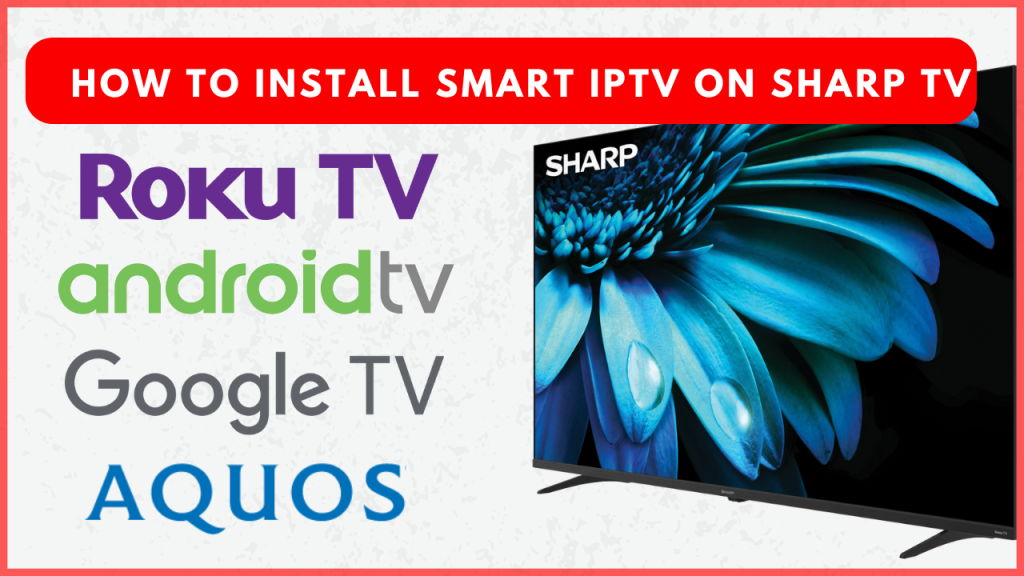Smart IPTV is an essential app for streaming live TV channels and on-demand from various IPTV providers with M3U URLs. If you own a Sharp Smart TV running on Android TV or Google TV, you can easily install the Smart IPTV app from the Play Store and configure the playlist. However, if your Sharp TV runs on Roku or Aquos, direct installation isn’t possible, and you have to screen mirror it from your Android smartphone.
Keep in mind that Smart IPTV is a premium player, and you’ll need to pay a one-time activation fee of 5.49 EUR to register your device’s MAC address.
How to Install and Activate Smart IPTV on Sharp Android TV and Google TV
1. Go to the home screen on your Sharp Android TV and launch the Google Play Store app. On your Sharp Google TV, tap on the Search bar.
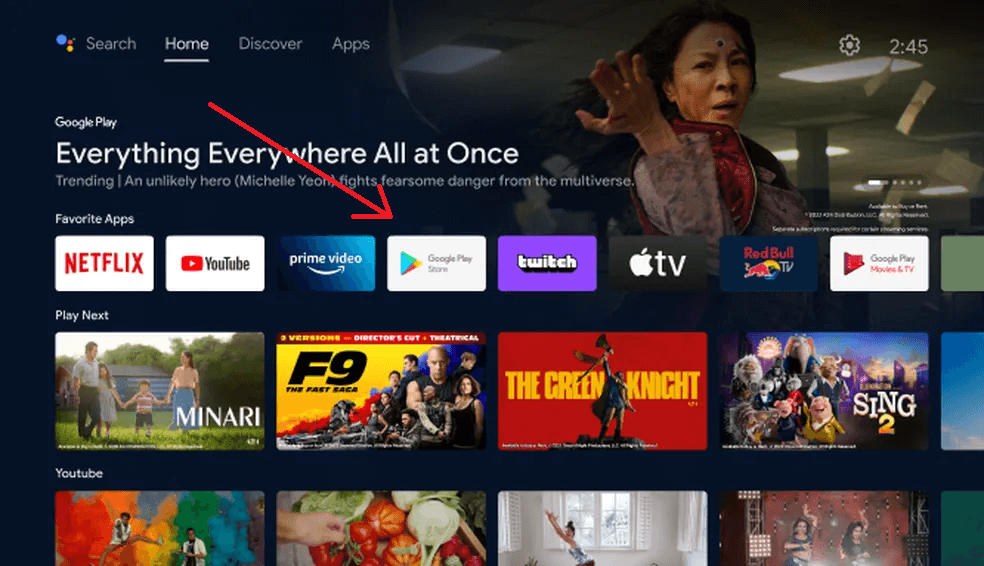
2. Search and select the Smart IPTV app from the suggestions.
3. Tap Install to get the Smart IPTV app on your Sharp TV.
4. Launch the app, note down the MAC address displayed on the screen, and visit siptv.app/activation using a browser on your Smartphone or PC.
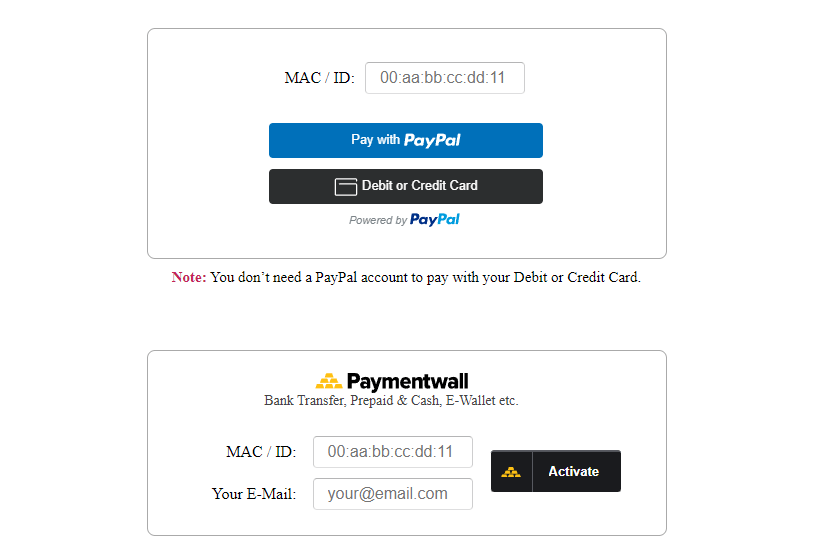
5. Enter your Sharp TV MAC address and complete the Payment process. (PayPal or Debit/Credit Card). Afterward, re-enter your MAC address and email in the Payment Wall section and click Activate.
How to Add M3U Playlists to Smart IPTV for Streaming
After activation, you’ll need to manually add channels, as Smart IPTV doesn’t come with any pre-installed.
1. Visit the Smart IPTV website from your Smartphone or PC website and navigate to the My List tab.
3. Enter your registered MAC address and upload your playlist:
- File: Upload from your local storage.
- URL: Enter the M3U URL provided by your IPTV service.
- EPG: Use the EPG URL based on your provider.

4. Once you’ve added the details, click Send.
5. Then, restart the Smart IPTV app on your Sharp TV to access your uploaded playlist and start streaming live TV or on-demand content.
If you want to delete the playlist, go to the Smart IPTV website and open the My List tab. Enter your device MAC Address under the Delete Playlist(s) section and tap Delete. That’s it. The uploaded playlist will be removed from the Smart IPTV app.
How to Screen Mirror Smart IPTV on Sharp Roku and Aquos TV
Smart IPTV isn’t compatible with Sharp Roku or Aquos models, but you can still stream content via screen mirroring from your smartphone. To do so, you need to turn on Screen Mirroring on Sharp Roku TV (Settings → System → Screen Mirroring → Screen Mirroring Mode → Always Allow) and Sharp Aquos TV (Network Settings → Wi-Fi Direct (Mirroring) → Wi-Fi Direct → Enable WFD → Find WFD Device).
1. Make sure both your Sharp TV and smartphone are connected to the same WiFi network.
2. Open the Smart IPTV app on your Android Smartphone, activate it, and play any content.
3. Go to the Notification Panel on your Android Smartphone and choose the Cast option.
Based on your Android smartphone, the name of the Cast title will vary.
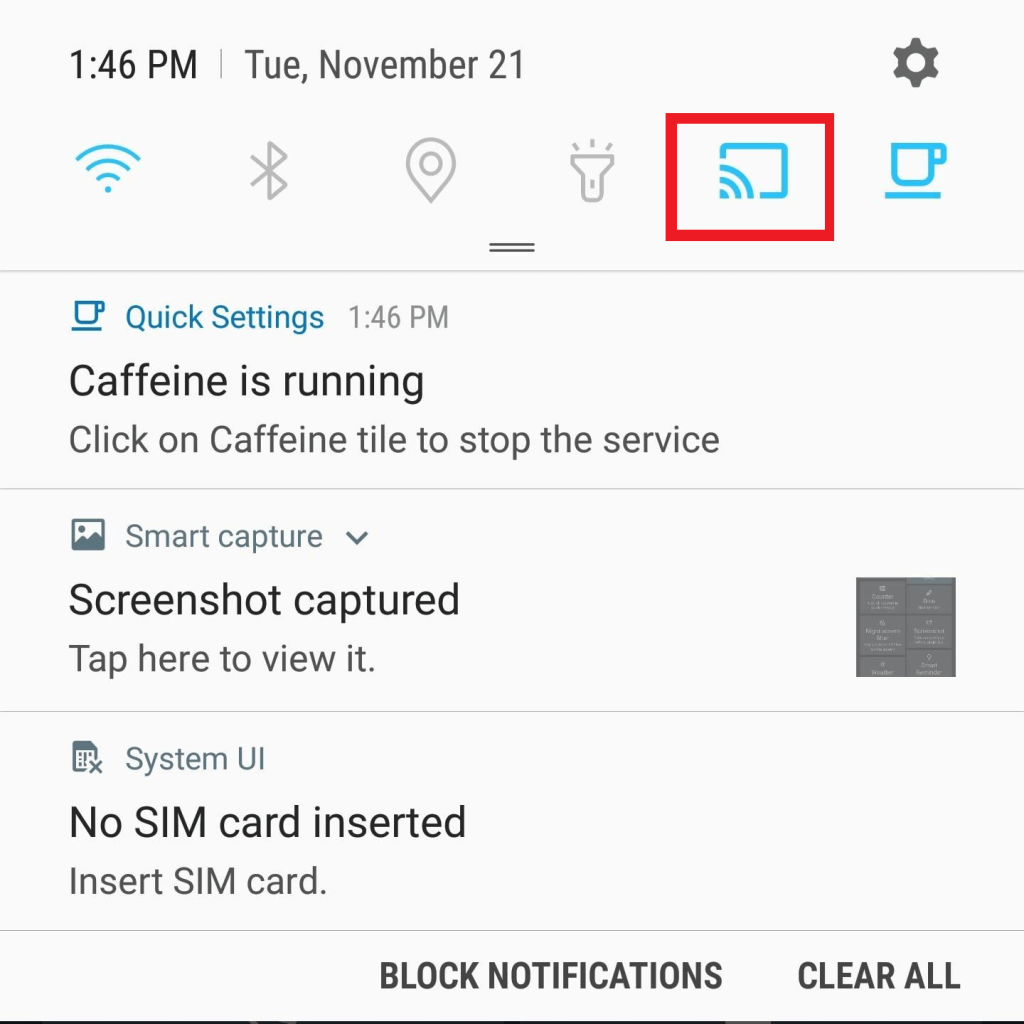
4. Select your Sharp TV from the list and allow permission for screen mirroring. After mirroring the screen, the Smart IPTV content will play on the TV screen.
FAQ
Yes. You can use a sideloading tool such as Downloader for TV to sideload the Smart IPTV player. However, there is no need for sideloading when it is officially available in the Google Play Store.