The Sky Go app allows Sky TV customers to stream all Sky network channels and its content at no additional cost. Unfortunately, the Sky Go app is available on any Sharp TV model. However, you can still watch Sky Go on your Sharp TV by screen mirroring from your smartphone or PC. If you’re unable to screen mirror via Wi-Fi, you can use an HDMI cable as an alternative. This detailed guide will explain all the possible methods to stream Sky Go content on Sharp Smart TVs.
Prerequisite to Screen Mirror Sky Go on Sharp Smart TV
- For Sharp Android, Google TV, and Aquos TVs, no adjustments are needed in the TV settings.
- For Sharp Roku TVs, enable the screen mirroring mode by navigating to Settings → Screen Mirroring → Screen Mirroring Mode and selecting Always Allow for Android smartphones and Windows PC. For iPhone and Mac, enable AirPlay by going to Settings → Apple AirPlay and HomeKit → Enable AirPlay.
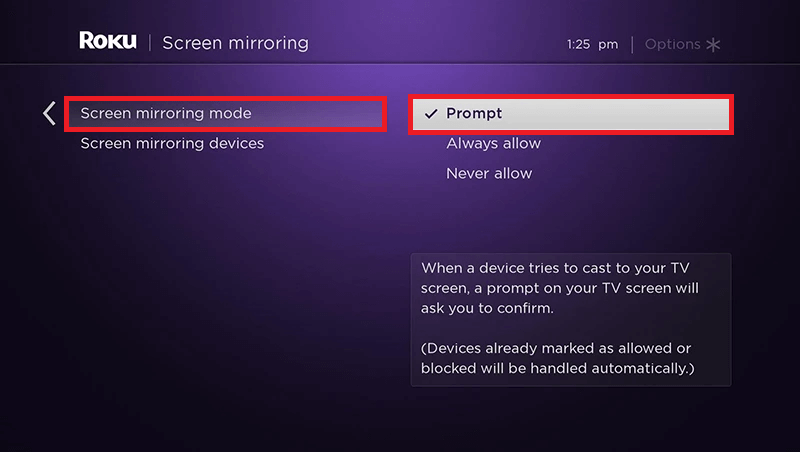
- Install the Sky Go app on your smartphone from the Play Store (Android) or App Store (iPhone) and sign in with the Sky TV credentials.
Screen Mirror Sky Go on Sharp Smart TV From Smartphone
1. Open the Sky Go app on your smartphone and play the content you want to watch on TV.
2. On your Android Smartphone, head to the Notification Panel and hit on the Cast icon. If you are an iPhone user, open the Control Center and select the Screen Mirroring option.
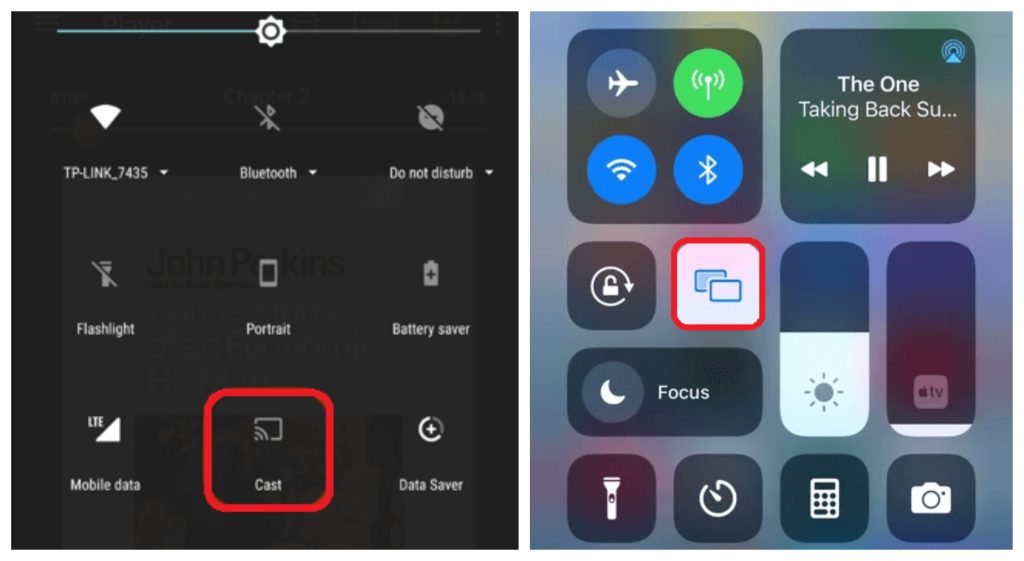
3. You can view a list of devices connected to the same WiFi network. Click on your Sharp TV name and allow the necessary permission to screen mirror.
That’s it. Your Smart TV will display the chosen Sky Go content until you end the mirroring.
Screen Mirror Sky Go on Sharp Smart TV from a PC
1. Visit the Sky Go website using a browser on your PC and install the desktop app.
2. Launch it and sign in to your Sky TV account to play the live TV channel or on-demand content.
3. Press the Windows and K keys to access the Connect menu. On your Mac device, click the Control Center icon in the home screen and choose the Screen Mirroring option.
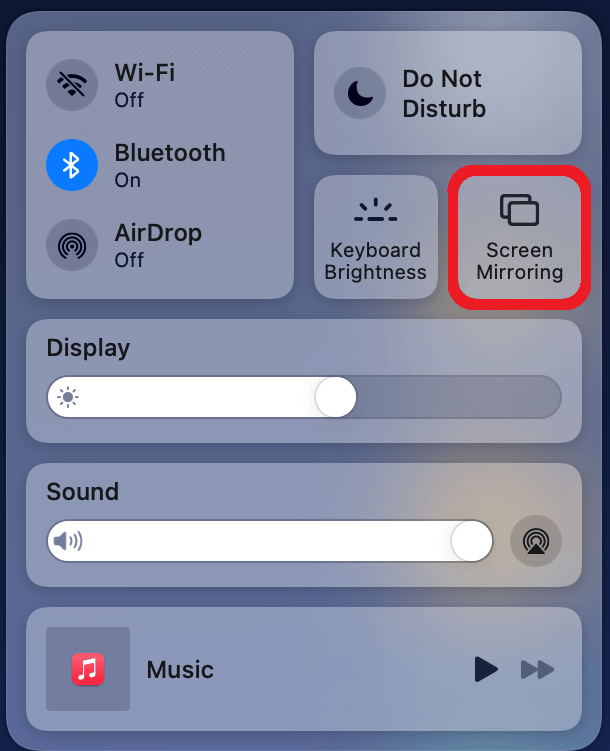
4. Select your Sharp TV from the list of available devices. Once connected, you can watch the Sky Go content on your big screen.
Can I Screen Mirror Sky Mirror Sky Go on Sharp TV Without WiFi?
Yes. If you have a problem mirroring the Sky Go content on your Sharp TV wirelessly, you can prefer a wired connection using the HDMI cable. Connect one end of the cable to the TV and connect the other end to an HDMI adapter. You can purchase an HDMI adapter from online stores for a better price.
Attach the adapter to your Android or iPhone charging port. Change the input on your Sharp TV to the appropriate HDMI source and then play the Sky Go content on your smartphone to view it on the TV screen.
Does Sharp TV Support Streaming Sky Channels Using Now App?
Yes. You can stream the Sky channels using the NOW app on your Sharp TV. This app is available for every Sharp TV model, which includes Android, Google, Roku, and Aquos TVs. NOW is a subscription-based streaming service. Hence, you need to get the NOW membership from its website to access the Sky channels on your Sharp TV.
