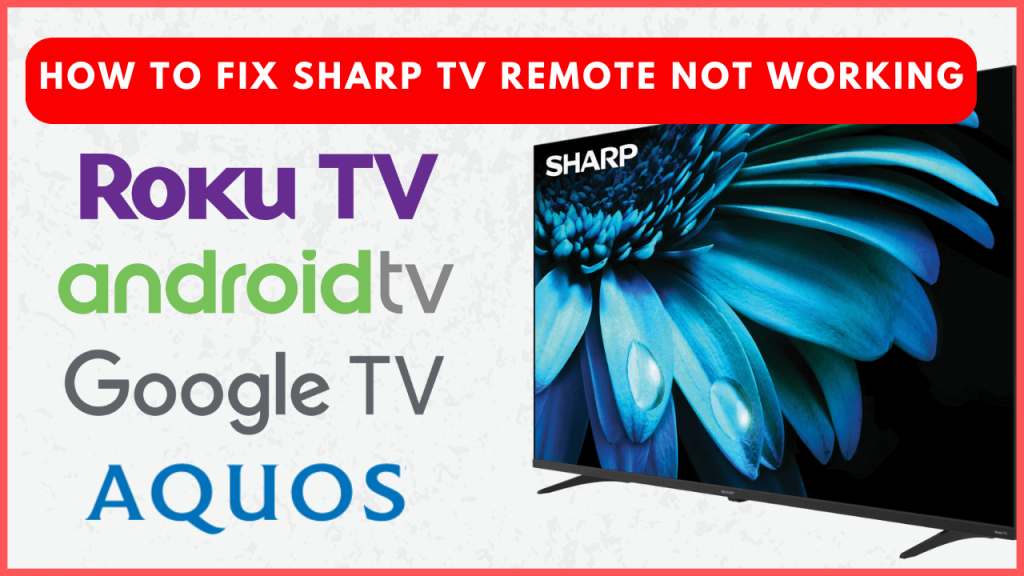It can be frustrating when your Sharp TV remote is not working, especially when you’re trying to relax and enjoy your favorite shows. While replacing the batteries is the first solution that comes to mind, other factors may also contribute to the issue. From hardware malfunctions to software glitches, remote problems are fairly common and can occur for various reasons.
This guide will walk you through the most likely causes of Sharp TV remote issues and provide solutions to get your remote working again.
Possible Causes for Sharp TV Remote Issues
Sharp TV remote problems may arise from either hardware or software malfunctions. Here’s a quick overview:
- Weak or dead batteries
- Faulty infrared (IR) sensor
- The Remote is not paired with the TV
- Firmware glitches
- Signal interference
- Malfunctioning buttons
Solutions to Fix Sharp TV Remote Issues
Before jumping into the solutions, try these basic troubleshooting solutions on your Sharp TV to see if it responds to the remote.
- Sometimes, outdated firmware could be a problem, and your Sharp TV function is irrational. Update your Sharp TV firmware to the latest version available.Try the following solutions one after another.
- Restart your Sharp TV to fix the technical bugs and glitches.
1. Clean the Remote

Dust, debris, or food particles can accumulate on the remote over time. To clean it:
- Use a microfiber cloth, warm water, or rubbing alcohol to wipe the surface.
- Ensure no buttons are stuck or sticky.
- Let the remote dry before testing it again.
2. Inspect the Remote’s IR Sensor

If your remote uses infrared technology, verify that the IR sensor is working fine. If the IR sensor is damaged, your remote will barely pass any commands to the TV. To check it:
- Press any button on the remote.
- Open your phone’s camera app and point the remote’s IR sensor at the camera lens.
3. Remove Signal Interference

Ensure there is no obstruction between the remote and the TV’s IR sensor. Decrease the distance between the remote and the TV if needed, as long distances can weaken the signal.
The IR sensor is functional if you see a light on the camera screen. If not, it may need repair or replacement.
4. Replace the Remote Batteries

Dead or weak batteries are the common cause of remote problems. Replace the old batteries with the new ones (AA or AAA batteries), ensuring they’re correctly installed. If the remote still doesn’t work, proceed to the next step.
5. Reset the Sharp TV Remote
Sometimes, resetting your Sharp TV remote can resolve internal glitches. To do so, first remove the batteries from the remote. Long press the Power button on the remote for about 30 seconds. Then, press all the buttons once to ensure they are not stuck. Reinsert the batteries and test the remote.
6. Re-pair the Remote with the TV
Certain Sharp TV remotes require pairing to work. Accidentally, your Sharp TV remote might have unpaired from the TV. You need to re-pair the remote with the TV to make them functional.
For Bluetooth remotes, re-pair them with the TV using the on-screen instructions. IR-based remotes typically don’t require pairing; just insert the batteries and use them.
Contact Sharp Customer Support
If none of these solutions work, contact Sharp customer support for further assistance. They will assist you through advanced troubleshooting steps or recommend a replacement remote.
- Customer Support Page: Sharp Support
- Toll-Free Number: 1-800-237-4277
Try Alternative Solutions
Until the Sharp TV remote is fixed or replaced, you can opt for alternative solutions to control your TV without a remote.
Remote Control Apps
- While there is no official Sharp TV remote app, users with Sharp Android, Google, or Roku TVs can control the TV using their respective remote apps.
- Download an IR remote app for older Sharp TV models if your Android smartphone has an IR blaster.
Universal Remote
- You can program a universal remote for Sharp TVs and other devices like set-top boxes or speakers.
FAQ
You can find the best Sharp TV replacement remotes on online platforms such as Amazon at a reasonable rate.