Screensavers are a great way to add a personal touch to your TV and protect the screen during inactivity. Many Sharp TV models, including those with Android TV, Google TV, and Roku TV operating systems, offer the option to enable and customize a screensaver. On the other hand, Sharp Aquos TVs don’t support this feature.
This guide will walk you through the steps to enable or disable screensavers on supported Sharp TV models, allowing you to adjust the settings to your liking.
How to Enable and Disable Screen Saver on Sharp TV
Based on the operating system, the steps for enabling and disabling the Screen Saver will vary.
Android TV
1. Head to Settings from the home screen and select Device Preferences.
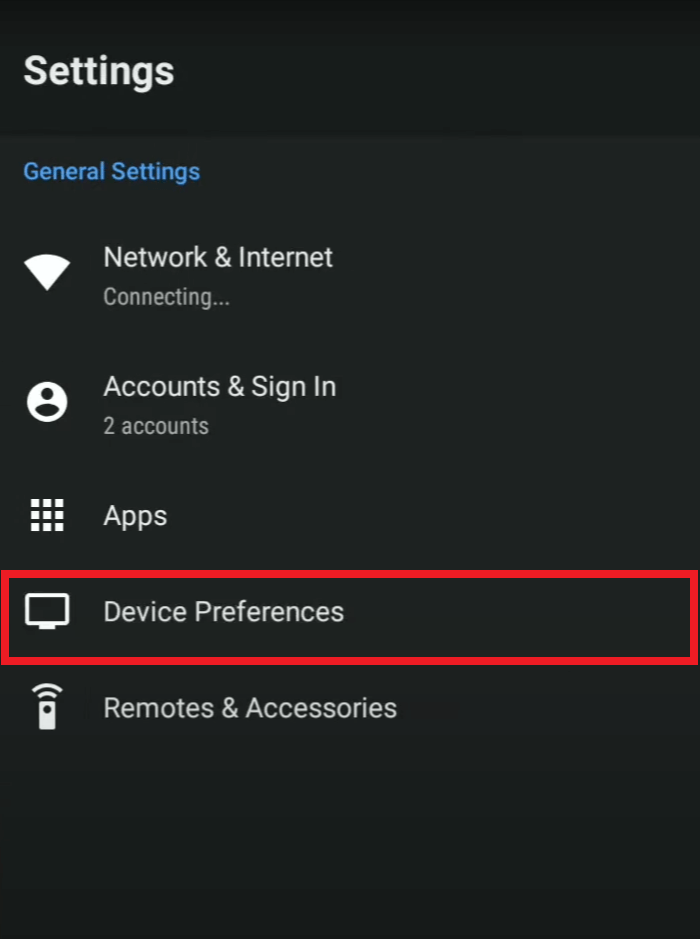
2. Scroll down to Screen Saver and choose your preferred screensaver art.
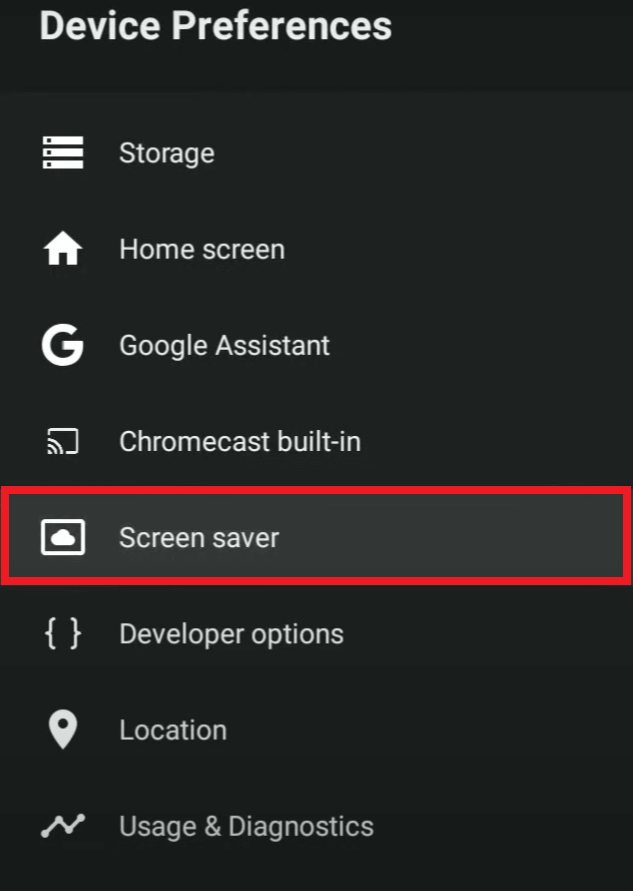
3. Under When to Start, select the time duration for the screensaver to activate.
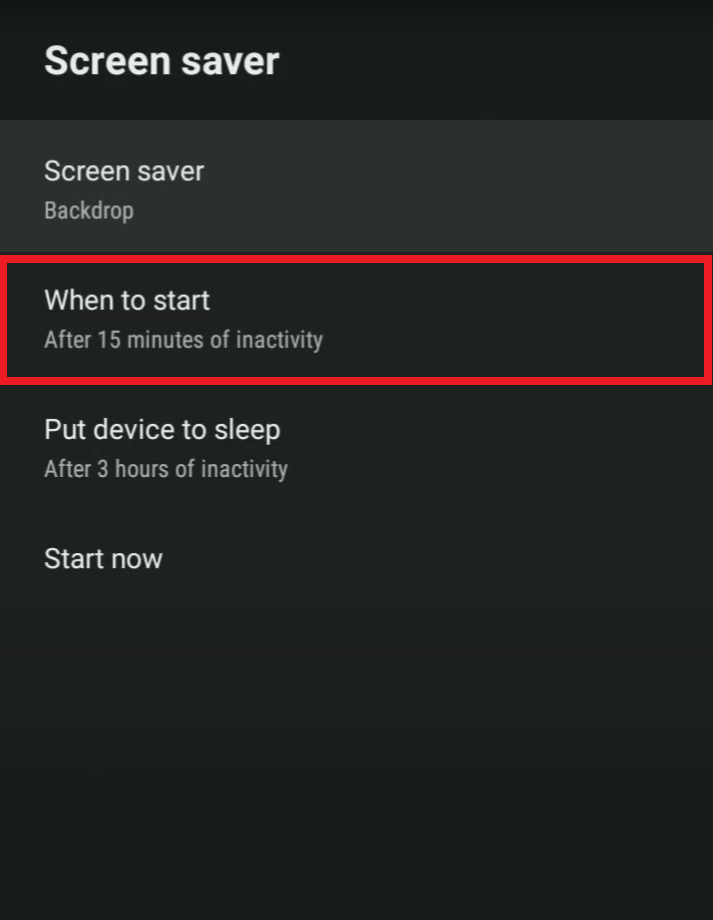
Google TV
1. Tap the Profile icon on the home screen and open the Settings menu.
2. Select System and then Ambient Mode.
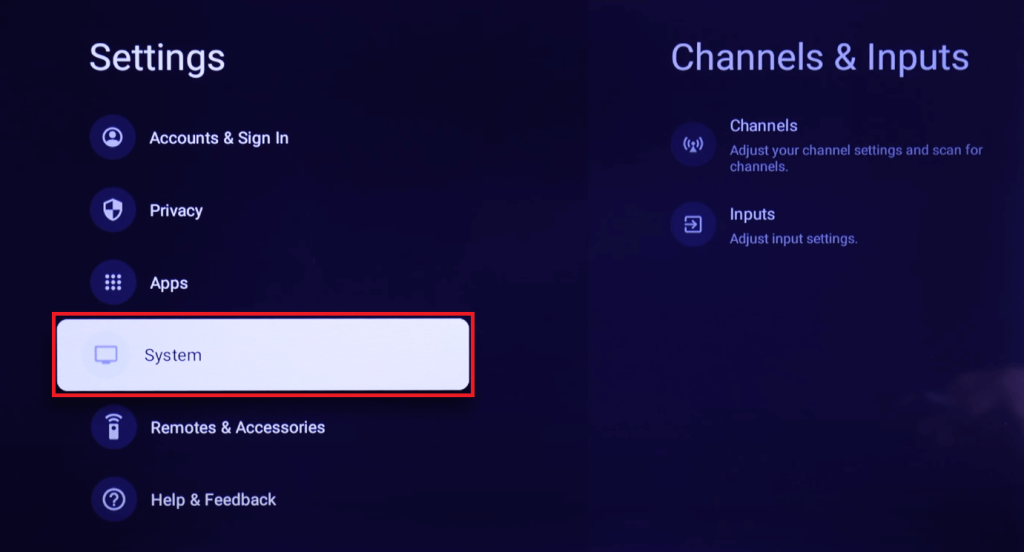
3. Choose between Google Photos, Art Gallery, or Experimental as your screensaver option.
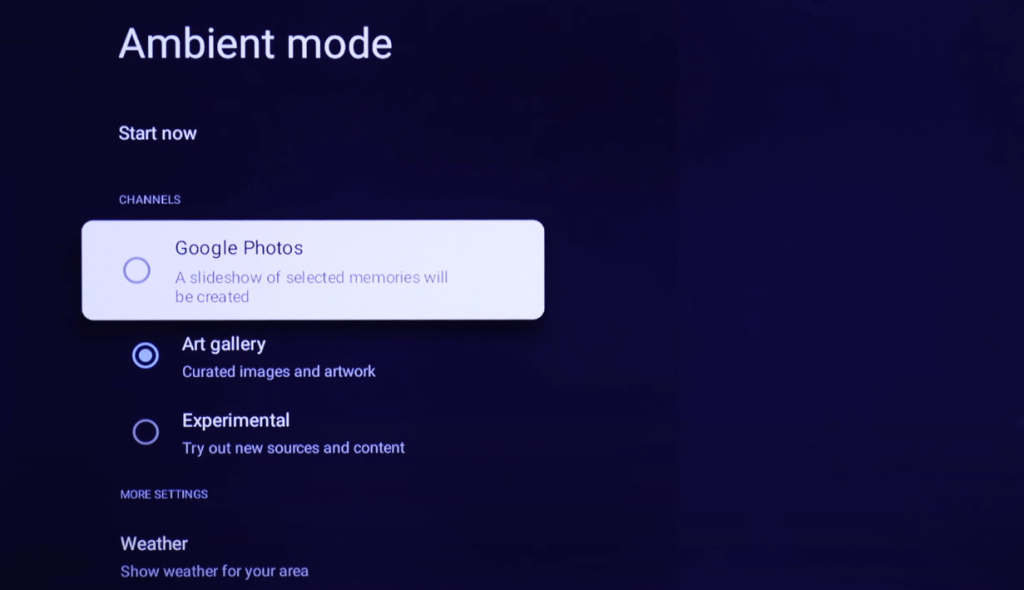
Note – If you want to display your Google Photos as a screen saver on your TV, you need to pair your Smartphone with your TV using the Google Home app.
4. Tap Start Now to immediately enable the screensaver.
5. Under More Settings, you can further customize options like Slideshow Speed, Time, and more.
Roku TV
1. Select Settings from the home screen.
2. Choose Theme and tap on Screensavers.
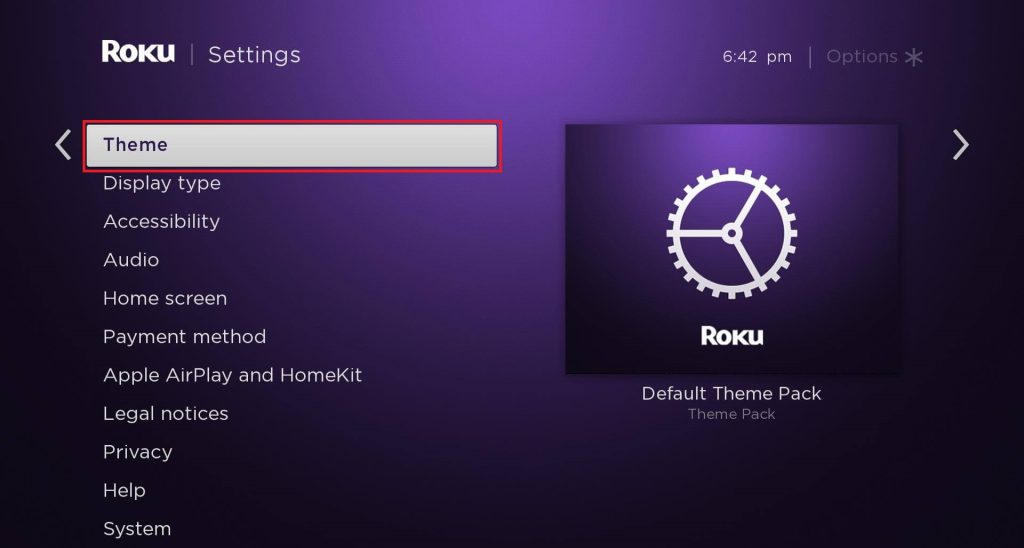
3. Pick your preferred screensaver from the available themes.
4. Choose Set as Screensaver, then adjust the wait time under Screensaver wait time.
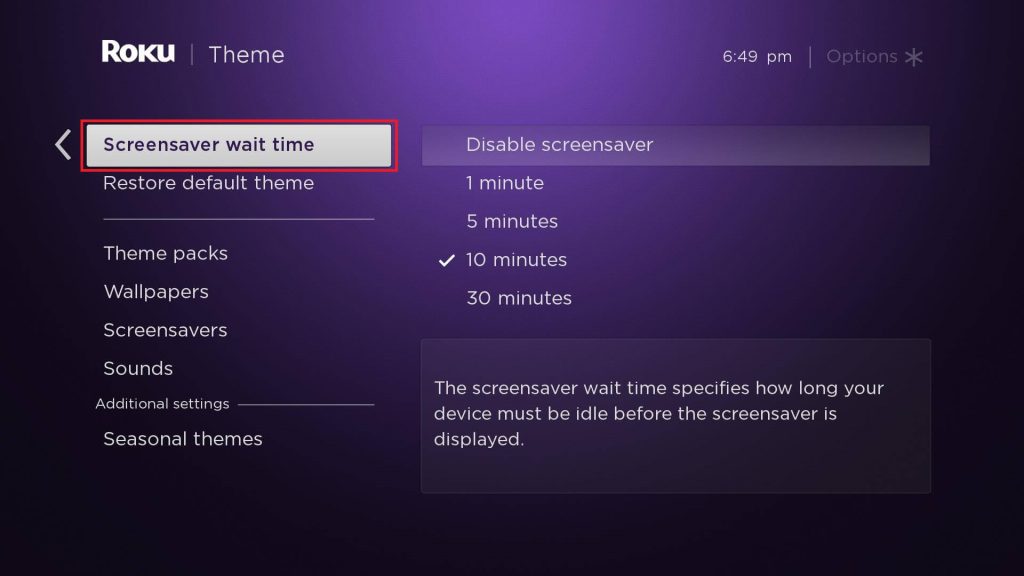
Tip: You can also purchase additional screensavers from the Popular Screen Savers section.
Disable Screen Saver on Sharp Smart TV
- Sharp Android TV: Go to Settings → Device Preferences → Screen saver → When to Start → Never.
- Sharp Google TV: Head to Settings → System → About → Android TV OS build (tap OK button on remote seven times), then return to System → Developer Options → Enable Stay Awake.
- Sharp Roku TV: Navigate to Settings → Theme → Screensavers → Screensaver wait time → Disable screensaver.
FAQ
The screen saver feature may not work due to technical bugs and glitches on your Sharp TV. In that case, try restarting the TV and then update the Firmware of Sharp TV to fix the error.
