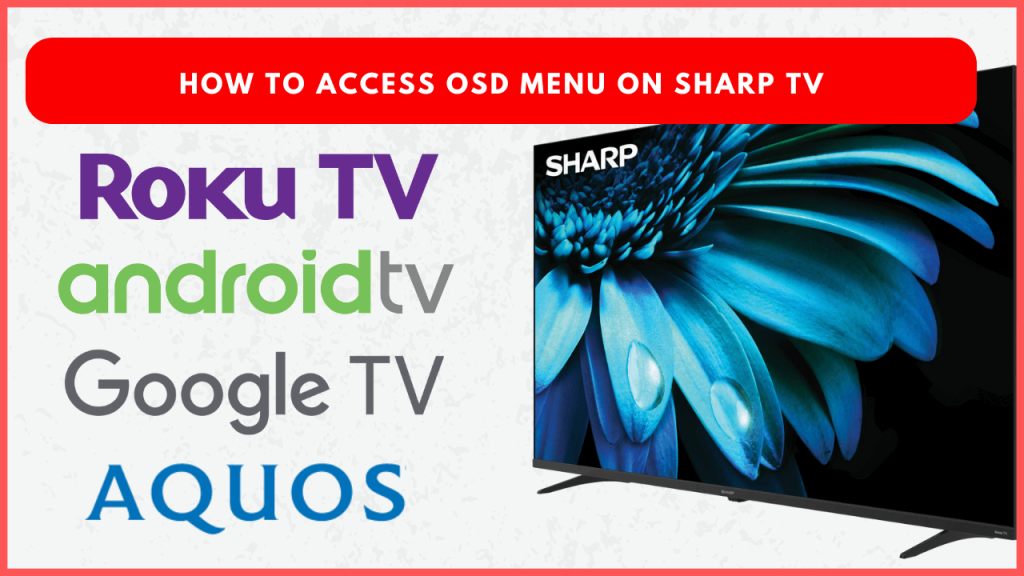The OSD menu is a standout feature available on almost all Sharp TV models. This menu lets users quickly customize the picture quality, sound, or other advanced settings. The OSD menu enhances the user experience by providing quick, easy, and customizable control over your TV’s settings. In this guide, we will explore the key functions of the OSD menu and discuss how to access it on all Sharp TV models.
Options Available on Sharp TV OSD Menu
The following are the common functions available in the Sharp TVs OSD menu.
- Picture Settings: Adjust brightness, contrast, color, and sharpness. Switch between modes like Standard, Cinema, Game, and Sports for a customized view.
- Sound Options: Enhance audio with controls for bass, treble, and balance. Enjoy preset sound modes for a richer experience.
- Input Selection: Easily switch between devices with the OSD menu. Select inputs from HDMI, USB, and more.
- Network Configuration: Connect Sharp TV to WiFi quickly by accessing the network settings.
- Accessibility Features: Access options like closed captioning, text size adjustments, and audio descriptions.
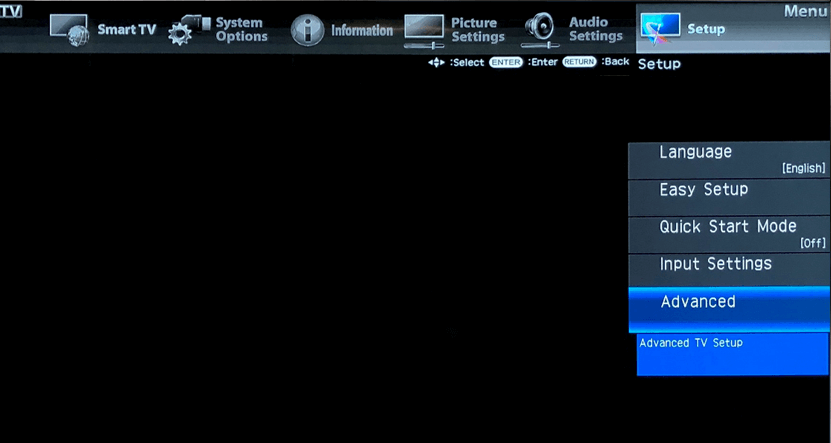
How to Access OSD Menu on Sharp TVs
Accessing the On-Screen Display (OSD) menu varies by the type of Sharp TV model you use. Here’s how to access the OSD menu on each Sharp model.

- Sharp Aquos TV: Click the remote’s Menu button → Open Picture Settings using the remote’s Arrow buttons → Select a Picture Option → Modify it → Click OK.
- Sharp Google TV: Press the remote’s Home button → Click Settings to open the OSD menu → Use the Arrow buttons to navigate through Display, Sound, and Network options → Select any option to make adjustments.
- Sharp Android TV: Press the remote’s Home button → Select Settings to access the menu → Browse through options like Display, Sound, and Accessibility using the remote → Click on any setting to modify it.
- Sharp Roku TV: Press the remote’s Home button to go to the main menu → Scroll down to select Settings → Explore settings like Display type, Audio, and Network → Select any option to adjust the settings.
FAQ
1. Can I enable the OSD menu on Sharp TVs without a remote?
You can enable the OSD menu using the TV’s buttons or via the Sharp remote app.