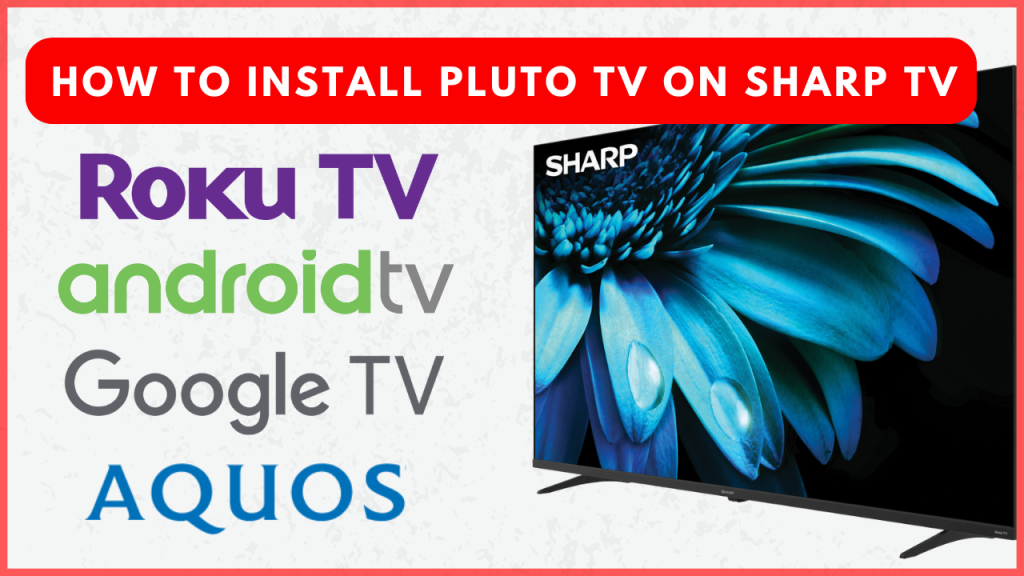Pluto is a free streaming service offering 250+ live channels and on-demand content. After the acquisition by Viacom in 2019, Pluto delivers content from networks like Paramount, MTV, Nickelodeon, and many more. For Sharp Smart TVs, Pluto TV offers a dedicated app for models running Android, Google, and Roku operating system. Users with Aquos TV models must rely on the casting feature to watch the Pluto TV titles on the bigger screen.
In this guide, we have explained both procedures in detail with the necessary screenshots in between.
Installing the Pluto TV App on Sharp Smart TV
- For Roku TV: Select Streaming Channels. Use the Search Channels feature to find Pluto TV. Once found, choose Add Channel, confirm with OK, and launch Pluto TV by selecting Go to Channel.
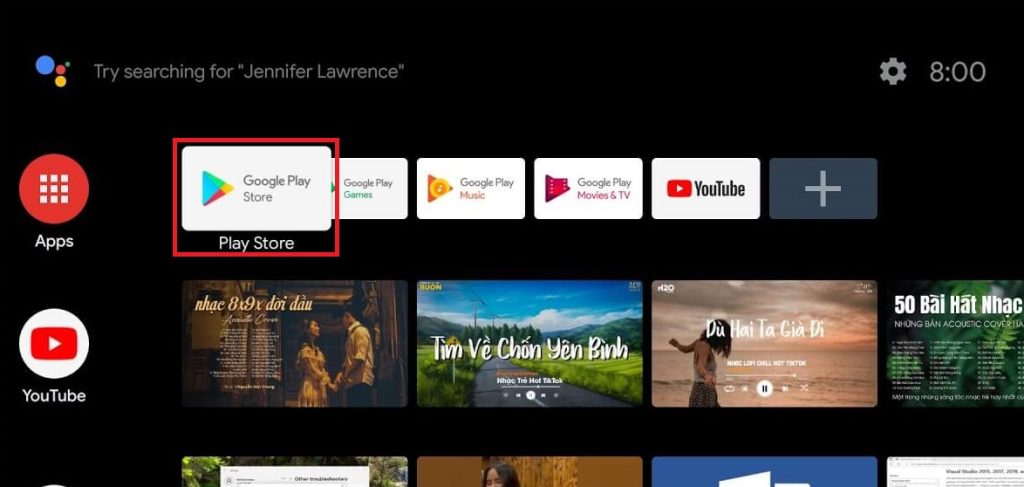
- For Android TV or Google TV: Launch the Play Store, use the Search option to find Pluto TV, and then click Install to download and add it to your TV.
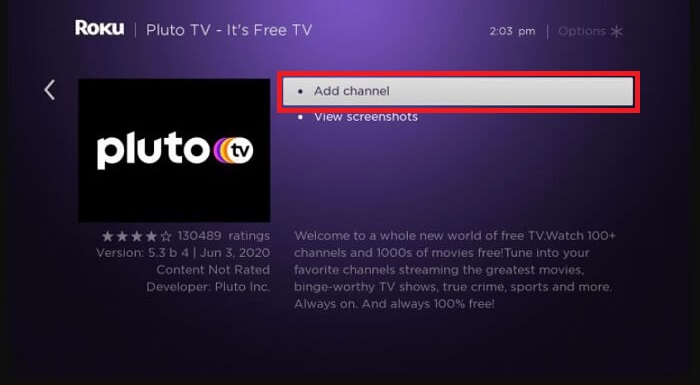
Activating Pluto TV on Sharp TV
1. Open the Pluto TV app on your TV and click Sign In.
2. Take note of the activation code displayed on your TV screen and visit the Pluto TV activation website from your phone or computer.
3. If you are a new user, tap Sign Up for free. Already have an account? Then, click Sign In and sign in to your account.
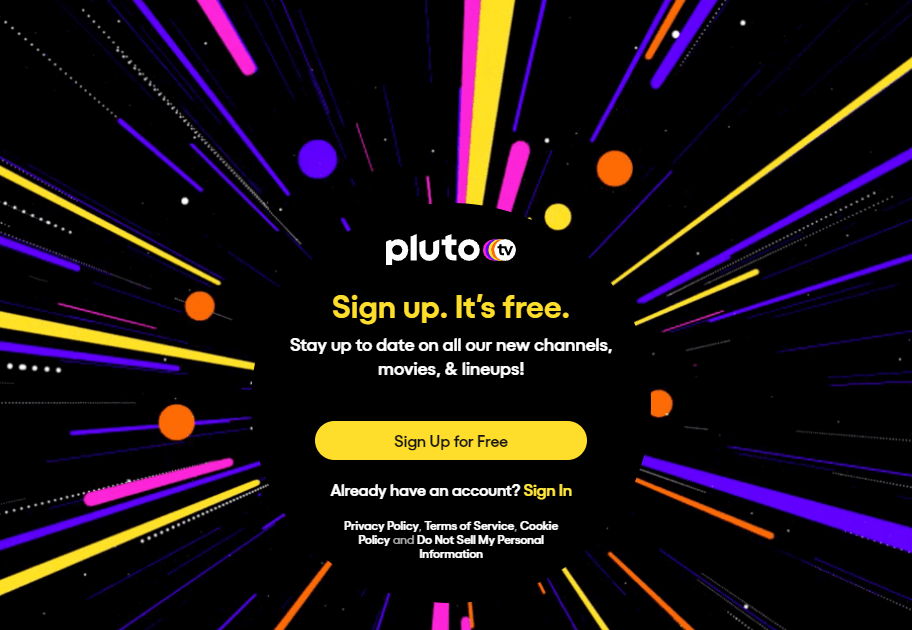
4. Input the activation code and click Activate.
5. Now, the app will be ready to stream content on your TV.
How to Watch Pluto TV on Unsupported Sharp TVs
On the unsupported TVs, you can cast the Pluto TV content from your smartphone. For that, your smartphone and the Sharp TV must be on the same WiFi network.
Once they are on the same network, tap the Cast icon on the Pluto TV app and choose your TV name to watch the titles on the larger screen.
Alternatively, you can connect and use a streaming device that has native support for this streaming service. Pluto TV is compatible with devices like Firestick, Google TV, Roku, and Apple TV. If you have any one of these devices, connect it to the TV and access the Pluto TV app natively.
FAQ
First, try restarting the TV and check whether the application is working perfectly. If it fails, re-install the Pluto TV app and activate it to watch the content without any issues.