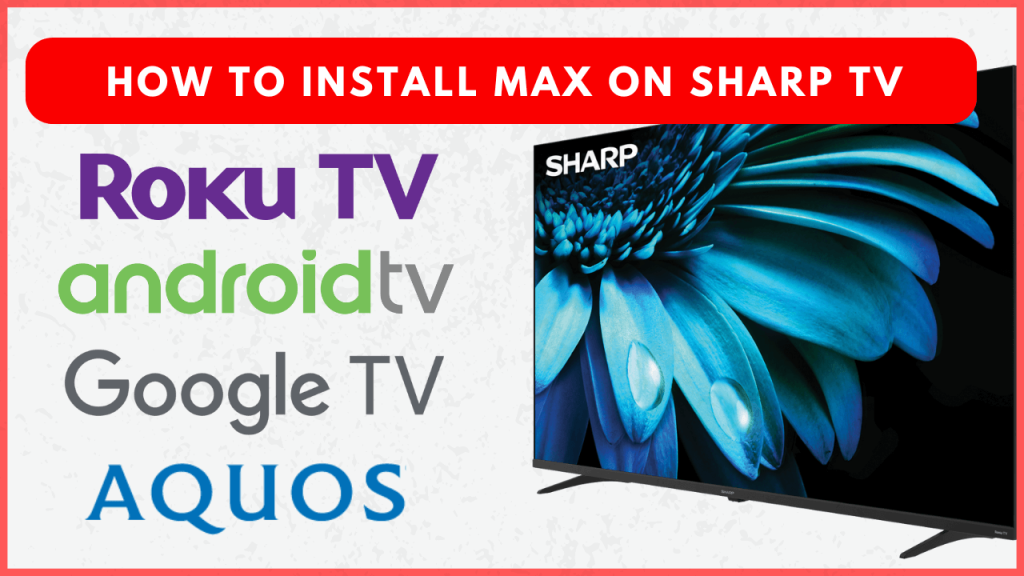Max, formerly called HBO Max, is a popular streaming platform offering movies, TV shows, and exclusive content. Max app is compatible with all Sharp Smart TV models, including Android TV, Google TV, Roku, and Aquos TV. After installing the Max app, you can easily link your Max account or TV provider account to start streaming your favorite titles. With the plans starting at $9.99 per month, you may access a large library of entertainment right from your Sharp Smart TV.
How to Install and Activate Max on Sharp TV
1. To get HBO Max on your Smart TV, follow the steps based on your specific model:
- Sharp Android TV and Google TV: Open the Google Play Store from home, search for the Max app, and install it.
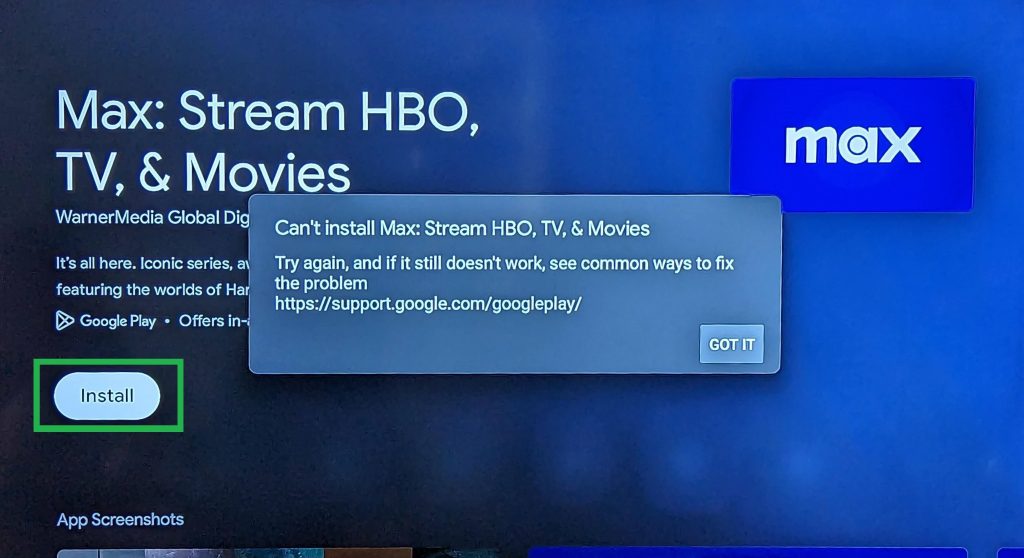
- Sharp Roku TV: Go to Streaming Channels → Search Channels and search for MAX app and add the channel to your device.
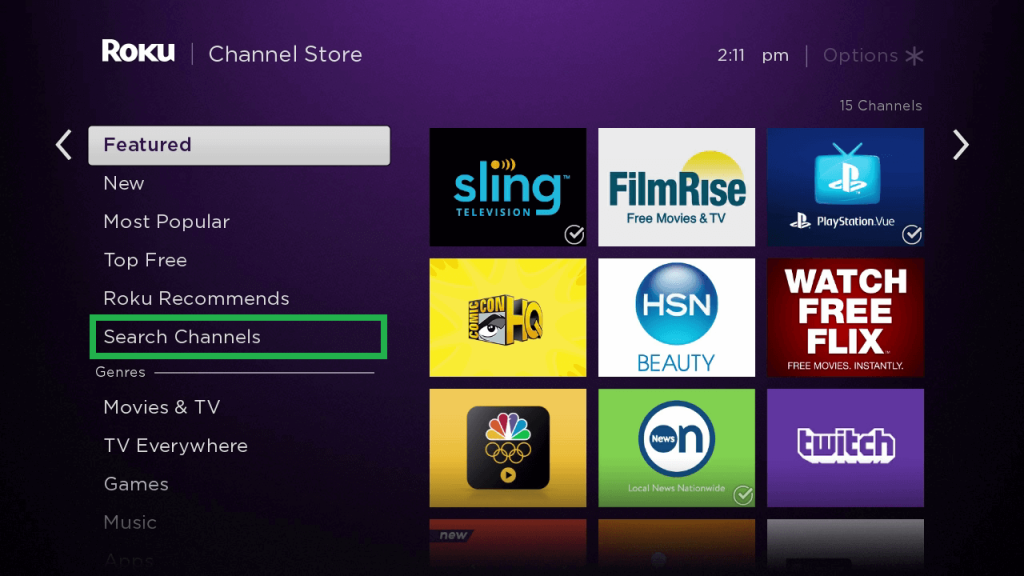
- Sharp Aquos TV: Access the AppsNow or VEWD App Store, search for Max, and install it.
2. After installation, open the HBO Max app.
3. Click Sign In, and you’ll see different ways to sign in.
- Use Remote: Enter your Max account credentials using the on-screen keyboard.
- Scan Code: Scan the QR code using your smartphone camera or visit the activation link (https://auth.max.com/link) on your smartphone or PC web browser. Then, type the activation code shown on your TV screen and sign in to your Max account or TV provider account.
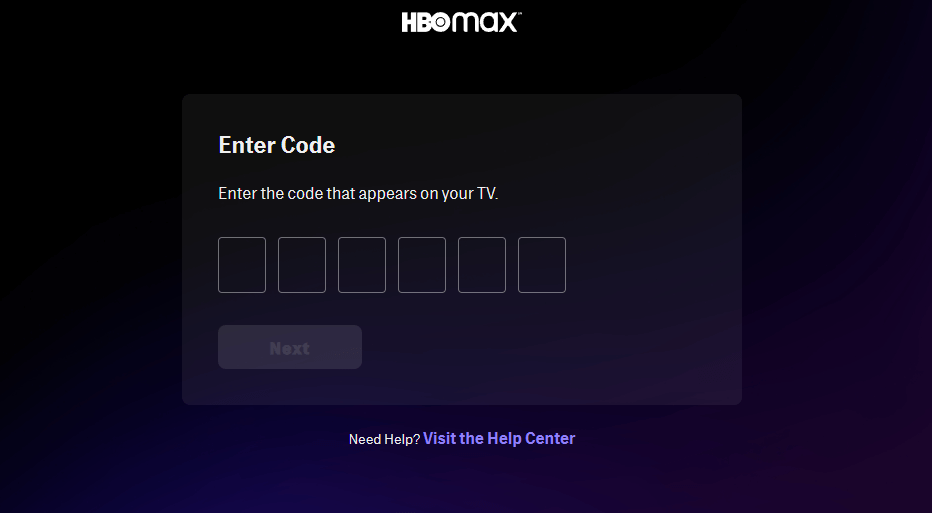
- Connect your Provider: Select Connect Your Provider, and scan the QR code shown on your TV screen or visit max.com/providers from your Smartphone web browser. Choose your TV provider from the list. Then, you will be directed to your provider sign in page, where you can sign in to your TV provider account to access the Max app on your TV.
Once logged in, the app on your TV will refresh, and you’ll be ready to start streaming your favorite shows and movies.
Can I Cast or AirPlay Max on Sharp TV
Yes. If you prefer not to get an additional app on your Sharp TV, you can cast or AirPlay the MAX titles to the TV from your Smartphone. Except for Sharp Roku TV, other models support built-in Chromecast support. Hence, you can prefer to AirPlay the Max content on your Roku TV. To do so, you need to enable the AirPlay feature on your Roku TV.
After making the necessary arrangements, connect your Smartphone and TV to the same WiFi network. Open the Max app and sign in to your account. Play the content and tap the Cast or AirPlay icon in the media player. Choose your Sharp TV from the list of devices on the same network. Once paired, you can stream the Max content on your big screen.
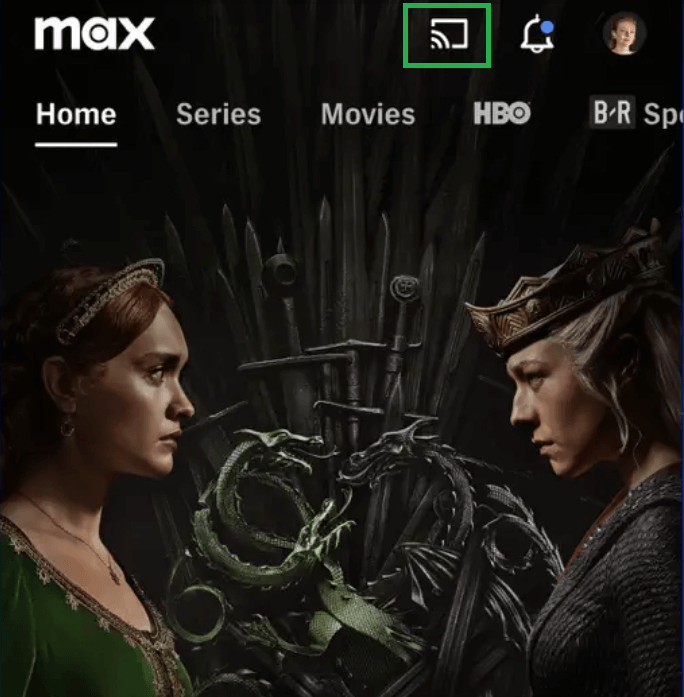
FAQ
If the Max app is not found in your Sharp TV app store, it may be due to incompatibility. Visit the Max help page to check if your TV model is compatible with the Max app. If not, follow the alternative method to watch the Max app content on your TV.