Streaming Facebook videos on a big screen can enhance your viewing experience, especially when watching entertaining clips, tutorials, or live sessions. While the dedicated Facebook Watch app for TVs is no longer available, there are convenient ways to mirror or cast Facebook content onto your Sharp Smart TV.
Whether you’re using a Sharp Android/Google TV, Aquos TV, or Roku TV, this guide will explain the simple steps to stream Facebook videos directly from your smartphone or PC. Even without Wi-Fi, you can use wired methods to enjoy Facebook on your Sharp TV.
Pre Requistive
- For Sharp Android/Google TV and Aquos TV: Chromecast is built-in, so you can directly cast Facebook videos.
- For Sharp TVs without Chromecast: Connect a Chromecast device to your TV and set it up via the Google Home app.
- For Sharp Roku TVs:
- Android – Enable screen mirroring:
Settings → System → Screen Mirroring → Screen Mirroring Mode → Prompt or Always Allow. - iPhone/iPad – Activate AirPlay:
Settings → Apple AirPlay and HomeKit → AirPlay ON.
- Android – Enable screen mirroring:
After checking the requirements based on your Sharp TV, ensure to connect your Sharp TV to the WiFi to which you have connected your Smartphone or PC.
Cast or AirPlay Facebook Videos on Sharp TV from a Smartphone
1. Launch the Facebook application on your Smartphone.
2. If you are a first-time user, you need to log in to your Facebook account or create a new account.
3. Play a video of your choice on the app.
4. Tap the Cast icon in the media player.

5. Choose your Sharp TV from the list of devices on the same network.
If you are using the latest version of iOS, you need to grant permission for the Facebook app to access the local network of devices. This lets the Facebook app on your iPhone see the list of devices on the local network and stream the video.
Once connected, you can watch the Facebook videos on your big screen.
Screen Mirroring Facebook to Sharp TV from a PC
1. Open a browser of your choice on your PC and visit the Facebook website.
2. Log in to your Facebook account.
3. Select any media file and play it to stream on your Sharp TV.
4. On your Windows PC, press the Windows + K keys to open the connect menu. If you are a Mac user, tap the Screen Mirroring option from the Control Center.
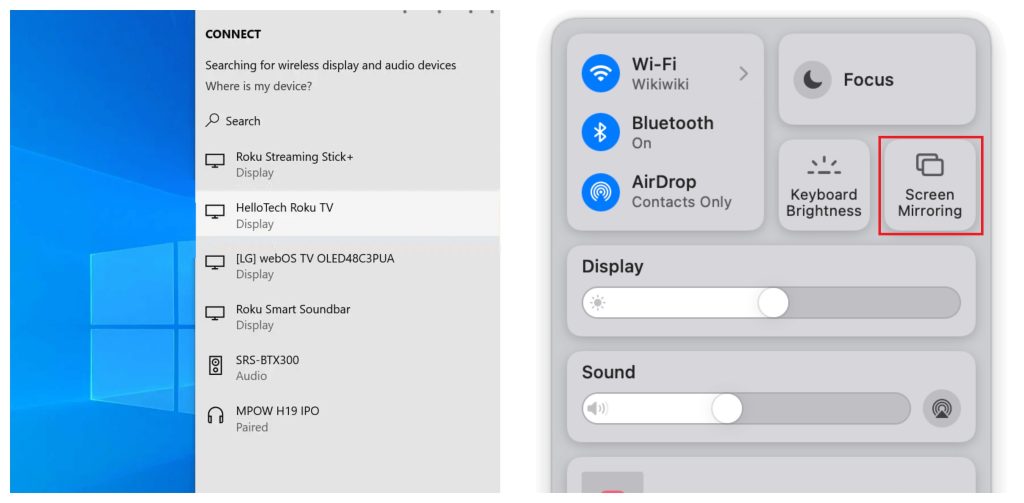
5. Select your Sharp TV from the list of devices on the same network.
Can I Screen Mirror Facebook on a Sharp TV Without WiFi?
Yes. A wired HDMI connection is another option for projecting Facebook videos to your Sharp TV. Plug one end of an HDMI cable into your TV and the other end into an HDMI Adapter.
Now, plug the adapter into your phone’s charging port. Change the TV input source to the appropriate HDMI connection. Play any Facebook video on your phone, and it will appear on your TV.
FAQ
You can get and use the YouTube app on your Sharp TV to watch entertainment videos for free, just like on Facebook.
