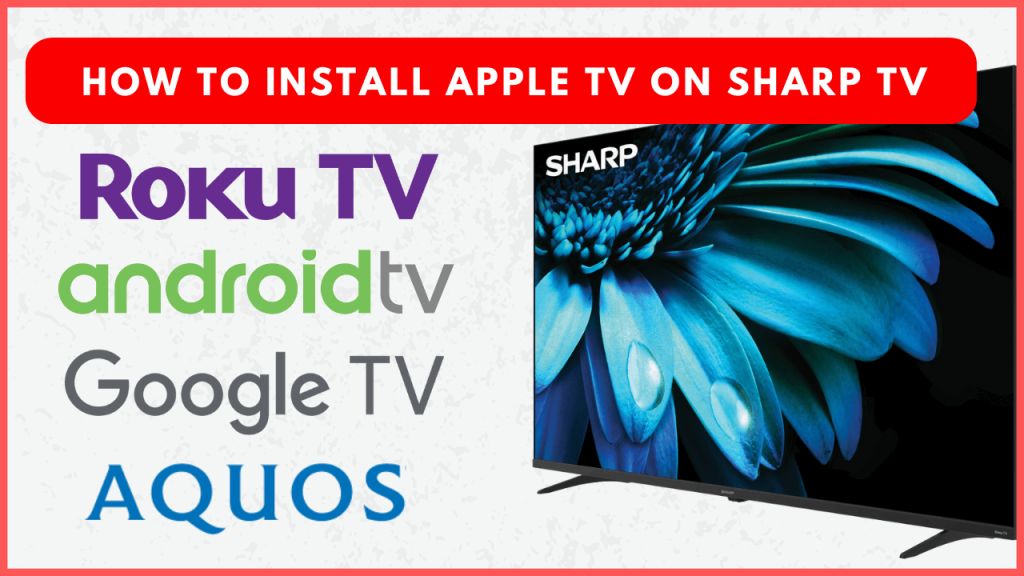Apple TV+ provides exclusive shows and movies that you can enjoy on your Sharp TV. To access this content, you’ll need to install the Apple TV app. The installation process of the Apple TV app may vary depending on your Sharp TV model, as different models run on different operating systems. If you’re unable to install the app due to storage limitations or other issues, you can still stream Apple TV+ from your iPhone using AirPlay. Apple TV+ is priced at $9.99 per month, with a few free titles available for streaming.
Before moving into the installation procedure, ensure to get an Apple TV+ subscription by visiting this website.
How to Watch Apple TV Plus on Sharp TV
1. Install the Apple TV app on your Sharp TV from the respective app store.
- Android and Google TV: Move to the Apps tab from the home page and open the Google Play Store to download the Apple TV app.
- Roku TV: Select Streaming Channels from the home screen and tap Search Channels to search and install the Apple TV app.
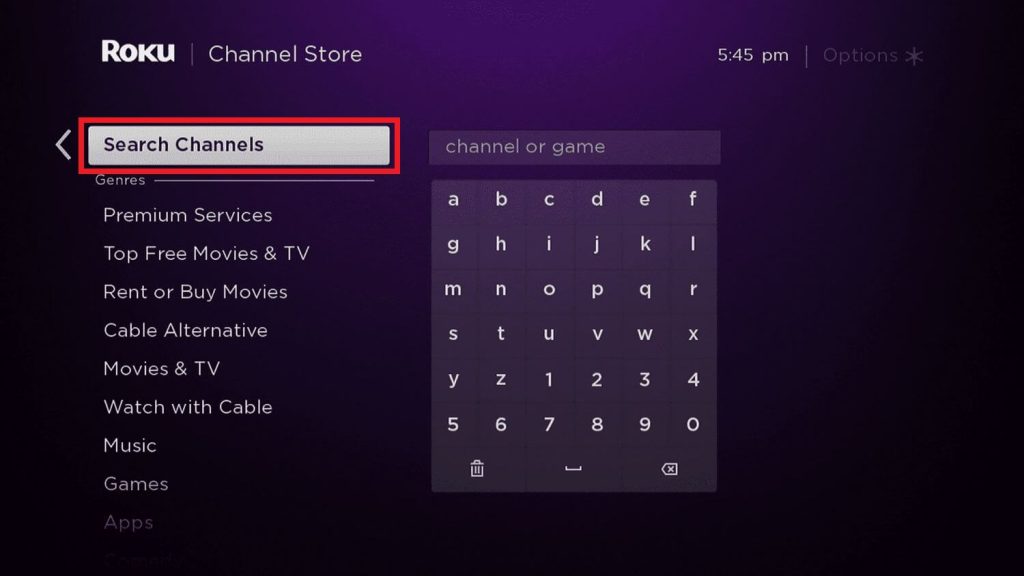
- Aquos TV: Launch the AppsNow store or VEWD App Store based on your TV model, and download the Apple TV app.
2. Launch the Apple TV app on your Smart TV and click on Start Watching.
3. Navigate to Settings and find the Accounts section.
4. You will see two options on your TV screen: Sign In On Mobile Device and Sign In On This TV. Choose any of the options.
Note – If you’re new to Apple TV+, select Create Apple ID to set up a new account.
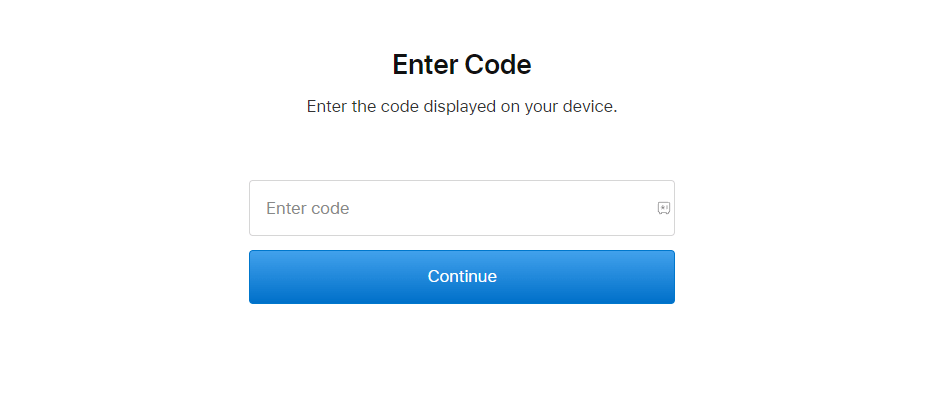
- Sign In on Mobile Device – You can see an activation code along with the QR code and activation website link on your TV screen. Scan the QR code or visit activate.apple.com on your mobile or PC browser, then enter the activation code. Tap Continue and sign in using your Apple account.
- Sign In On This TV – Enter your account credentials using the virtual keyboard and sign in to your account.
After the screen refreshes, you’ll be able to access the Apple TV+ content on your TV.
AirPlay Apple TV Titles to Sharp TV from iPhone
1. Connect your iPhone and Sharp TV to the same WiFi network.
2. Launch the Apple TV app on your iPhone and play the desired title.
3. Tap the AirPlay icon in the media player and select your Sharp TV from the list.
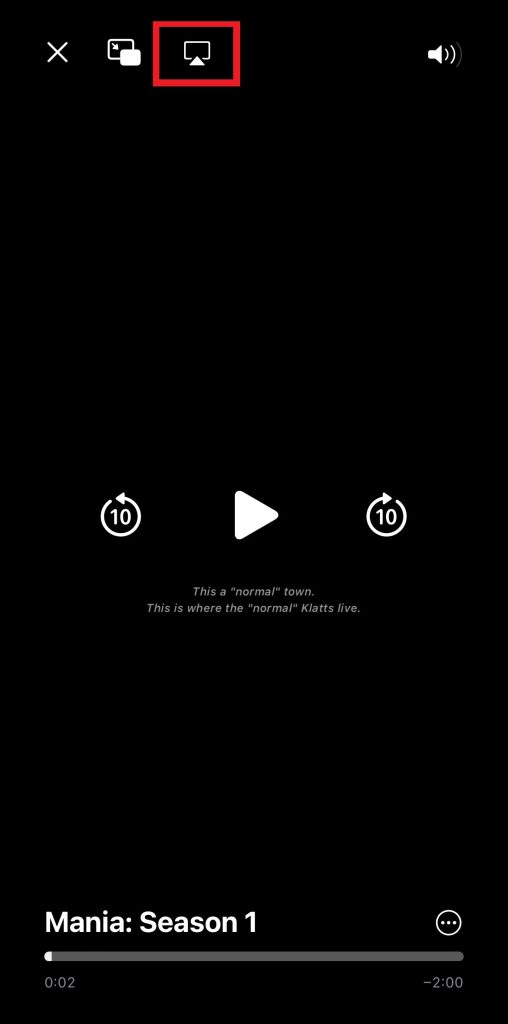
Note: If you don’t see the AirPlay icon in the app, you can screen mirror the content. Open Control Center on your iPhone and choose the Screen Mirroring icon.
Once paired, you can watch the chosen content on your big screen.
FAQ
First of all, restart your Sharp Smart TV and check whether the Apple TV app has received any updates. If there is an update, install it to fix the issues. If there is no update, uninstall and reinstall the app to resolve the crashing issue.