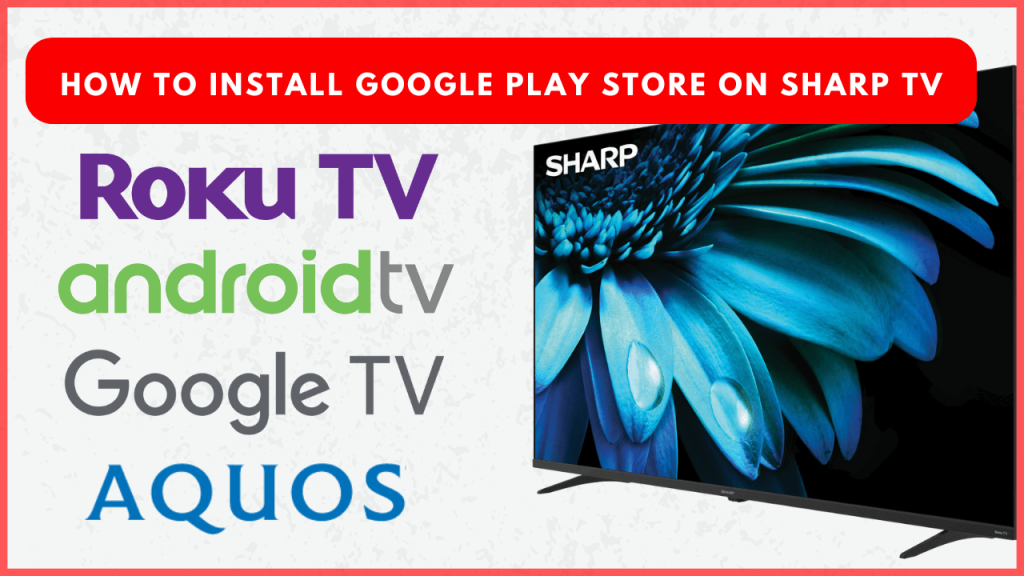The Google Play Store is an essential platform for downloading and updating apps on your smart devices. If you own a Sharp Smart TV running on Android or Google TV OS, you can easily access the Play Store to download new apps and update the ones you already have. However, it’s important to note that Sharp TVs powered by Roku or Aquos systems do not have access to the Google Play Store.
How to Use Play Store on Sharp Android TV and Google TV
1. Go to the Home screen on your Android TV and select the Google Play Store app from the Apps section. Meanwhile, on your Google TV, head to the Apps tab and tap the Search bar.
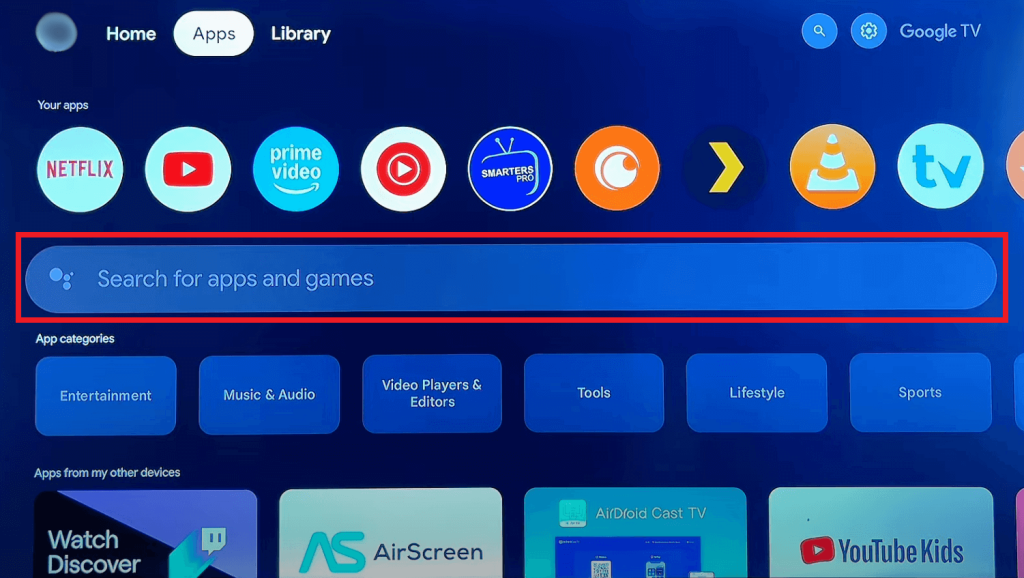
Note – Alternatively, go to Settings on your Sharp Android or Google TV and select Apps. There, you can find the Google Play Store app.
2. Search for your desired app and select the app from the suggestions.
3. Hit Install to get the app on your Android or Google TV.
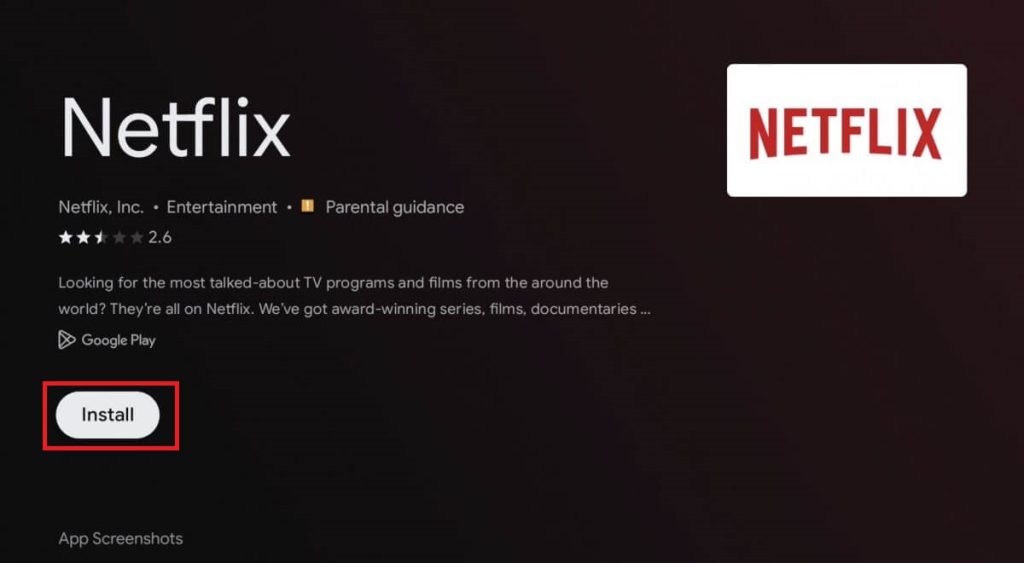
4. Tap Open to run the application on your TV.
You can also update the apps on your Sharp TV from the Updates section. Just tap the profile icon on the top right corner and choose the Update Apps section.
Can I Install the Google Play Store on Sharp Smart With Roku and Aquos TV OS?
No. The Google Play Store is not available for Sharp Roku and Aquos TV models. Instead, these TV models have a dedicated app store built-in to download and update the required apps. On Roku TVs, you will have a Channel Store, whereas the Aquos TVs have a VEWD App Store or AppsNow Store.
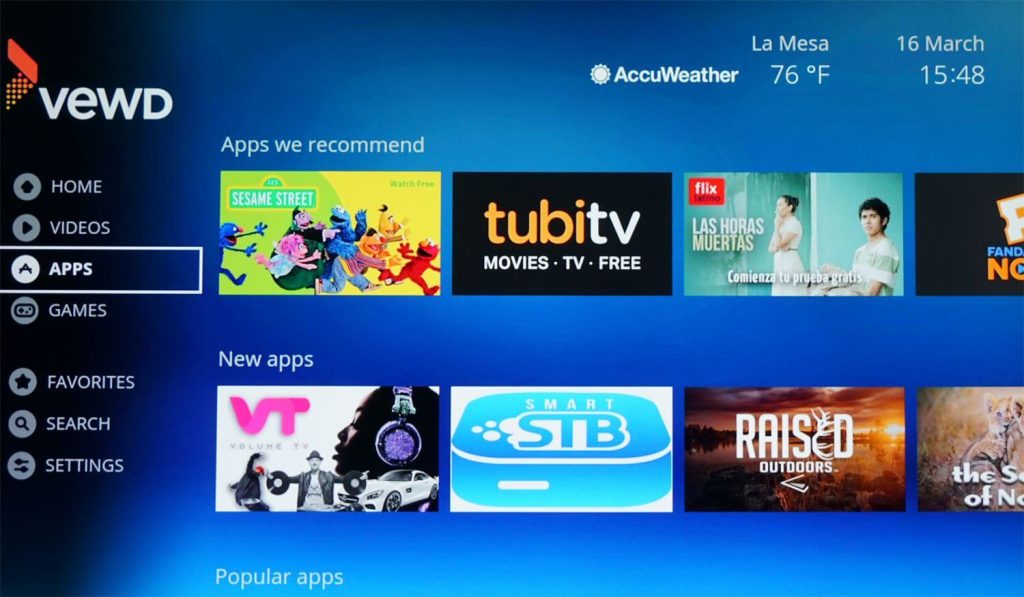
Frequently Asked Questions
Yes. You can sideload third-party app stores like Apotide TV using the Downloader for TV tool. However, you will not need them as every Sharp TV model has its own dedicated app store to add additional apps.
You can find the App Store from your Sharp Aquos TV home screen labeled as AppsNow or VEWD App Store.