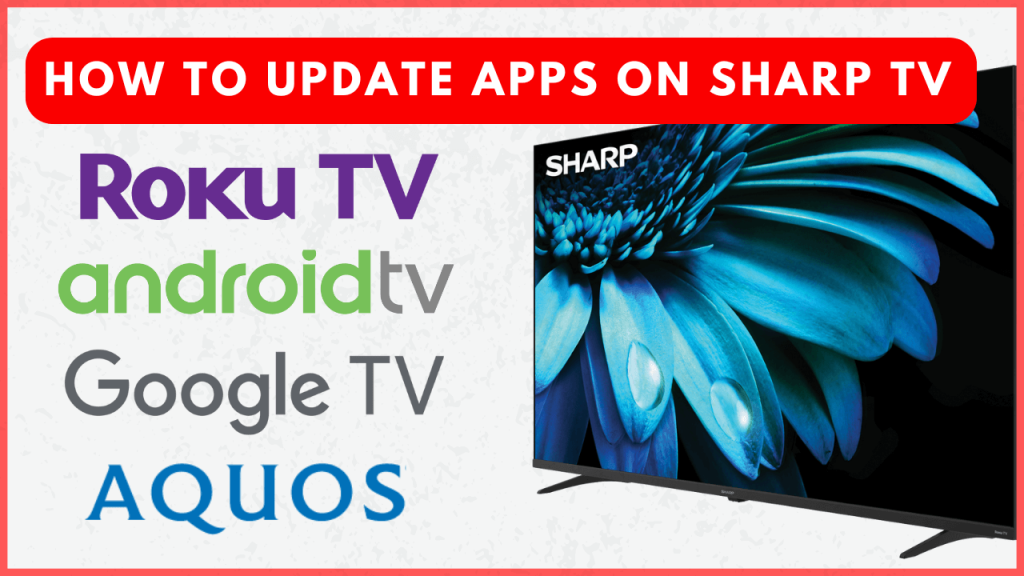Keeping your Sharp TV apps up-to-date ensures you have the latest features and security enhancements. Whether you own a Sharp Android TV, Google TV, Roku TV, or Aquos TV, updating your apps is essential for uninterrupted streaming. This guide provides step-by-step instructions for enabling automatic updates and manually updating apps on various Sharp TV models. Be sure to connect your Sharp TV to a stable WiFi network to update the apps without any errors.
How to Turn on Auto-Update Apps on Sharp TV
Enable automatic updates on your Sharp TV to ensure your apps are always up-to-date without manual intervention. The steps may vary depending on the OS of your Sharp TV.
Sharp Android TV and Google TV
1. Go to Settings from the home screen on your Android TV. Meanwhile, click on the Profile icon on the home screen of your Google TV and select Settings.
2. Choose Apps and open the Google Play Store.
3. Tap on your Profile icon and choose Settings.
4. Click Auto-update apps and choose Auto-update apps at any time.
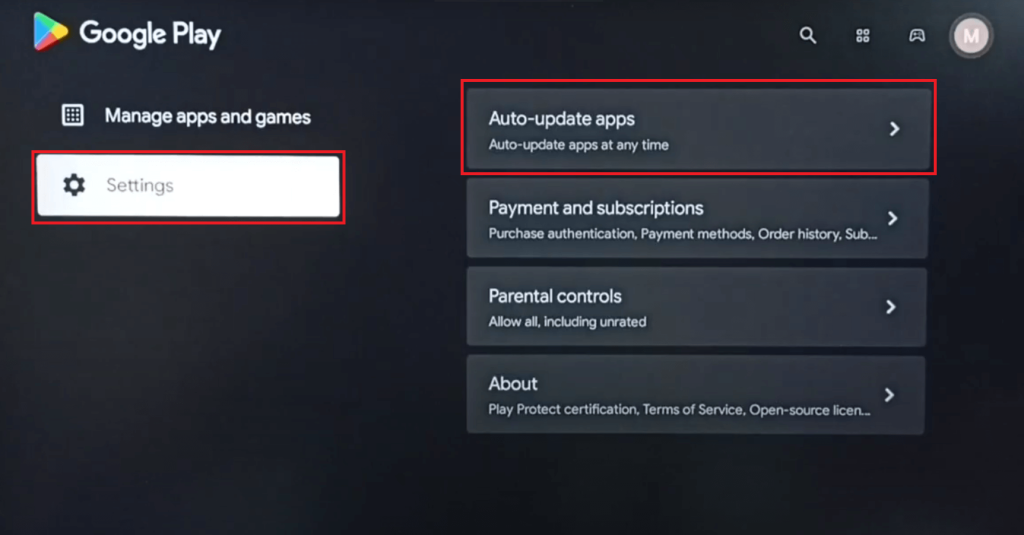
Sharp Roku TV
1. From your Roku TV home screen, choose Settings.
2. Choose System and tap on Software update or System update.
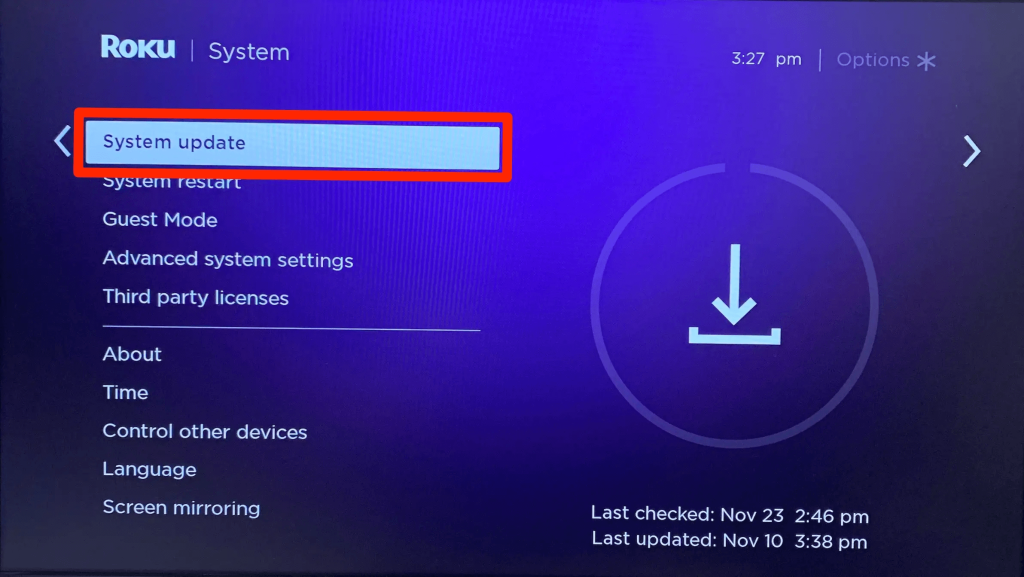
3. Press the Check Now button to let your Roku TV search for the new software available or updates for apps and download them.
How to Manually Update an App on Sharp TV
If there is an issue with a particular app on your Sharp TV, you can update that specific app manually without disturbing others.
Sharp Android TV and Google TV
1. Go to the Apps section from the home screen on your Google TV or Android TV and launch the Google Play Store.
2. Search for the app you want to update and pick it from the search results.
3. On the app’s info page, tap Update if an update is available. If the Update button is missing, the app is already up-to-date.
If you want to update multiple apps at once, go to Google Play Store → Click on Profile icon → Manage apps and games → Updates → Update All.
Sharp Roku TV
1. After turning on your Roku TV, navigate to the Apps section.
2. Choose the app you wish to update and press the Asterisk (*) button on your remote.
3. Choose Check for Updates from the pop-up menu and tap Update if an update for the app is available.
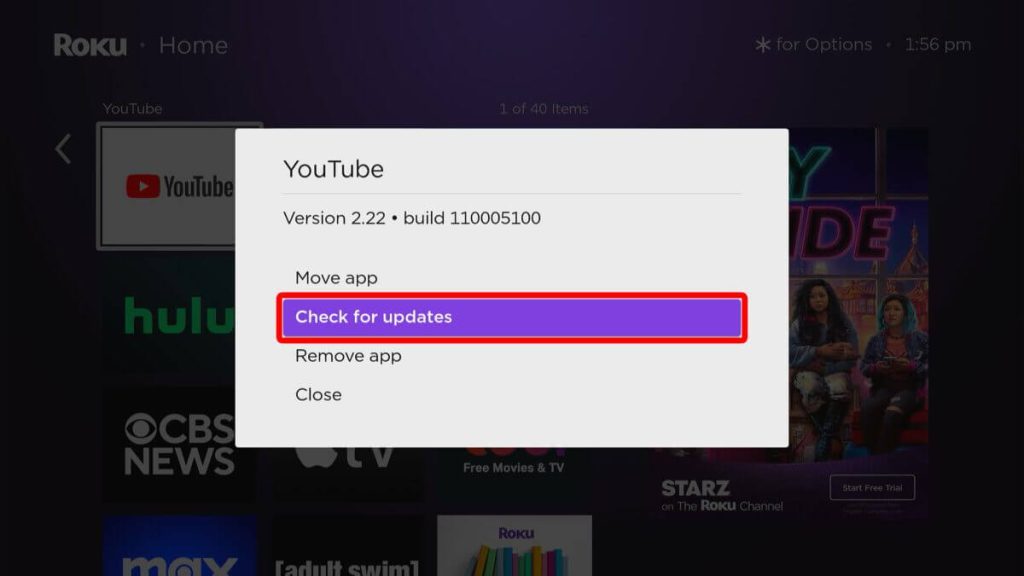
Is it Possible to Update Apps on Sharp Aquos TV?
As we all know, Sharp Aquos TV has either VEWD or AppsNow as its official app store. These app stores only let you access the available apps, and you cannot install any additional apps. You need to keep the Sharp TV firmware updated to access the latest version of the apps.
Frequently Asked Questions
If you face issues with updating apps, consider uninstalling and reinstalling them from the app store. Note that pre-installed apps cannot be removed.
If your TV remote is not working, you can install and use the dedicated remote app based on your Sharp TV OS to control your TV and update the apps.