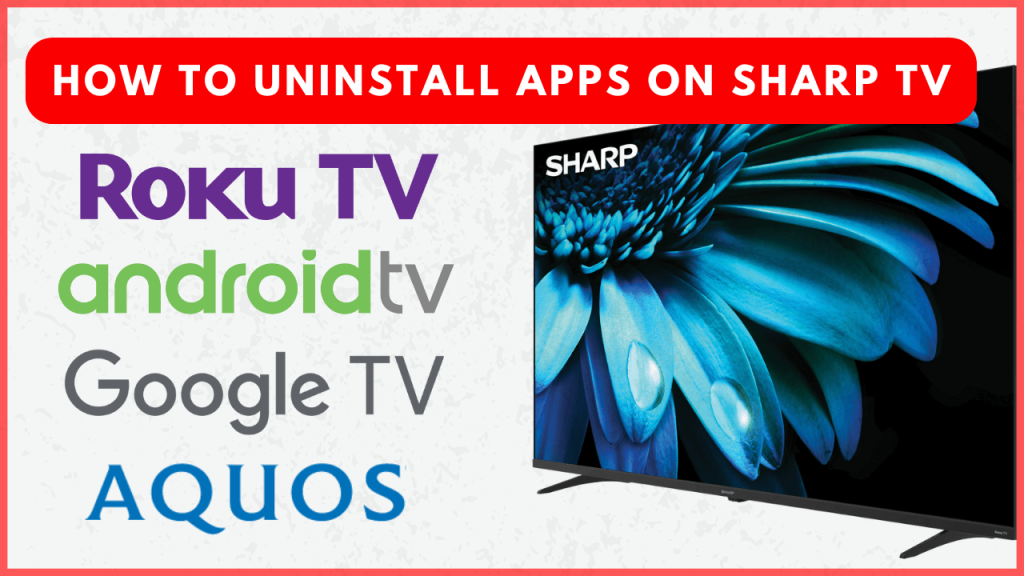Deleting unused apps on your Sharp Smart TV can free up space and improve its overall performance. You can delete apps from the home page, TV settings, or built-in Store. However, the steps will vary based on the operating system your Sharp TV is running on. In this guide, we will explain all the possible ways in detail to uninstall the unused apps from the Sharp Smart TV.
How to Uninstall Apps on Sharp TV
The following procedure applies only to apps that you have installed manually. You can’t uninstall pre-installed apps.
Sharp Android TV
1. Head to the Apps tab from your Android TV home screen.
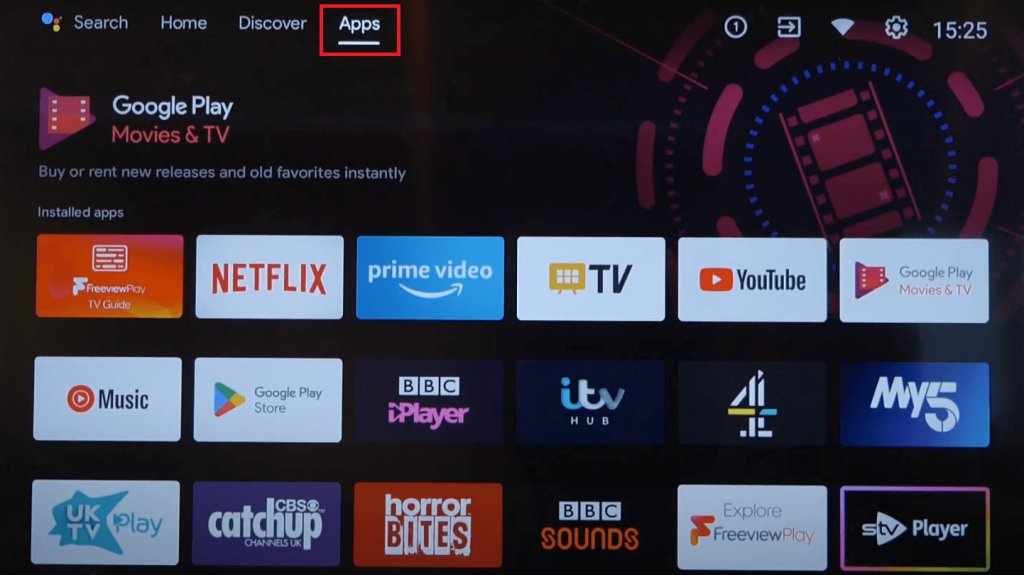
2. Select the app that you want to delete and long-press the OK button on your TV remote.
3. From the pop-up menu, choose the Uninstall option.
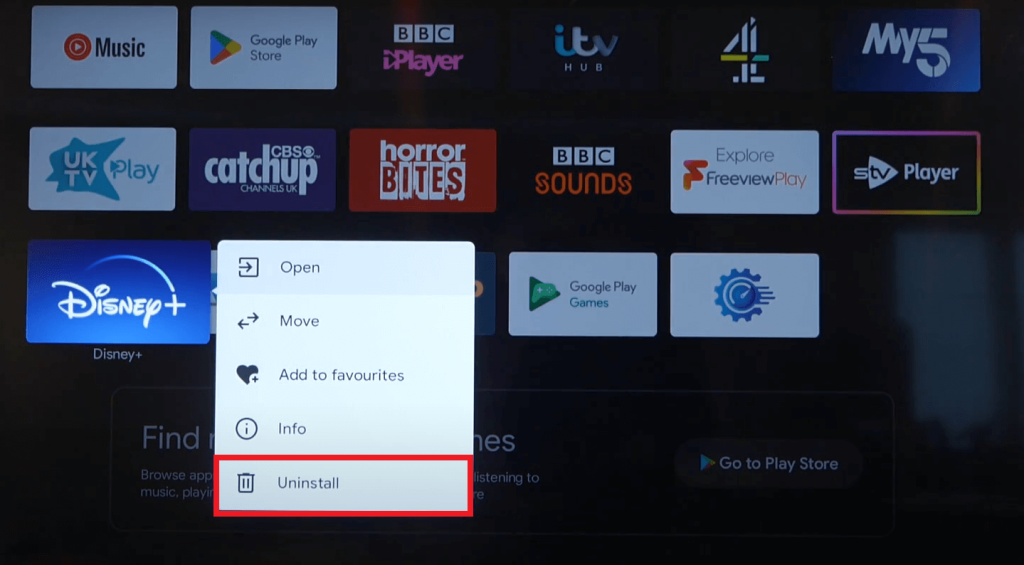
4. Select Ok from the confirmation screen to remove the app permanently from your TV.
Sharp Google TV
1. Head to the Apps menu from the home screen.
2. Select See all from the Your apps section to view all installed apps.
3. Highlight the app, and press OK button for few seconds.
4. Choose View Details from the menu and then select Uninstall.
Sharp Roku TV
1. Grab your TV remote, press the Home button, and navigate to the channel you want to remove.
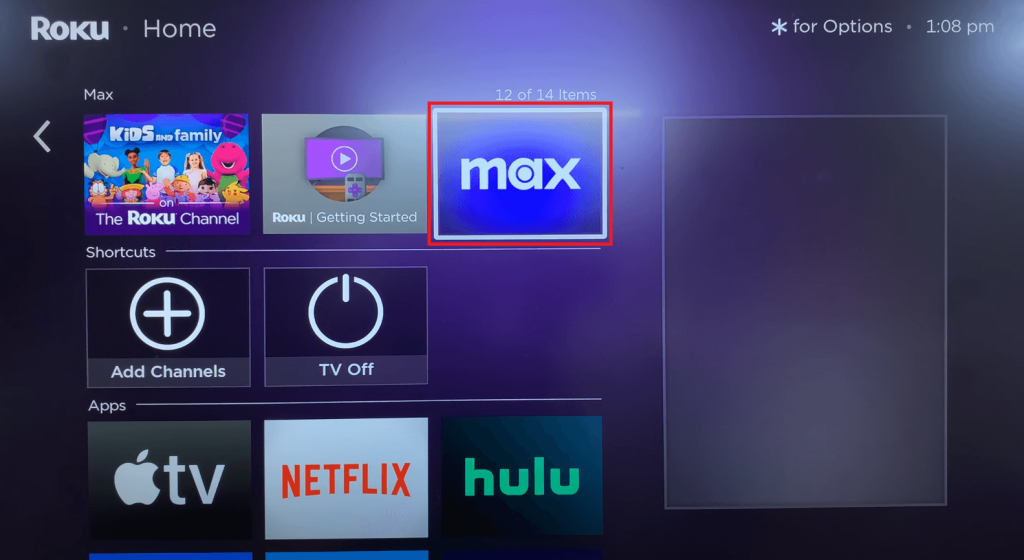
2. Click the Asterisk (*) button to open the Options menu.
3. Select Remove channel or Remove app and press Remove from the prompt to confirm the action.
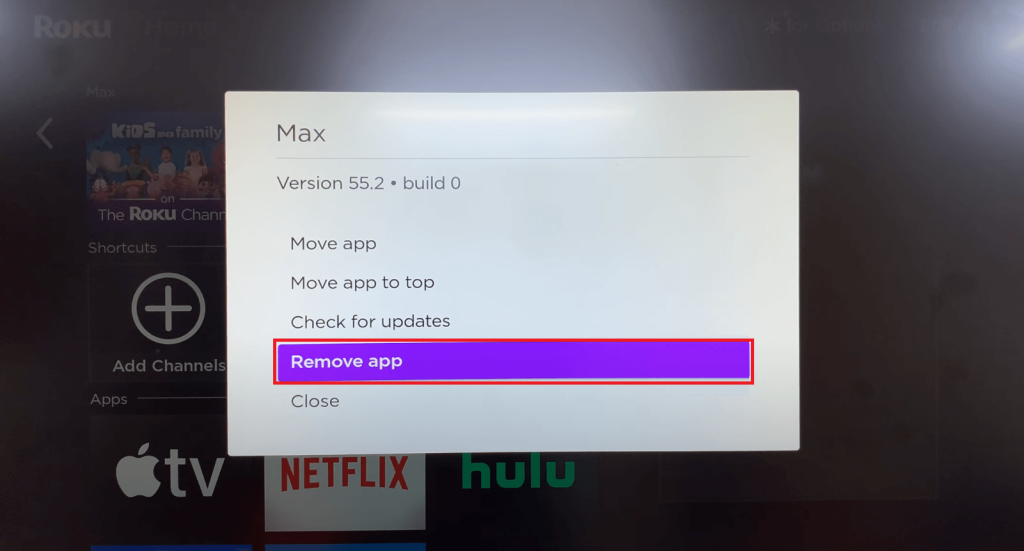
Sharp Aquos TV
1. Press the Apps button on your remote and open the VEWD App Store or AppsNow.
2. Filter the apps by category and select the app you want to delete.
3. Tap Uninstall and click OK from the confirmation screen.
If you change your mind, you can download the app again from the App Store on your Sharp TV.
Other Possible Ways to Delete Apps from Sharp TV
You can try this method if you had any issues while deleting apps with the above method.
Sharp Android TV and Google TV
1. From your Android TV home screen, click on the Settings option. On your Google TV, tap on the Profile icon at the top right corner of the home page and select Settings.
2. Choose Apps and tap on the See all apps option.
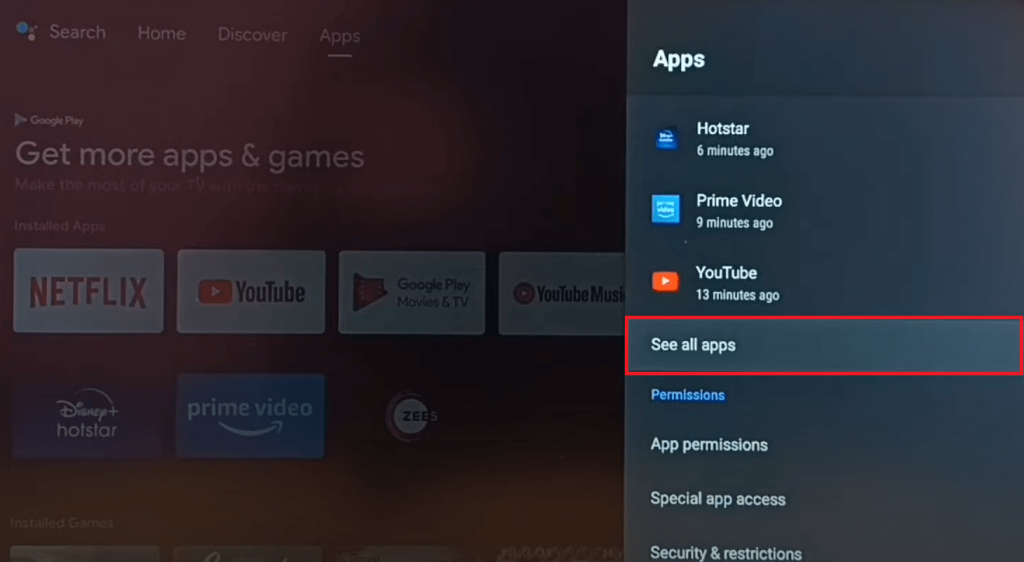
3. Select the app you want to trash and click Uninstall.
4. Hit OK from the confirmation screen to delete the chosen app from your Sharp Android or Google TV.
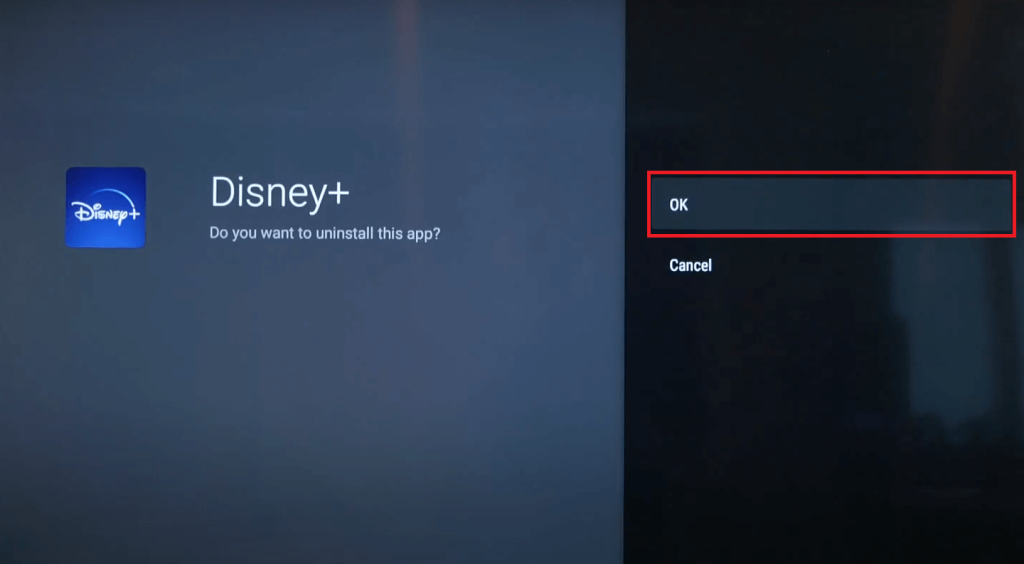
Alternatively, launch the Google Play Store on your Sharp Android TV, search for the app, select it, and click Uninstall.
Sharp Roku TV
1. Go to the home page and select Streaming Channels.
2. Tap Search Channels and find the app that you want to delete.
3. On the channel information page, choose Remove channel to delete the app.
FAQ
Unfortunately, there is no built-in option to delete all the installed apps at once. Instead, you can reset your Sharp TV to factory settings to delete all the apps and the settings configured on the TV.
Yes. You can install the respective remote app on your smartphone and pair it with your TV to delete the apps.