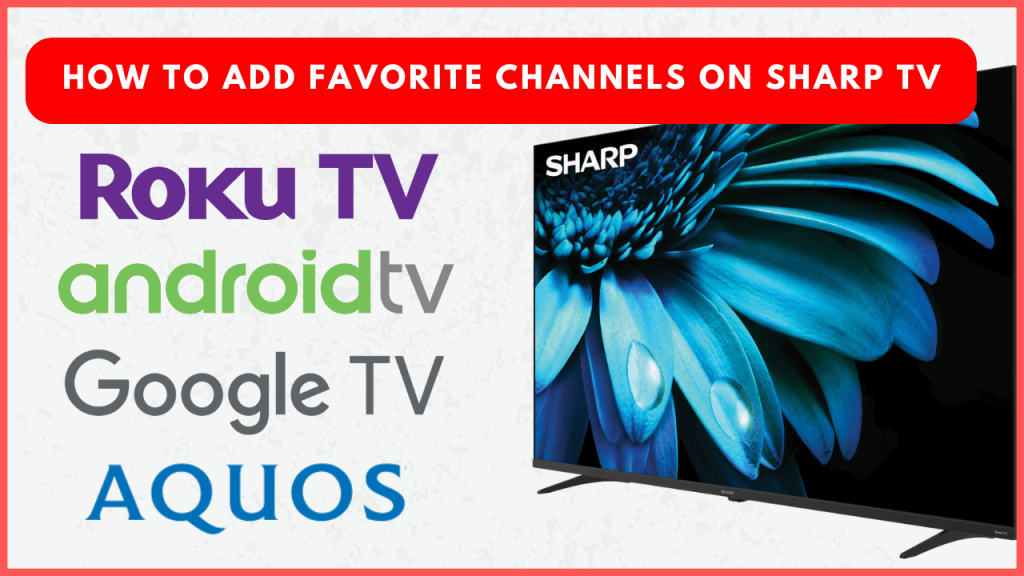Setting up your favorite channels on a Sharp TV allows you to quickly watch the content you enjoy most. Sharp Aquos, Roku, and Google TV models support adding channels directly to the favorites list, while on Sharp Android TVs, you can mark live-streaming apps as favorites. The process for adding channels to your favorites list will differ depending on your Sharp TV’s operating system. In this article, we will walk you through the steps to set up your favorite channels easily.
How to Add Channels to Favorite on Sharp TV
Here’s a simple step-by-step guide to help you add channels to your Favorites list on various Sharp TV models.
Sharp Google TV
1. Open the Live tab on the home screen and head to the FREE BUILT-IN CHANNELS section.
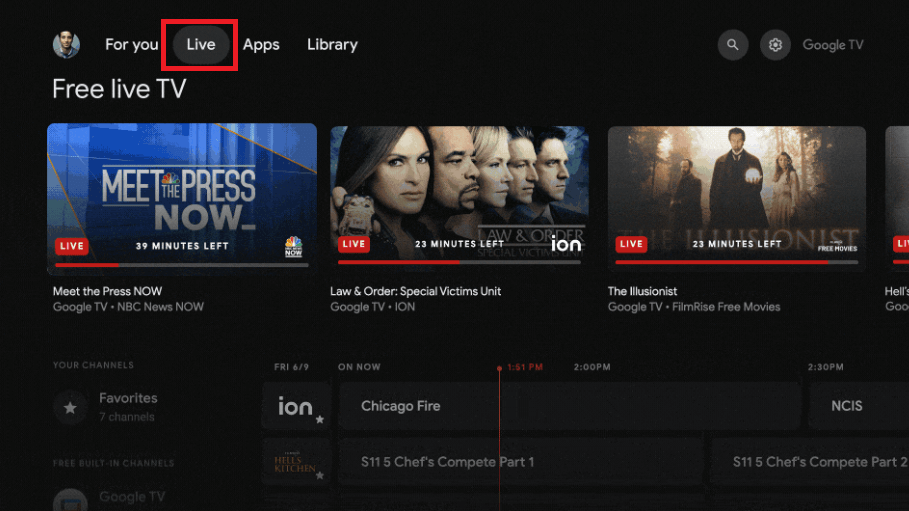
2. Navigate to the channels you want and click the Star icon next to it.
3. Now, the channel will be added to the Favorites section. You can find the Favorites tab under the YOUR CHANNELS section.
Sharp Roku TV
1. Choose the Live TV option on the left-side menu bar and open the Live TV Channel Guide.
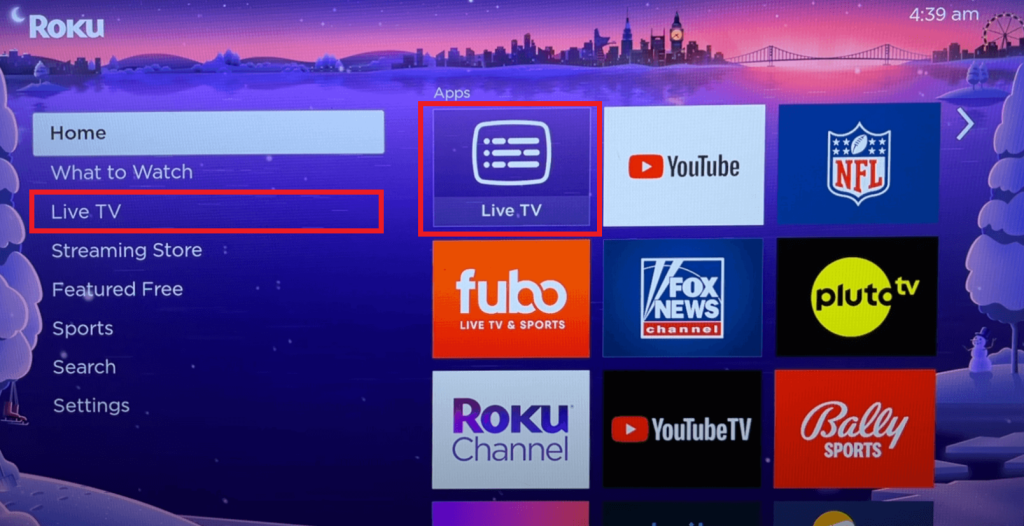
2. Head to the Favorites section and select the Select to add favorite channels option.
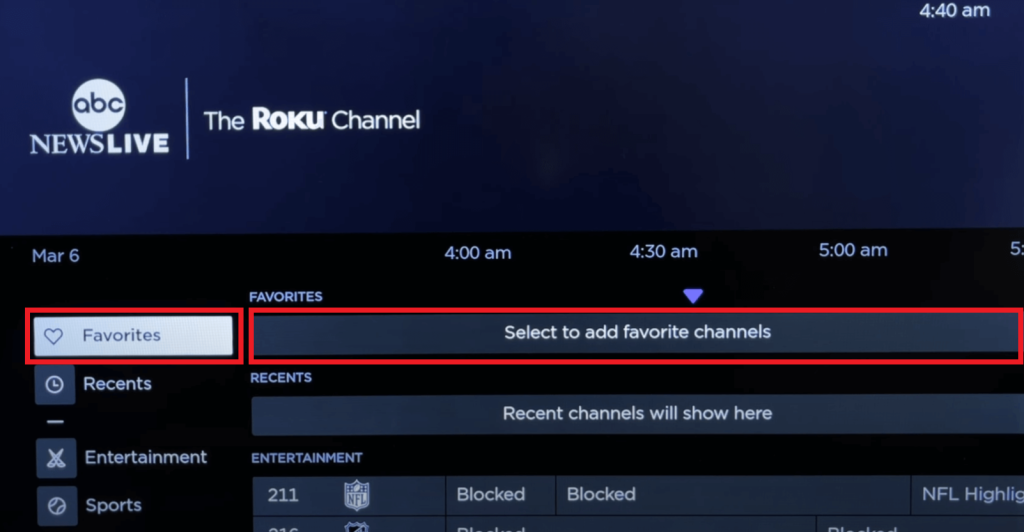
3. Find the channel you want and select the checkbox prior to the channel name.

4. That’s it. The channel will be added to the Favorites list.
Alternatively, launch the Channel options menu and choose Manage channels. Tap Favorite channels and select the channel you want to favorite.
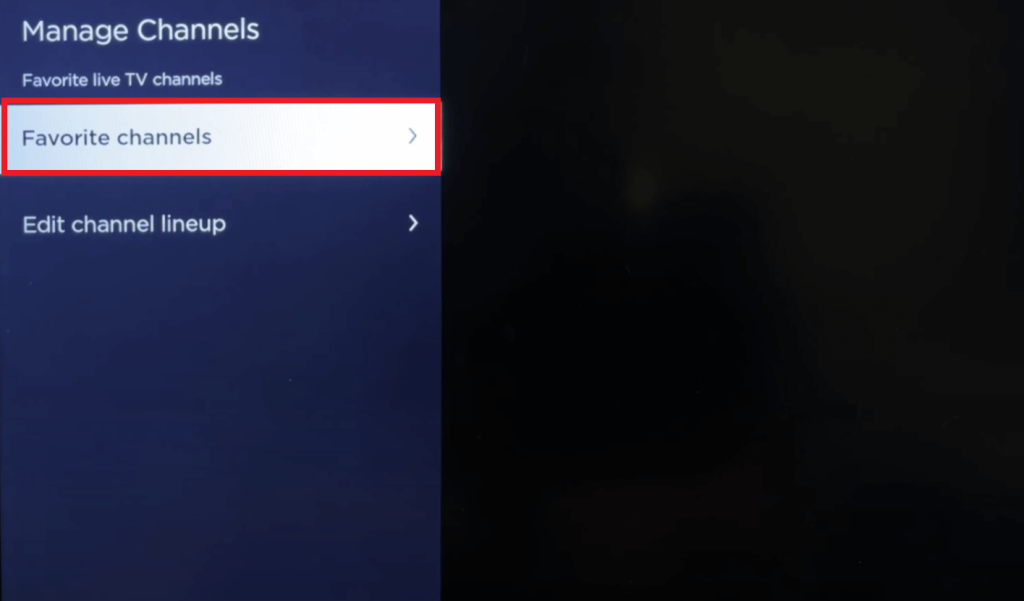
Sharp Aquos TV
1. Take your remote control and press the FAV button, followed by the Info button.
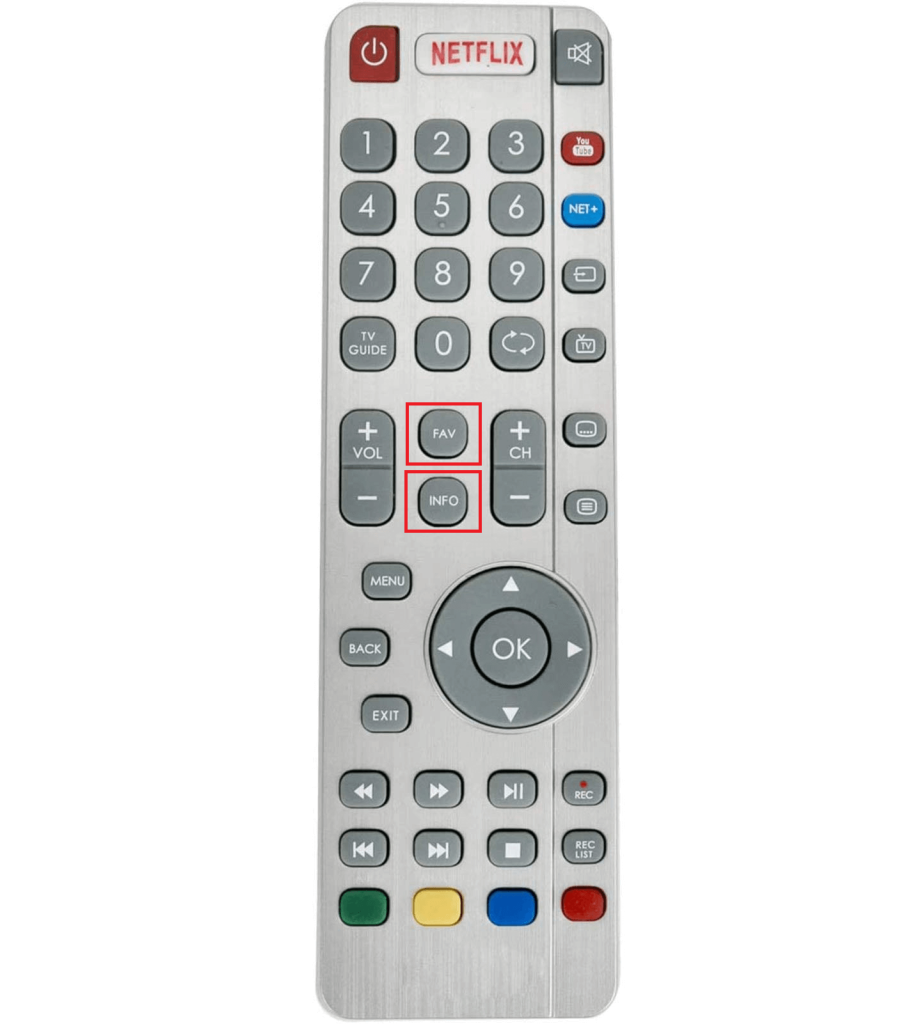
2. Choose All to view the entire channel list.
3. Head to the preferred channel and press the Menu button on your remote control.
4. Enter your TV PIN and highlight the star icon next to the channel name. Select it, and the channel will be added to the Favorites list immediately.
On older Sharp TV models, choose the channel that you wish to favorite. Press the Menu button on your Aquos TV remote, and choose the Channel option. Open the Favorite Ch menu and tap Set. Select the position of the channel in your favorites list and exit the menu. Now, press the FAVORITE CH button on your remote to access the list.
How to Add Live Streaming Apps to Favorites on Sharp Android TV
Sharp Android TV doesn’t support adding live TV channels to the Favorites list. You can only add apps to your Favorites on the home screen by following these steps:
1. The home screen of the Android TV will display the Favorite Apps at the top of the page.
2. Scroll all the way to the right and tap the + icon to add an app to Favorites.
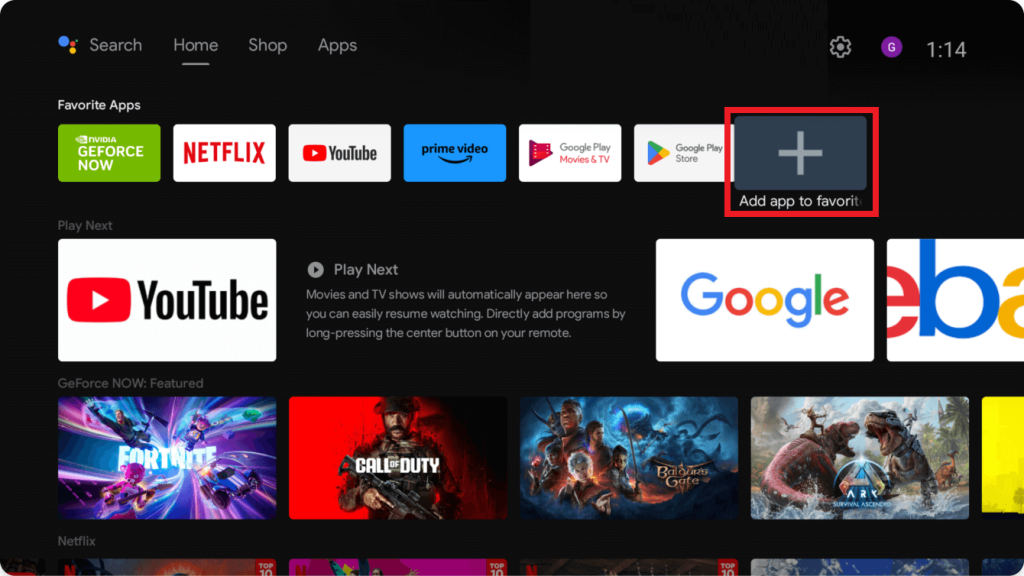
3. Select the live streaming app you want to favorite. Once selected, the app icon will appear under the Favorite Apps section on the home screen.
To rearrange the list, head to the app icon you want → long press the OK button on the remote control → select Move → move the app to the desired location.
How to Remove Channels from Favorites on Sharp Smart TV
To remove channels from the Favorites list, follow the steps according to your Sharp TV model.
Sharp Google TV
- Go to the Live tab.
- Choose the Favorite tab
- Tap the star icon to remove it.
Sharp Roku TV
- Go to the Live TV Channel Guide section from the home screen.
- Open the Favorites tab.
- Choose the channel you wish to remove and uncheck the box.
You can also highlight the channel from the home screen and click the Star button on your remote to access the Channel options menu. Then, choose Remove channel to delete it from your favorite list.
Sharp Aquos TV
- Press the FAV button on your remote.
- Select All and pick the channel to remove from the favorites list.
- Press the Menu button and choose Delete to remove it from the list.
Sharp Android TV
- To remove an app from Favorites, press and hold the Enter or OK button on your remote.
- Then select Remove from Favourites from the menu.
FAQ
Sharp TVs generally have a limit on how many favorite channels you can save, though the exact number depends on the model and operating system. Most models allow you to add between 50 and 100 channels.