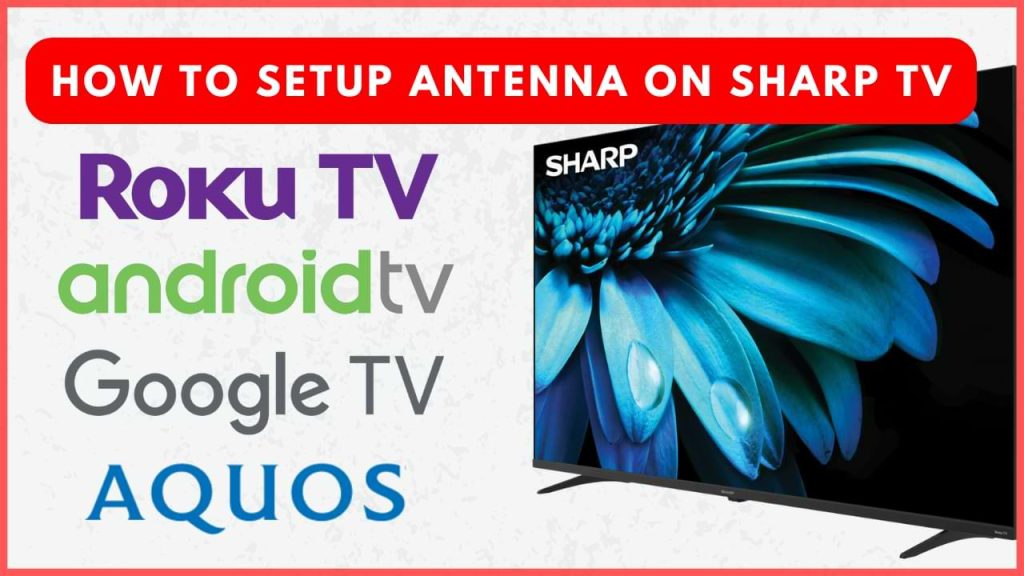Using an antenna allows you to watch free over-the-air channels, making it a great option for users who can’t afford live streaming services. If you’ve recently purchased a new antenna for your Sharp TV, it’s important to set it up correctly to access all available channels without any issues. After connecting the antenna, you’ll need to access your TV’s settings to perform a channel scan. In this guide, we’ll walk you through the simple steps to setup your antenna and perform a channel scan on your Sharp TV, ensuring you get the most from your over-the-air TV experience.
Steps to Connect and Setup Antenna on Sharp Smart TV
1. Disconnect the Sharp TV from the power source.
2. Plug the Antenna or aerial cable into the Antenna IN port on your Sharp TV.
3. Attach the AC adapter of the antenna to a power outlet and switch it on. Then, turn on the Sharp TV and the set-top box connected to the antenna.
4. Once done, you’ll need to perform a channel scan to start watching channels through the antenna.
How to Perform Channel Scan on Sharp Smart TV
After you complete the Antenna setup process, you need to scan for channels to watch your favorite content. As we mentioned earlier, the steps to scan channels on a Sharp TV will differ depending on the operating system.
Sharp Android TV and Google TV
1. Go to Settings from the home screen and choose the Channel option.
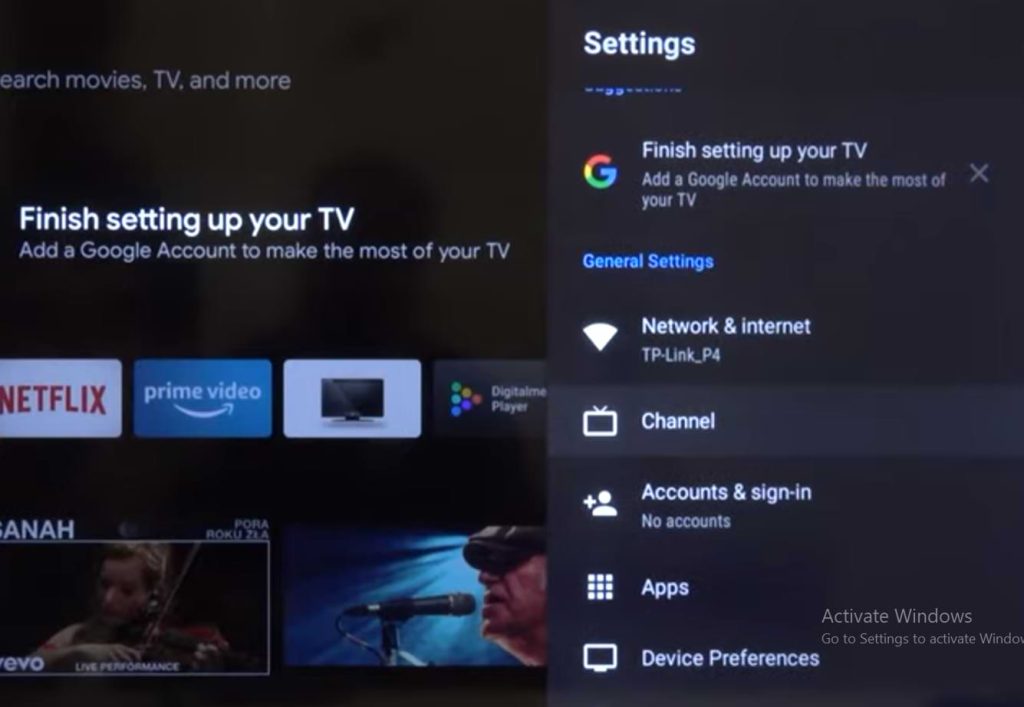
2. Select Channels and then tap on Channel Scan.
3. Choose your Country/Region and pick either Automatic Scan or Manual Scan.
4. The TV will search for channels and show the progress on a bar. Once the scan is complete, hit Finish.
Sharp Roku TV
1. Go to Settings and choose TV Inputs.
2. Select the Live TV option and then choose Set Up Input.
3. Tap on Scan for Channels and wait a few minutes to complete the process.
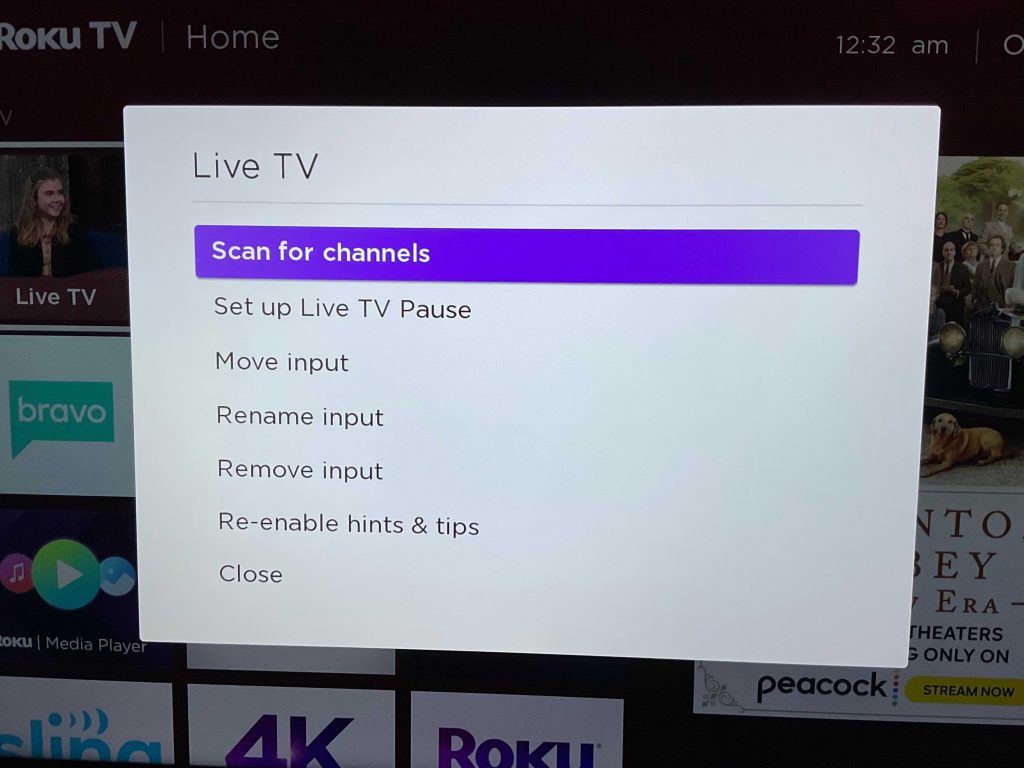
4. Press Done to finish after all the available channels appear on your TV screen.
Sharp Aquos TV
1. Once you turn on your Sharp Aquos TV, press the Menu button and move to the Settings menu.
2. Navigate to the Channel section and select the Auto Channel Scan option.
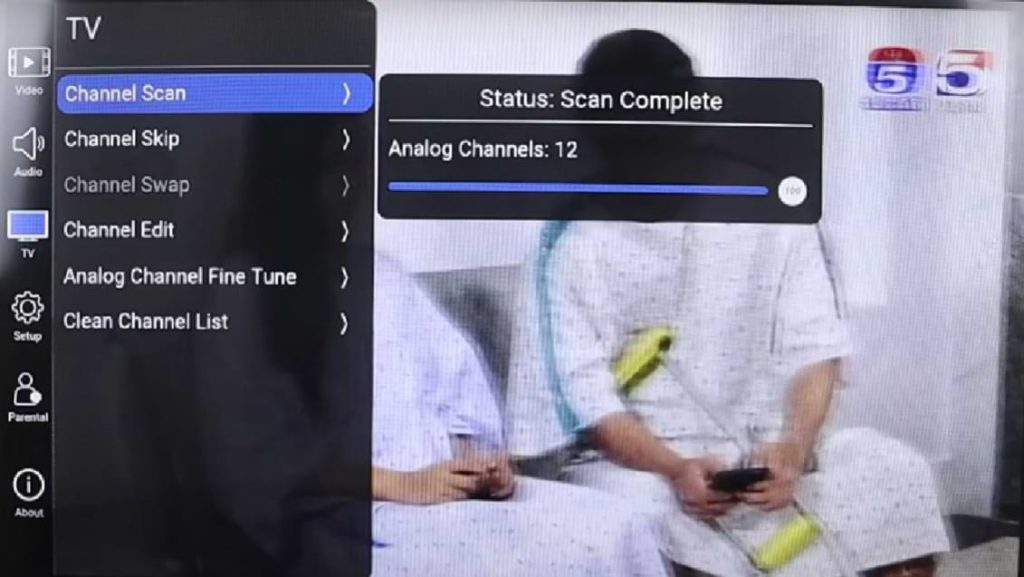
3. Allow the TV to scan for channels. This may take a few minutes. The TV will automatically detect and list all available channels in your area on the TV.
FAQ
If your TV isn’t detecting channels or if you face any problem during the channel scan, first ensure that the antenna cable is securely connected to the TV. Then, restart your Sharp TV and try performing the channel scan again.
If your remote control isn’t working, you can use the Sharp TV remote app on your smartphone and navigate to the settings to scan the channels.