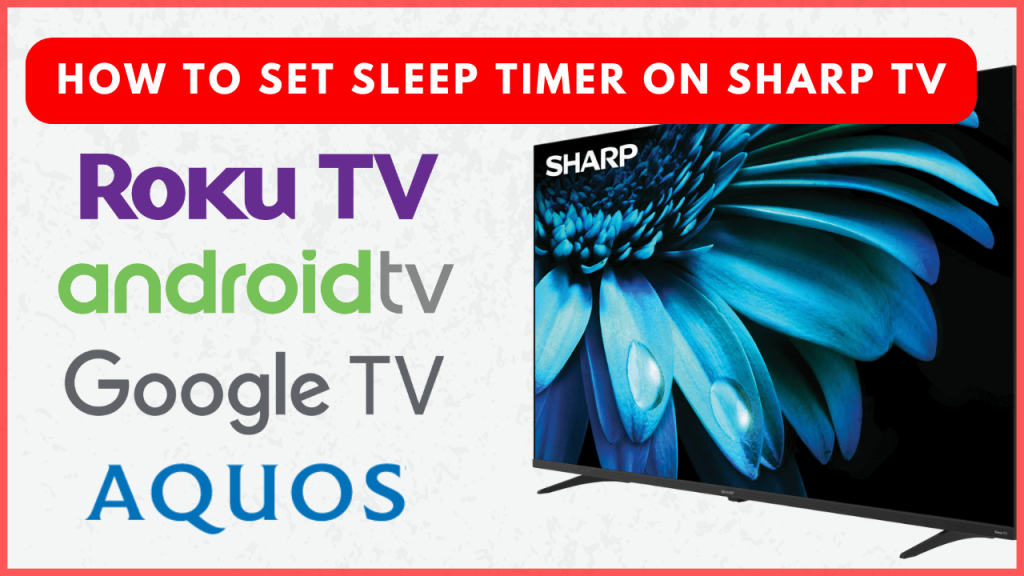Setting a sleep timer on your Sharp TV can be a convenient way to save power and avoid interruptions when you fall asleep while watching TV. Whether you own a Sharp Android, Roku, Google, or Aquos TV, the sleep timer feature allows you to automatically turn off your TV after a set period of time. In this guide, we provide step-by-step instructions on how to activate the sleep timer on different Sharp TV models.
How to Access Sleep Timer on a Sharp TV
You can access the sleep timer feature on Sharp TV via settings. However, the steps will vary for different OS models.
Sharp Android TV
1. Tap the gear icon at the top-right corner of the home screen to open the Settings menu.
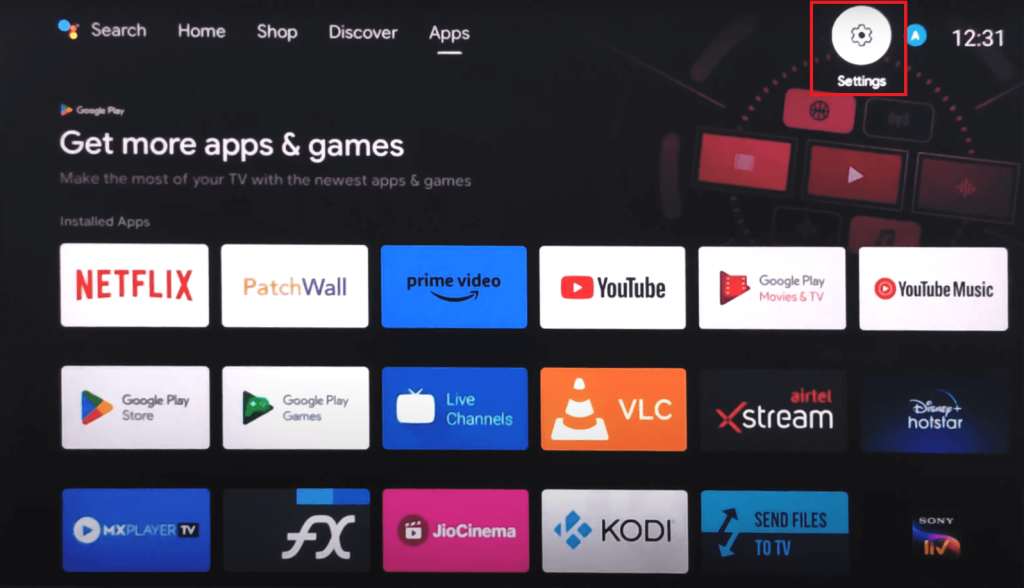
2. Scroll down to find Device Preferences.
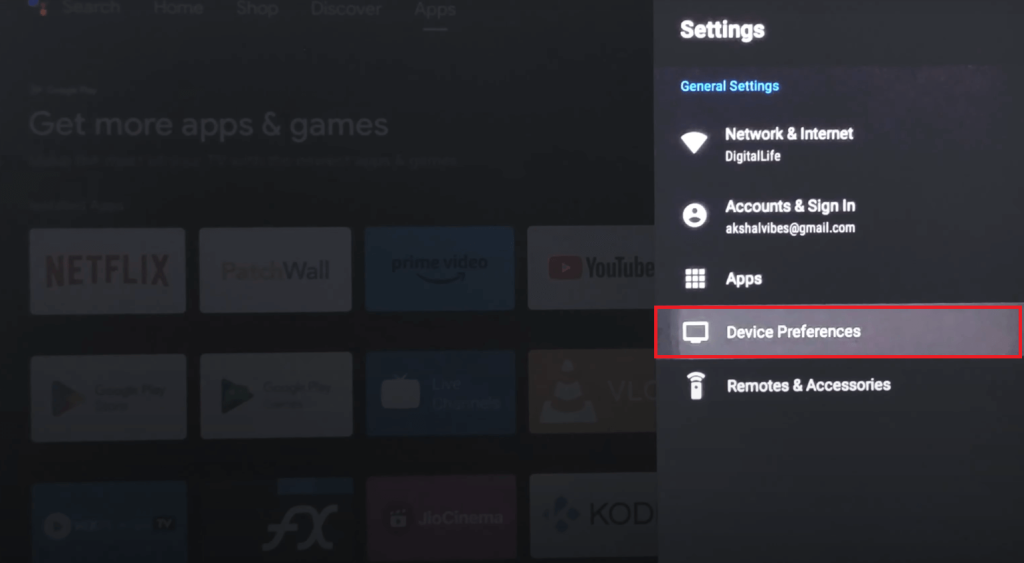
3. Select the Power option from the menu.
4. Choose Sleep Timer, set your desired time, and press OK/Enter on the remote.
Your TV will start the timer and automatically enter standby mode when the set time expires.
Note: On some models, the Sleep Timer can be found directly under the Device Preferences menu or included as ‘put your device to sleep‘ under the Screen Saver settings.
Sharp Roku TV
1. From the Home screen, select Settings.
2. Scroll down and choose System.
3. Tap Time and select Sleep Timer.
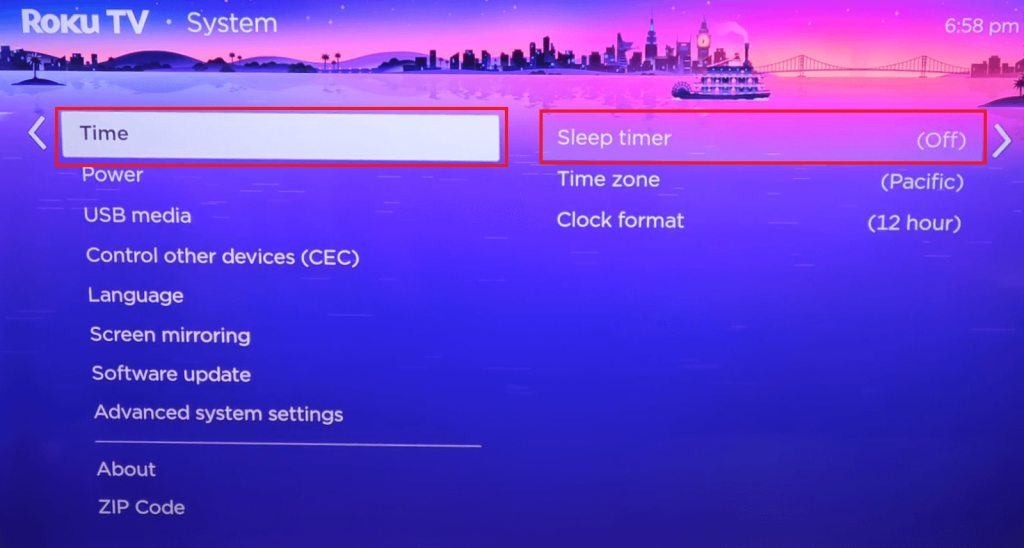
4. Select a preset timer (30 minutes, 1 hour, 2 hours, or 3 hours), then press OK.
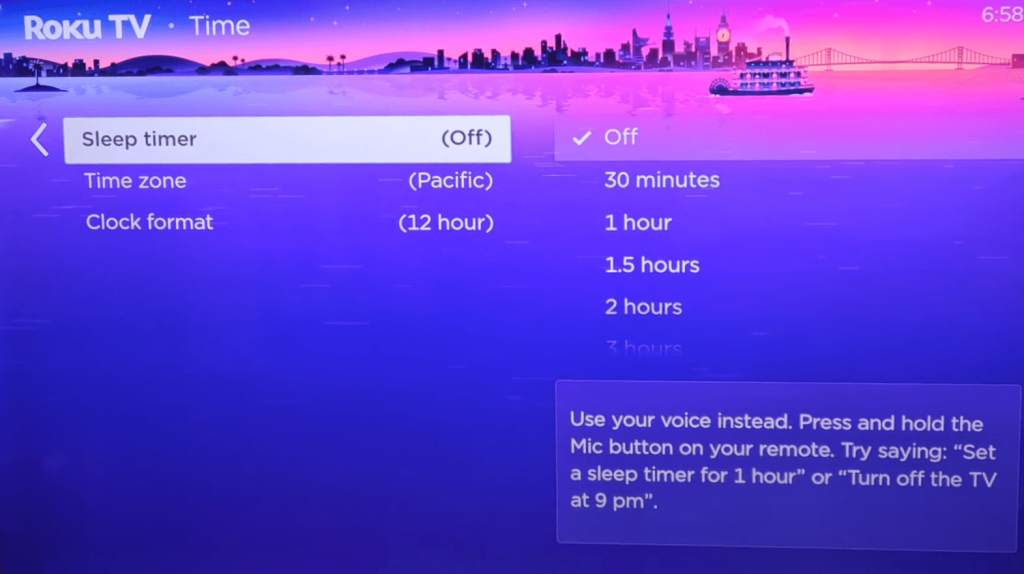
Once selected, the TV will count down in the background and shut off after the set time.
Sharp Google TV
1. Launch the Settings menu on your TV.
2. Click System and select the Power & Energy option from the menu.
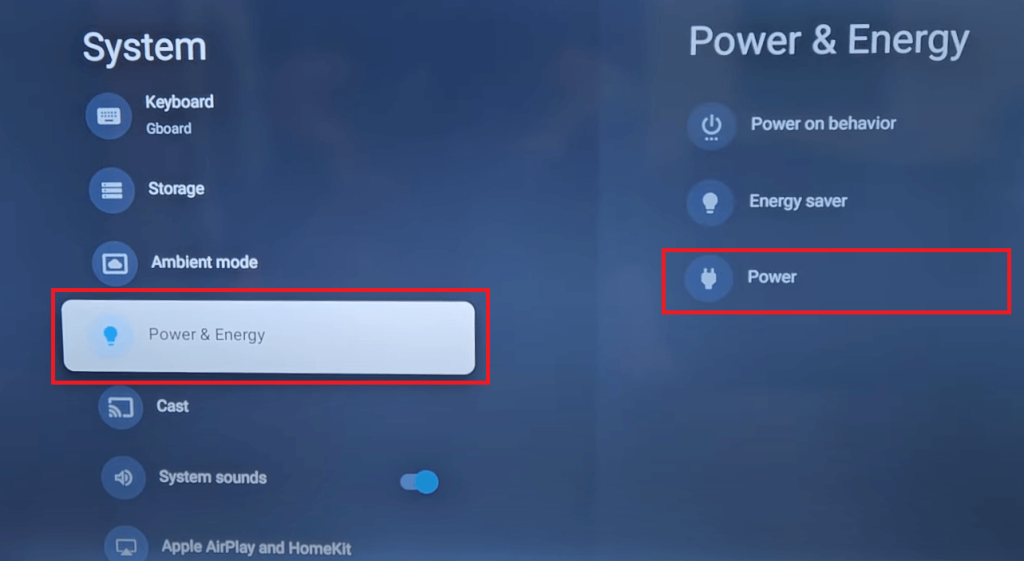
3. Tap Power and choose Sleep Timer.
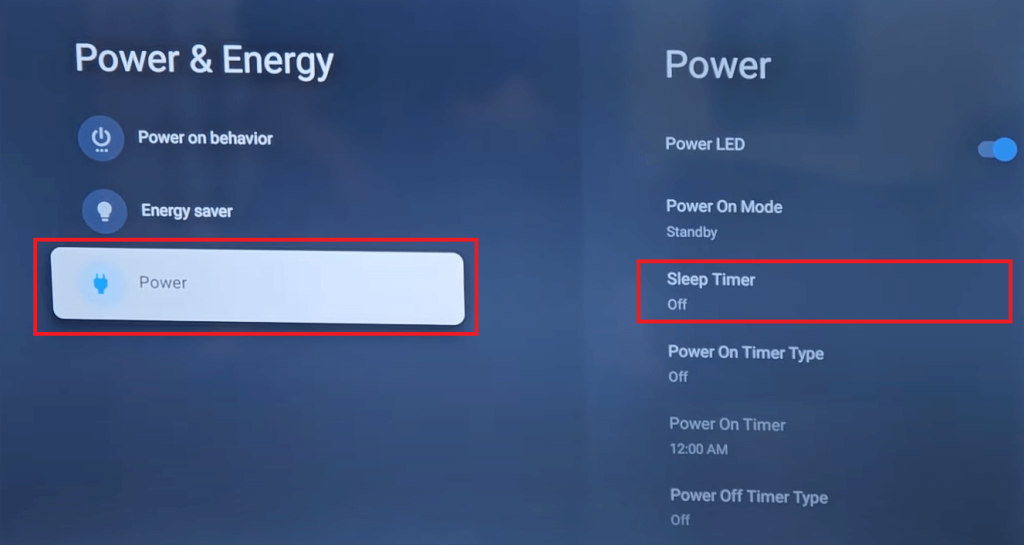
4. Pick your preferred time (starting from 10 minutes).
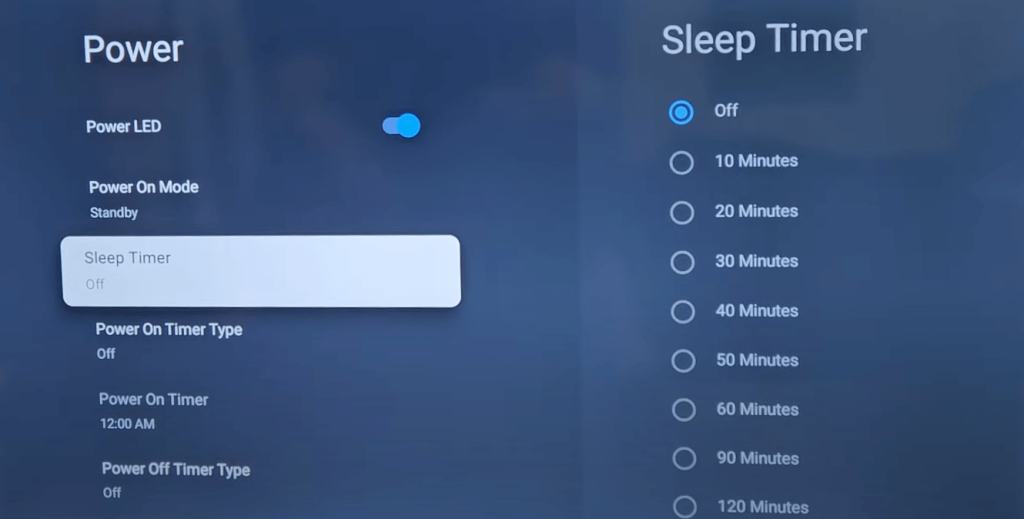
After setting the time, the TV will automatically power off when the timer runs out.
Sleep Timer on Sharp Aquos TV
To enable the sleep timer on the older model Sharp Aquos TV, you need to just press the SLEEP button on the remote. Using the same button, you can change the time interval. But that’s not the case for the new model Sharp Aquos TVs. You can only access the sleep timer options via TV settings
1. Tap the Menu button on your remote to launch the menu and go to the Options section.
2. Select Sleep Timer and choose your desired time.
3. Press Enter on the remote and the Menu button to exit the menu.
The TV will power off after the timer runs out.
Note: If the menu layout is different on your Aquos TV, go to Menu → Choose Settings → Timer → Sleep Timer → Set your desired time and exit the menu.
To turn off the sleep timer on your TV, repeat the same steps and choose the Off option from the menu.
FAQ
Yes. Your Sharp TV will automatically close all the background apps when put to sleep. That is, you need not manually turn off the TV; it will automatically shut down completely after the set duration of time.