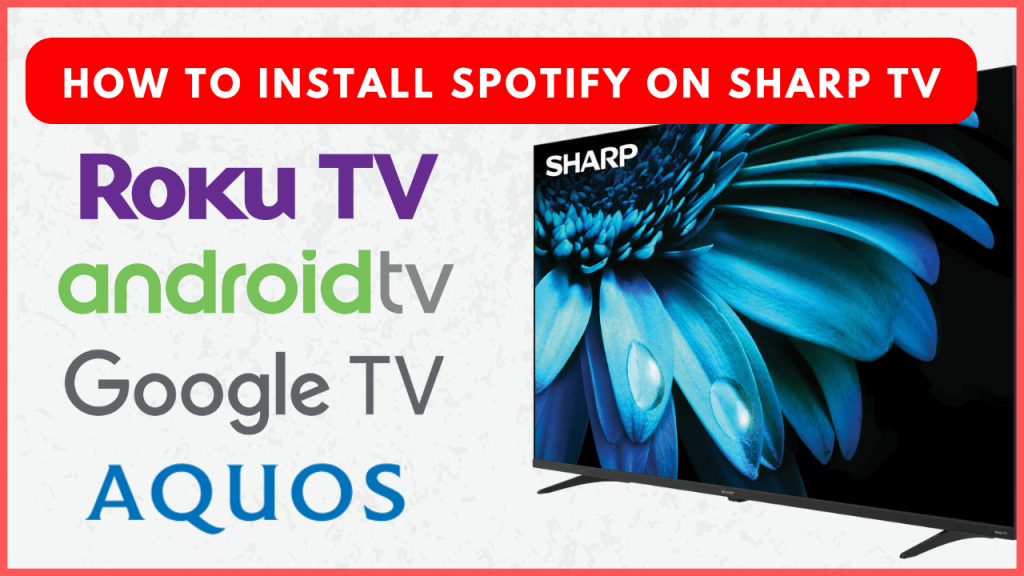Spotify is a leading music streaming platform where you can listen to millions of songs. For Sharp Smart TV, the Spotify app is available on all models running different operating systems like Android TV, Google TV, Roku TV, and Aquos TV. If your Smart TV lacks support for the Spotify app, you can use the Spotify Connect feature to stream your favorite playlists on the TV. This guide will explain these two procedures in detail to ensure that you will have an uninterrupted listening experience.
How to Install and Activate Spotify on Sharp TV
1. To install an app on your Sharp TV, you need to access the official app store respective of its model.
- Sharp Android TV – Open the Google Play Store from the home screen.
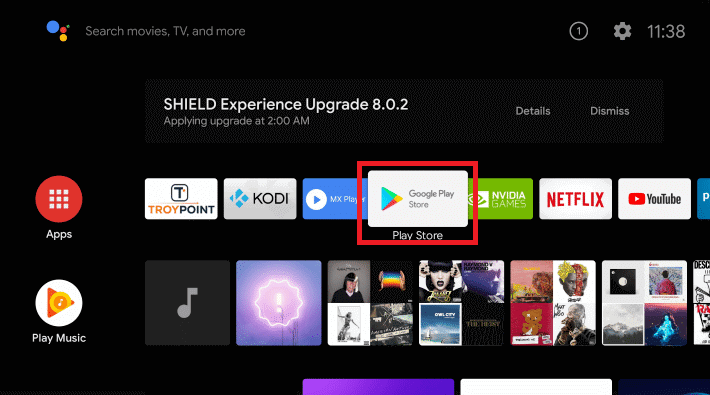
- Sharp Google TV – Navigate to the Apps tab from the home screen and tap on the search bar.
- Sharp Roku TV – Scroll down through the menu on your Roku TV home screen and select Streaming Channels → Search Channels.
- Sharp Aquos TV – Open the VEWD App Store or AppsNow Store.
2. Input Spotify in the search bar to find the app and select the app when it appears in the suggestions.
3. Tap Install or +Add Channel to get the Spotify app on your Sharp TV.
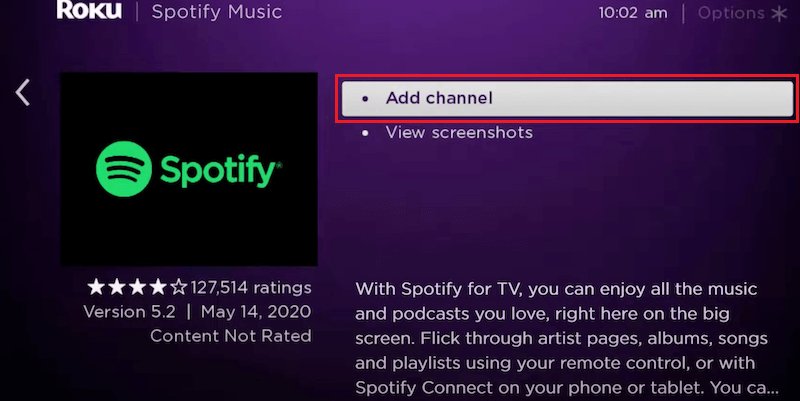
4. Open the app and tap the Log In button. Then, choose from the two possible sign-in ways.
- Log in with code – By selecting this option, your TV will display the activation code along with the activation website URL. Visit the Spotify activation website (https://accounts.spotify.com/en/pair) from your Smartphone or PC web browser. Enter the code and click Next. Now, sign in using your Spotify account credentials.
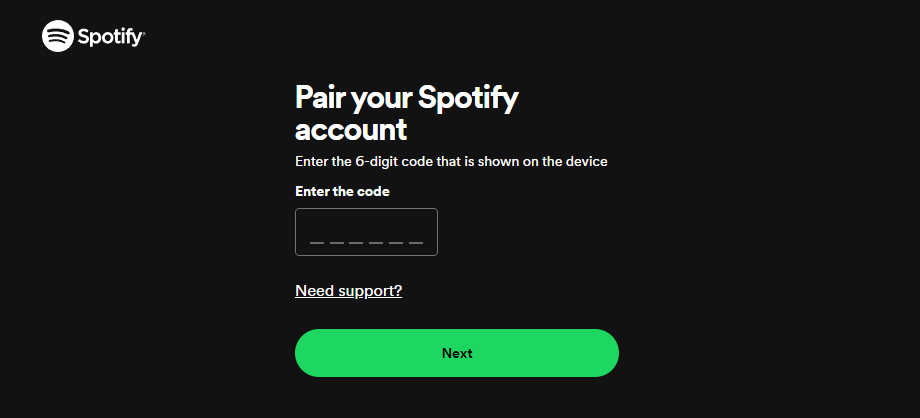
- Log in with password – Use your TV remote to access the on-screen keyboard on your Sharp TV. Then, input the email address and password associated with your Spotify account. Finally, hit the LOG IN button.
5. Once done, you can see the Spotify app getting refreshed on your Sharp TV. Now, you can access your Spotify account on your Sharp TV and stream your playlists.
Alternative Way to Stream Spotify Songs on Your Sharp TV
Spotify app has a dedicated option called Spotify Connect, which works similarly to Cast and AirPlay. Using this feature, you can wirelessly stream your favorite Spotify songs to the TV from your smartphone. For Spotify Connect, you need to connect your Sharp TV to a WiFi network where your smartphone is connected.
1. Launch the Spotify application on your Smartphone.
2. Play your desired song and tap the Device icon at the bottom.
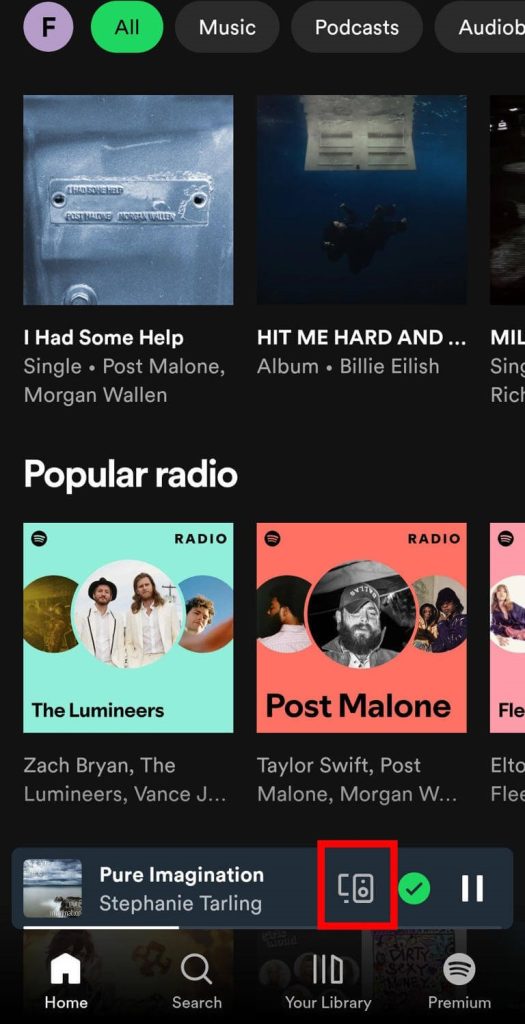
3. Choose your Sharp TV from the list of devices on the same network.
Note: If you are an iPhone user, you need to choose AirPlay or Bluetooth to find devices nearby. Then, select your Sharp TV.
Once connected, your desired song will be played on your Sharp Smart TV.
FAQ
No. Spotify offers personal subscriptions, so you can only stream on one device at a time.