It can be frustrating to deal with distorted or incorrect color problems on your Sharp TV screen. Understanding the potential causes, whether it’s incorrect picture settings, damaged cables, or a hardware malfunction, can help you identify the right solution. In this article, we’ll explore the common reasons behind color issues on Sharp TVs and provide effective troubleshooting steps to help you restore your TV’s display to its optimal quality.
Possible Causes of Sharp TV Color Problem
Before diving into the troubleshooting steps, it’s essential to understand why color issues may arise.
- Hardware Issues: In rare cases, a malfunctioning screen or internal components of the TV could be the root cause of color issues.
- Incorrect Picture Settings: Sometimes, the color problem is simply due to incorrect settings on your TV, such as contrast, brightness, or saturation levels.
- Loose or Faulty Cables: If the cables connecting your Sharp TV to other devices are loose or damaged, the signal might not transfer correctly, leading to color distortion.
- Faulty Source Device: The problem might lie with the device you’re using to stream content (e.g., a cable box, game console, or streaming device), which may be sending incorrect color information.
- Outdated Firmware: An outdated software version can cause a range of display issues, including color problems.
Effective Solutions for Sharp TV Color Problems
Below are several solutions that can help you address color-related issues on your Sharp TV, from simple adjustments to advanced troubleshooting.
Perform a Power Cycle

One effective way to resolve a minor color problem on your Sharp TV is by power cycling it. This process resets the TV’s settings and can help clear temporary glitches. Turn off your TV and disconnect it from the power outlet. Next, locate the Power button on the Sharp TV (not the remote) and hold it for 30 seconds to drain the residual power. After a brief wait, plug the TV back into the outlet and turn it on. Check if the color issue has been resolved, if not move to the next fix.
Check Picture Settings
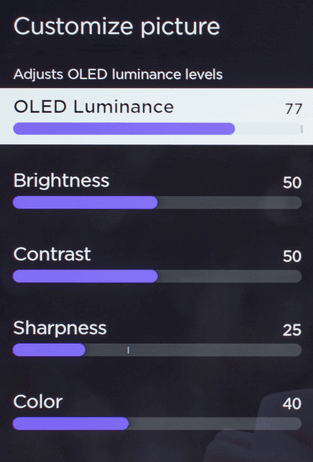
One of the first things to examine when facing color problems on your Sharp TV is the picture settings. Start by accessing or calibrating the Sharp TV Picture Settings from the TV’s menu. If the colors appear off, adjust the Sharp TV brightness to make the picture lighter or darker.
Next, tweak the contrast; either too high or too low contrast can distort colors, so aim for a balanced setting. Finally, adjust the color or saturation to correct any imbalances. If you’re unsure of the adjustments, resetting the picture settings to factory defaults can help restore the original setup and resolve color issues.
Check the Cables and Connections
Loose or damaged cables often cause color distortion. Inspect the HDMI or AV cables connecting your Sharp TV to external devices. Make sure the cables are firmly connected and inspect them for any signs of damage, like fraying or bent pins. If you spot any damage, replace the cables with new ones. Additionally, test different ports on your TV to rule out a faulty HDMI or AV input.
Check Your Source Device
Sometimes, the issue lies with the device sending the signal, such as a streaming box or gaming console. Power cycle your source device and check the output settings to ensure it’s sending the correct video resolution and color format compatible with your Sharp TV. You may also want to test the TV with a different device to determine whether the problem is with the TV or the source.
Update TV Firmware
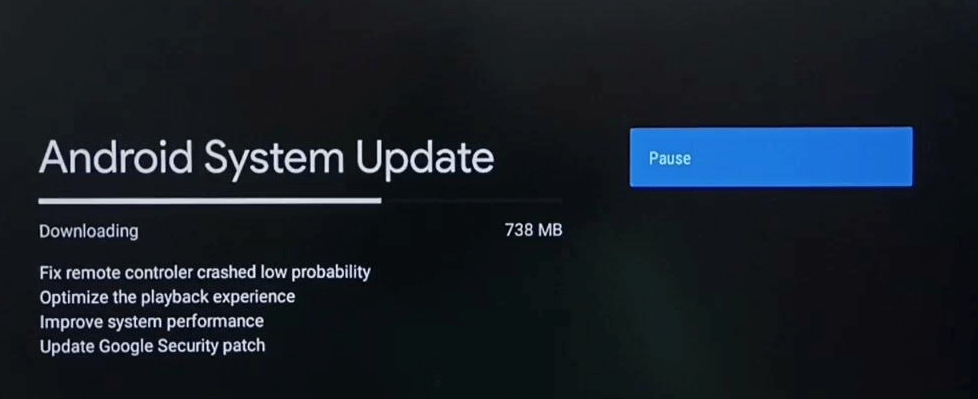
An outdated software version can cause a range of display issues like Sharp TV black screen issues, including color problems. Check for available software updates by going to the Settings menu and selecting System or About. If a new version is available, follow the on-screen instructions to update your Sharp TV. Enabling automatic updates will help ensure your TV stays up-to-date and minimize potential software-related issues in the future.
Reset TV to Factory Settings
If the color problem persists despite adjusting settings, a factory reset may be necessary. This option will restore your Sharp TV to its original settings, erasing any customizations you’ve made. To reset your Sharp TV, go to the Settings menu, select System Settings, and choose Factory Reset or Restore Default Settings. Keep in mind that you’ll need to reconfigure your preferences afterward.
Inspect the TV Screen and Light Sensor
If you notice color problems like unusual tints, flickering, or a green/blue tint only when the TV is on, it could indicate physical damage to the screen, such as screen tears or distorted colors. In such cases, screen replacement may be necessary.
Additionally, a malfunctioning light sensor, which adjusts screen brightness based on ambient light, can cause color issues by making the display too dark or bright. If either of these problems occurs, it’s best to contact Sharp customer support for a repair or replacement.
Consult Customer Support or Professional Help
When all else fails, a deeper hardware issue may be causing the Sharp TV color problem, such as a malfunctioning display panel or internal components. In such situations, reaching out to Sharp customer support or consulting a professional technician can offer the needed help to fix the issue. To contact Sharp TV customer support, use any of the methods below.
- Email: [email protected]
- Official Website: https://www.sharpusa.com/support.aspx
- Customer Support Number: 1 (800) 237-4277
FAQ
Change the picture settings, check the signal input, and replace the damaged HDMI cables to fix the purple screen on your Sharp TV.
This happens due to incorrect input settings, faulty cable connections, wrong picture settings, improper input signals, or hardware issues.
