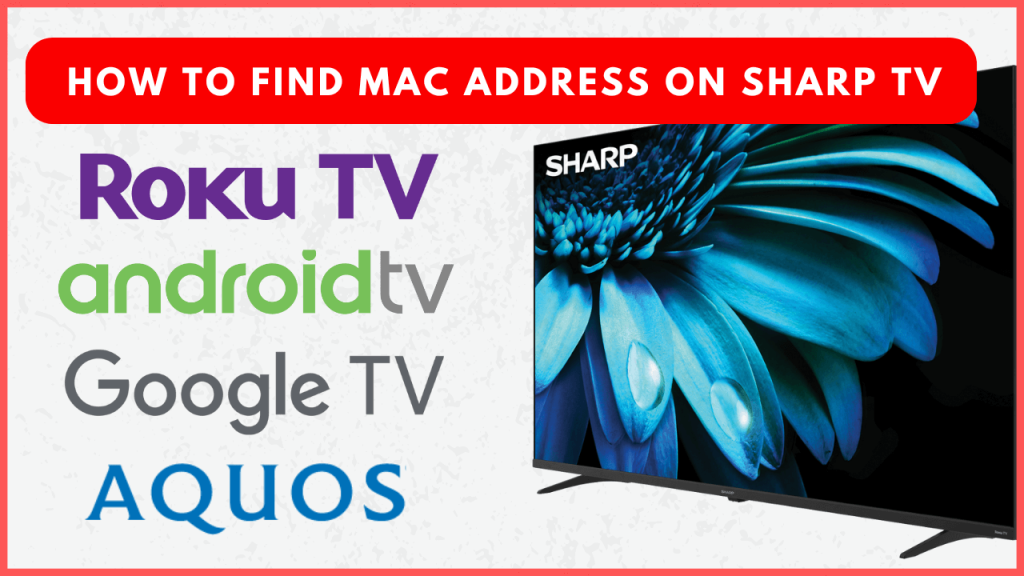Knowing the MAC address of your Sharp TV is essential for network configuration and troubleshooting. On Sharp TV, you can find the MAC address easily in the network settings. Since Sharp TVs run on different operating systems like Android TV, Google TV, Roku TV, and Aquos, the steps to locate the MAC address under the Network Settings will vary based on the OS you’re using.
This help guide will walk you through the steps for each platform, ensuring you can find the MAC address on your TV quickly.
Steps to Find the MAC Address on Your Sharp TV
Follow the steps based on your TV operating system and find the Mac address easily.
Sharp Android TV and Google TV
1. Hit the Settings icon on the home screen.
2. Select Network & Internet, and pick your WiFi network.
3. There, you can find your TV’s serial number, MAC address, and IP address.
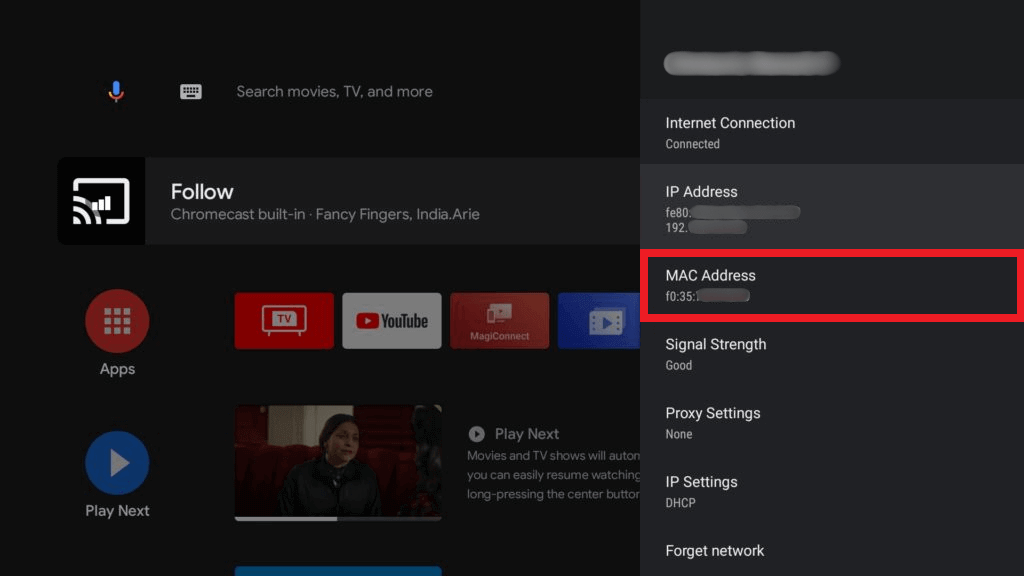
Alternatively, navigate to Settings, then Device Preferences, choose About followed by Status, and locate the MAC address.
Sharp Roku TV
1. Choose Settings from the home screen of your Roku TV.
2. Tap Network, and choose About to find the MAC address.
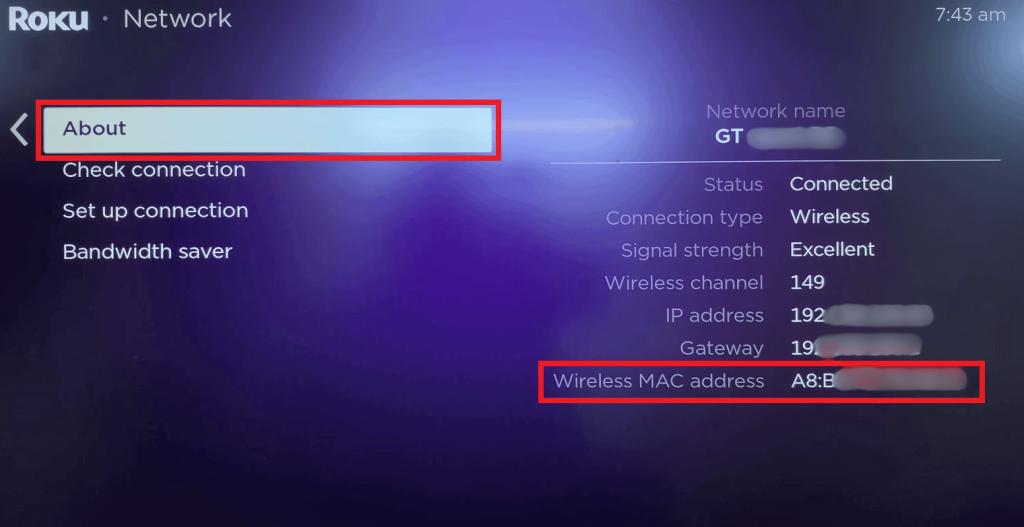
Sharp Aquos TV
1. Click the Menu button on your TV remote.
2. Select Initial Setup and tap on Internet Setup.
3. Hit Network Setup, and pick either Wired or Wireless based on your connection type.
4. Click on IP Setup to display the MAC address at the bottom of the settings page.
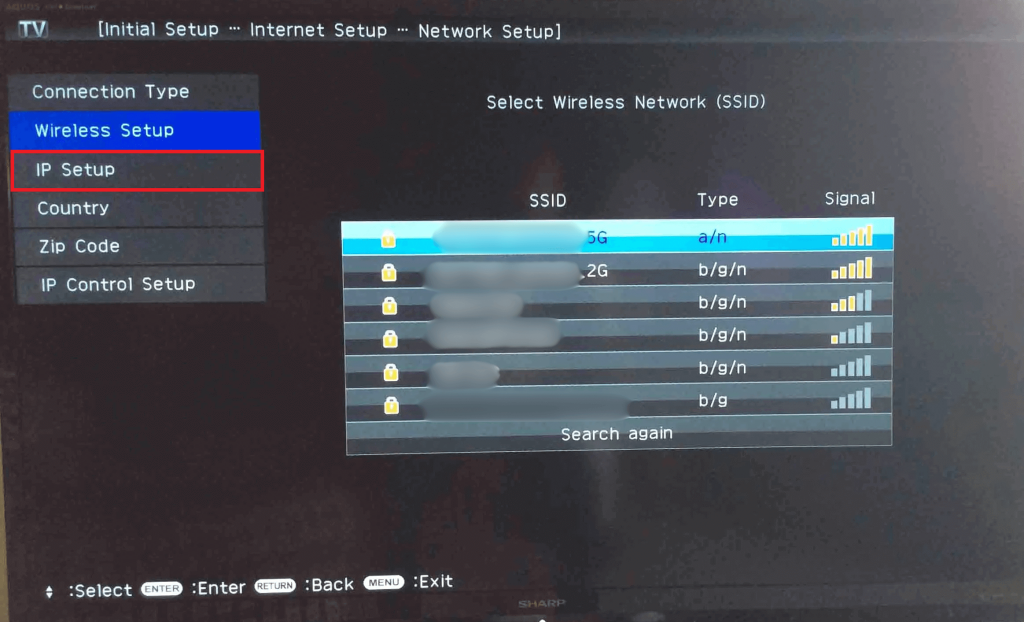
Are the MAC Address and IP Address the Same on Sharp TV?
No. The MAC address and IP address are not the same on any Smart TV. The MAC address is a code assigned by the manufacturer for your TV’s hardware. Meanwhile, the IP address is a unique number that is given to every device on the network. The MAC address will never change. However, the IP address will change each time you connect your Sharp TV to a different WiFi network.
FAQ
Yes. Connect your TV using an Ethernet cable and follow the same steps to access the MAC address.