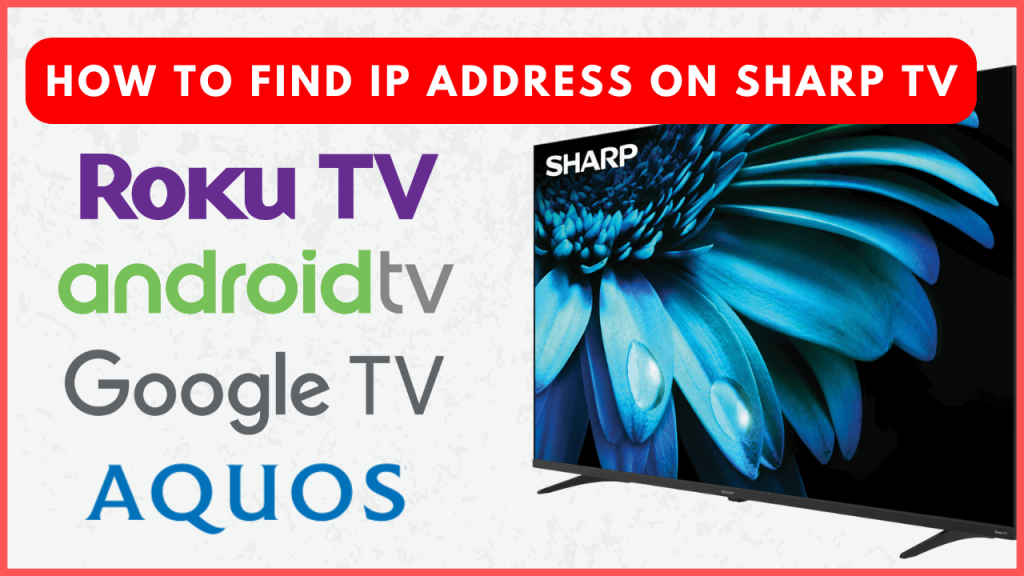Knowing how to find the IP address of your Sharp Smart TV can be helpful for various reasons, such as troubleshooting network issues, remote access, or streaming content online. Since Sharp Smart TVs run on different operating systems, the steps to find the IP address will differ based on your model. However, it can be located easily under the network settings. This guide will show the steps to locate the IP address on different Sharp TV models.
How to Find the IP Address on Sharp Smart TV
Before proceeding, ensure your Sharp TV is connected to a WiFi network.
Sharp Android TV and Google TV
1. Select the Settings option from the Android TV home screen. On your Google TV, tap on your Profile on the home screen and choose Settings.
2. Tap Network & Internet and select your active WiFi connection from the list of networks.
3. You will find the IP address displayed on this screen.
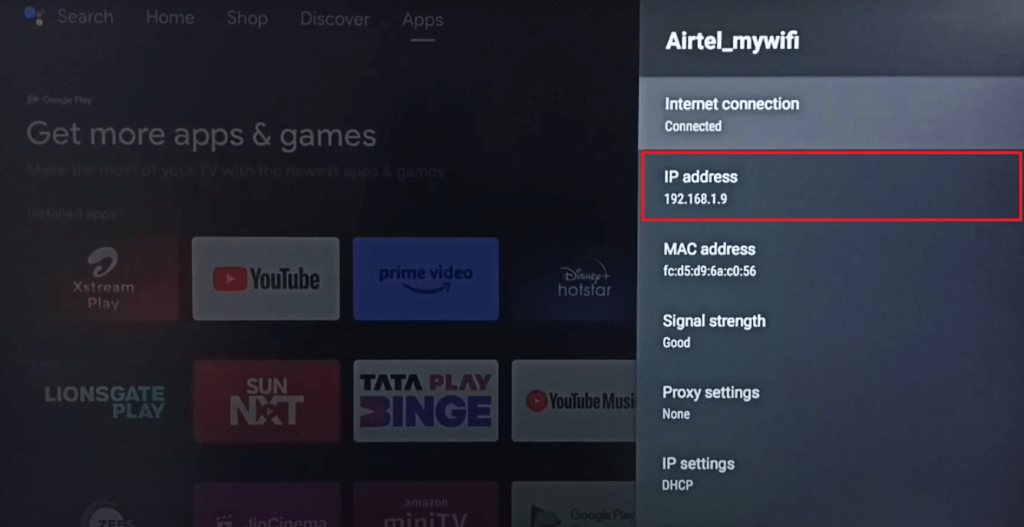
There is an alternative way to find the IP Address on your Android or Google TV. Go to Settings and choose Device Preference or System. Tap About and select Status to view the IP Address.
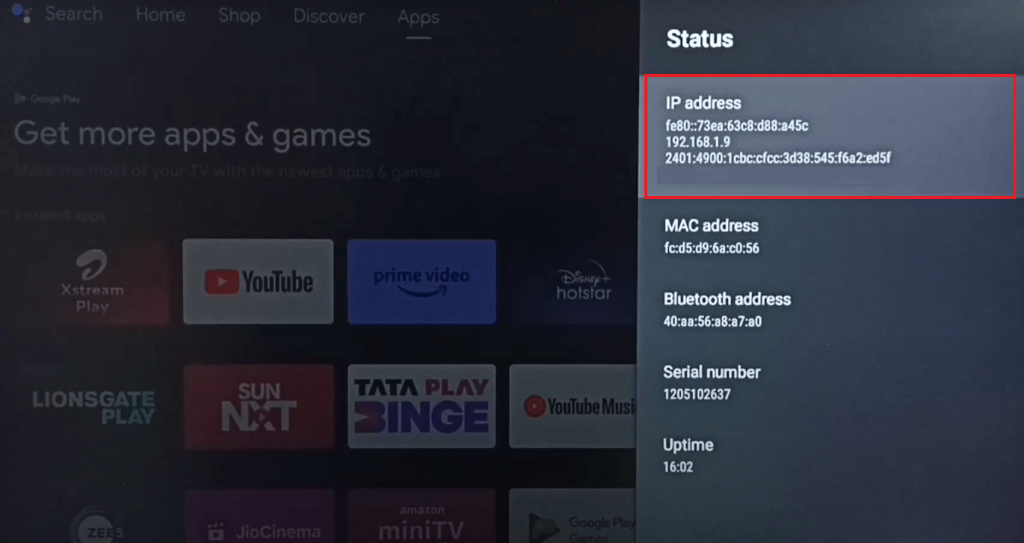
Sharp Roku TV
1. Head to the Settings menu from your Roku TV home screen.
2. Select Network and tap on the About option
You can see the IP address on the right side of the screen, along with the MAC Address and other details.
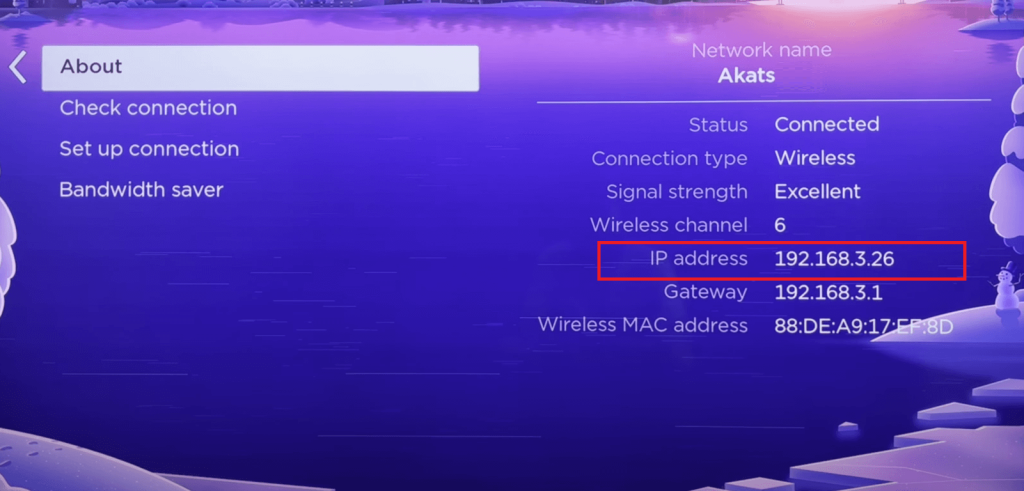
Sharp Aquos TV
1. Click the Menu button on your Sharp Aquos remote.
2. Go to Initial Setup and select Internet Setup.
3. Choose Network Setup, then navigate to IP Settings.
4. The pop-up screen will show the IP address.
FAQ
If your TV isn’t connected to a WiFi or wired network, the IP address won’t appear. Make sure your TV is connected to the internet, and try again.
With the help of remote apps, you can access your TV’s Internet Protocol address without using a physical remote. To pair with the remote app, your smartphone and the Sharp TV must be on the same network.