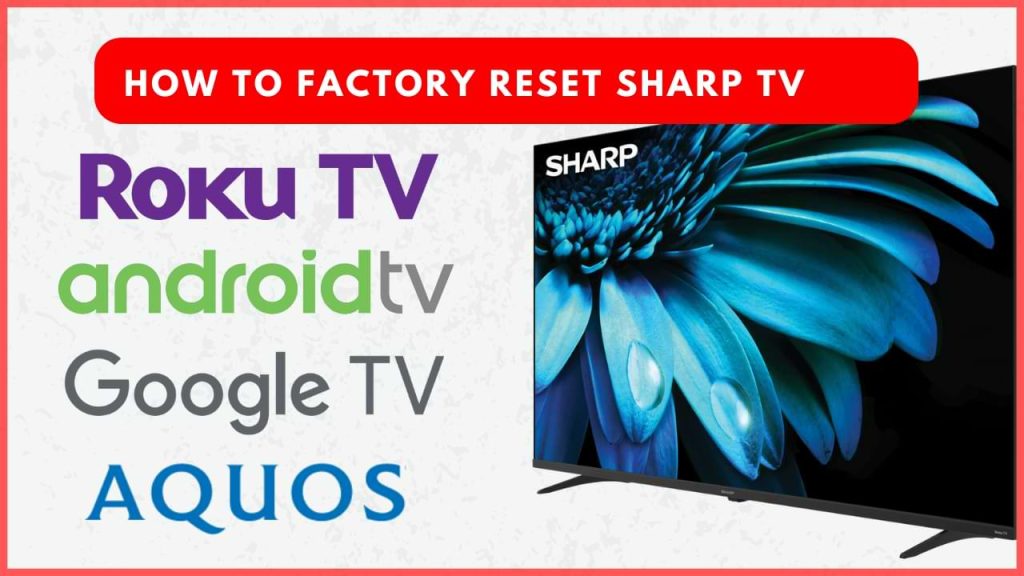If your Sharp TV is experiencing issues such as slow performance, app crashes, or connectivity problems, a factory reset might be the solution. Additionally, resetting the TV firmware is a good practice if you’re planning to sell or gift the TV, as it ensures your personal data is completely erased. This guide will walk you through the process of resetting various Sharp TV models.
Force Restart Your Sharp TV
It is suggested to perform a soft reset initially to address minor issues before opting for a hard reset. This approach helps resolve smaller glitches without losing your data or settings.
- Turn off your Sharp TV
- Unplug the power cables.
- Press and hold the Power button on your Sharp TV panel for 20-30 seconds.
- Let the TV cool for a minute.
- Plug the cables back and turn on the TV.
How to Reset Your Sharp Smart TV
Performing a factory reset will return the Sharp TV to its original state. The steps for resetting the firmware will vary based on the operating system your TV is running on.
Note – While resetting the firmware, don’t turn off the TV.
Sharp Android TV
1. Select the gear-shaped Settings icon on the home screen.
2. Choose Device Preferences on the Settings page.
3. Select About to find information about your TV’s software and system.
4. Scroll down to the bottom until you find Factory Reset and select it.
5. Tap Reset and choose Erase Everything to confirm that you want to delete all data and settings.
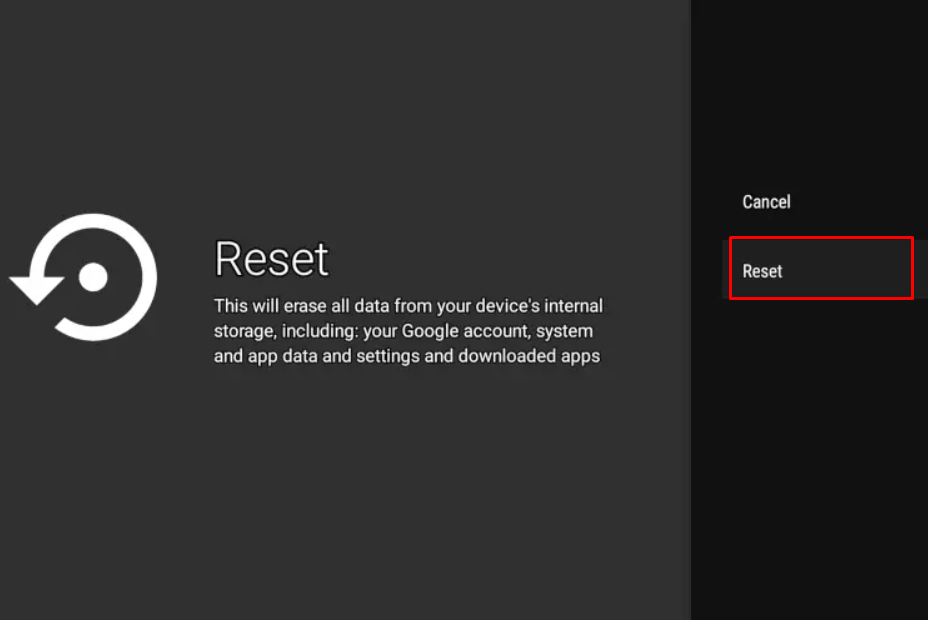
6. Once your TV completes the reset, the setup page will appear on the screen.
Sharp Google TV
1. Navigate to the profile icon in the right corner and then choose Settings.
2. Select System from the Settings menu, and then choose About to view system information.
3. Click on the Reset → Factory Reset option.
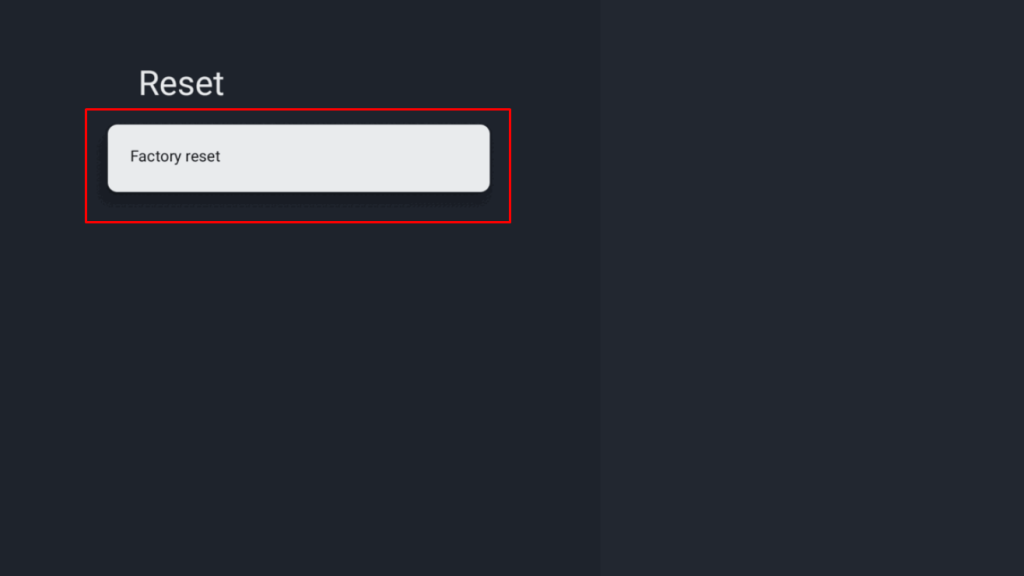
4. Confirm the reset, and the TV will restore the firmware to its factory settings.
5. After reset, pair the remote and set up the TV to use it again.
Sharp Roku TV
1. Go to the Settings and select the System menu.
2. Choose Advanced System Settings.
3. On the next page, tap on Factory Reset → Factory Reset Everything.
4. Confirm the process by selecting the Start factory reset option on the warning prompt and then wait for the process to complete.
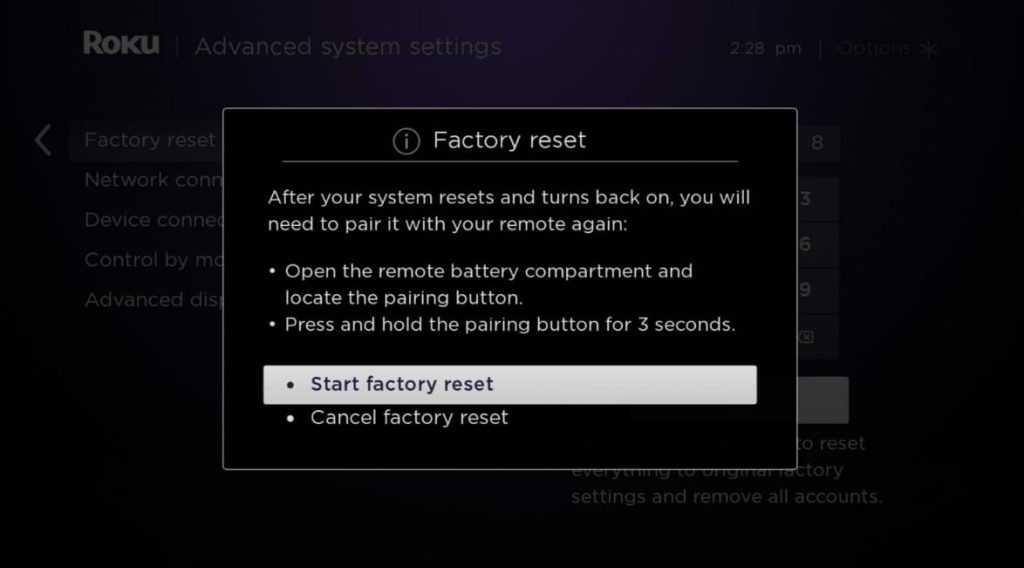
Sharp Aquos TV
1. Press the Menu button on your remote control to access the TV’s main menu.
2. Use the arrow keys to scroll to Initial Setup, which includes options for resetting the TV.
3. In that, choose the Reset option from the available choices.
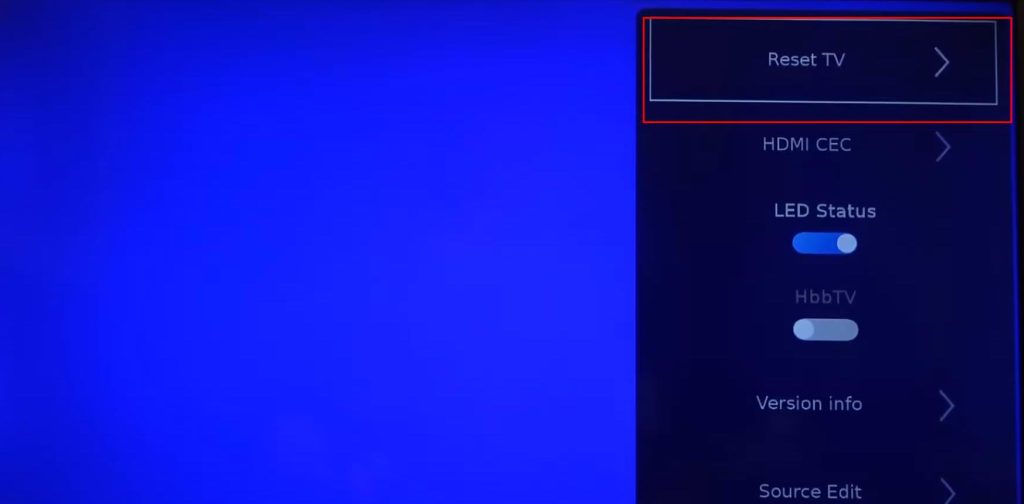
4. A confirmation message will appear. Select Yes to confirm that you want to proceed with the reset.
5. Your Sharp Aquos TV will restart automatically once the data has been cleared. After the reset, you will need to go through the setup process once again.
How to Reset Sharp TV Without a Remote
If you need to reset your Sharp TV when the remote control is lost or damaged, you can use the physical buttons on the TV panel or the remote apps.
Using Physical Buttons
Almost all Sharp TVs have physical buttons for Menu, Channel Up, Channel Down, Volume Up, and Volume Control functions. By using those buttons, you can access the TV settings to carry out the reset process.
On the other hand, the Roku TV models will have a separate Reset button on the panel. Long pressing the button for 20 seconds will restore the TV to its original state.
Using Remote Apps
1. Download the Remote app compatible with your Smart TV. Ensure that the smartphone and TV are connected to a similar WiFi network.
- Sharp Roku TV: The Roku App (Play Store / App Store)
- Sharp Android TV / Sharp Google TV: Google TV App (Play Store / App Store)
- Sharp Aquos TV: Aquos TV Remote (Play Store)
2. After installing the app, launch it and pair it with your Smart TV to get the remote control interface.
3. Now, access the System Settings and perform a factory reset with the above-mentioned steps.
FAQ
If it is a Roku TV model, long-press the Reset button on the backside of the TV panel. For other models, force restart your TV and access the TV settings to reset the firmware.
If you’ve forgotten your password for a Sharp Aquos TV, press the Menu button, go to Setup → Child Lock → Change PIN → Enter 3001, and the PIN will reset to 1234.