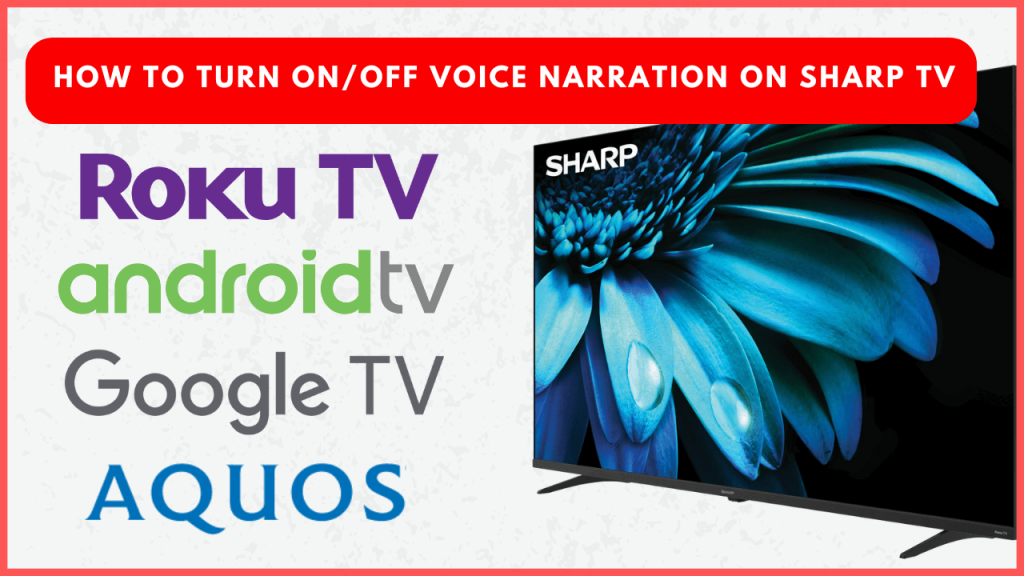Voice Narration is a useful feature on Sharp Smart TV that assists users with visual impairments by reading aloud on-screen text and menus. While this accessibility option can enhance the viewing experience for some, there are times when users may want to enable or disable it based on their preferences. The steps for turning Voice Narration on or off will vary depending on the operating system your Sharp TV is running on.
How to Turn On/Off Voice Narration on Sharp Smart TV
The name of the voice narration feature on Sharp TVs varies depending on the operating system. On Android and Google TV, it’s called TalkBack; on Roku TVs, it’s called Audio Guide; and on Aquos Smart TVs, it’s referred to as Menu Audio.
Sharp Android TV and Google TV
1. Go to the Settings menu from your TV home screen.
2. Select Device Preferences and tap on Accessibility.
3. Choose TalkBack and select your preference.
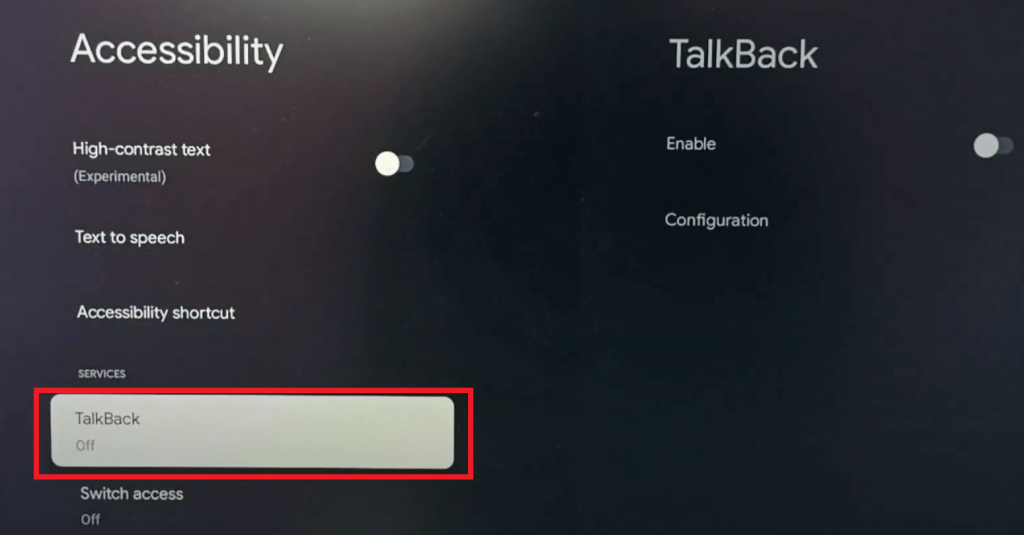
4. Hit OK to confirm the action and exit the menu to apply the changes.
Sharp Roku TV
1. From your Roku TV home screen, select Settings.
2. Click on the Accessibility option and choose Audio Guide. On certain Roku TV models, this feature can be found under the name Screen Reader.
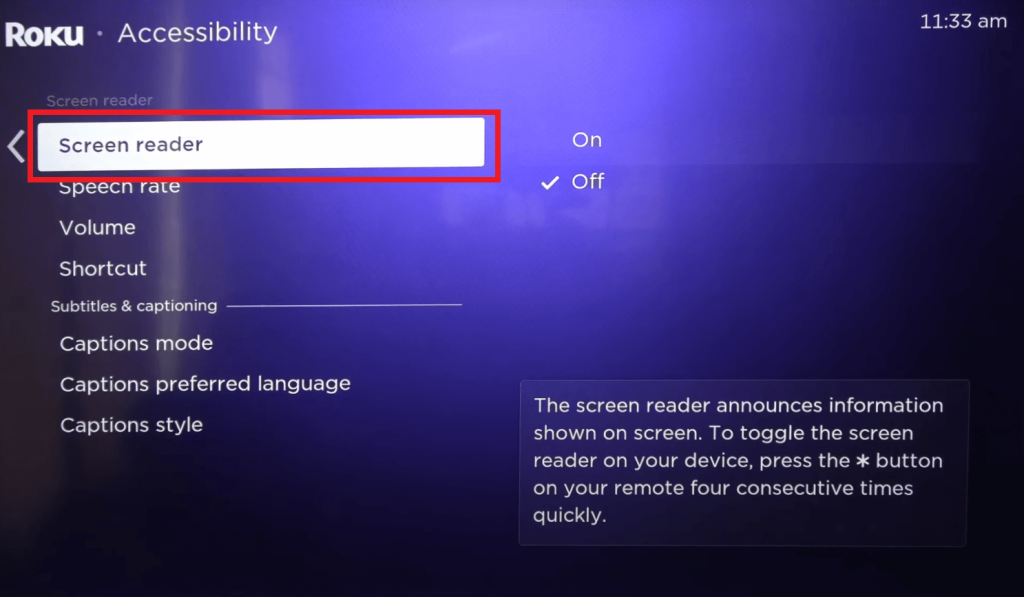
3. Now, turn it on or off and save the changes.
Sharp Aquos TV
1. Tap the Menu button and open the Settings.
2. Head to the Accessibility section and select it.
3. Open Menu Audio and turn it on or off.
Why Can’t I Turn Off the Voice Narration on my Sharp TV?
The major reason behind this could be a technical error on your Sharp TV. In that situation, try restarting your Sharp TV and check whether the feature is turned off. If it appears again, reset your Sharp TV firmware to fix the issue.
FAQ
Currently, the voice narration on Sharp Smart TVs supports only English.