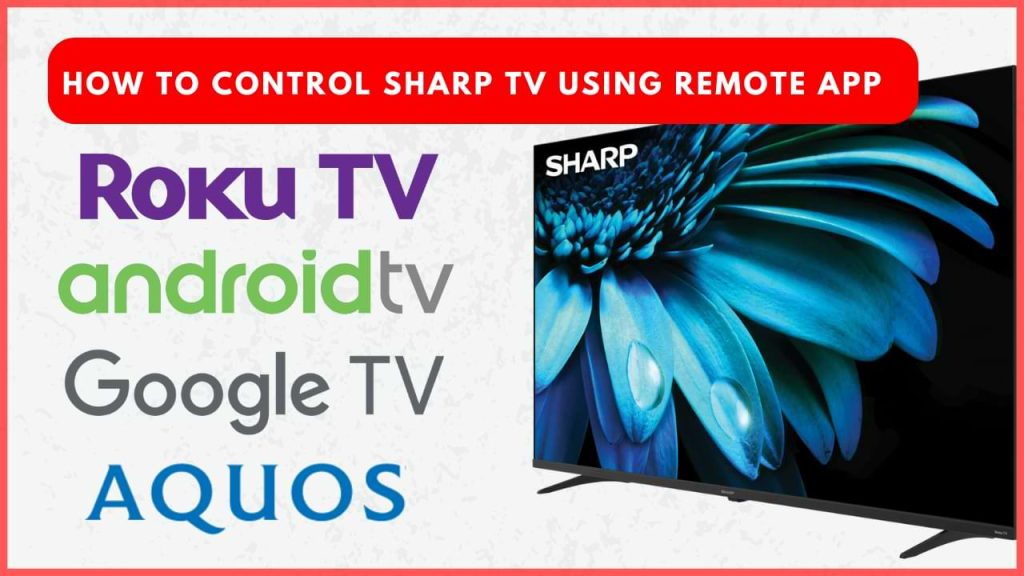If your Sharp TV remote isn’t working due to dead batteries or if it is misplaced, installing a remote app on your smartphone will help you control the TV easily. Based on the operating system of your Sharp TV, you need to download the appropriate remote app on your smartphone. In this guide, we will explain the different remote apps compatible with Sharp TVs and the steps to pair the app with your Smart TV.
How to Control Sharp TV Using Remote App
As we said earlier, you need to download the specific remote app based on the operating system. For all the remote apps, your Smart TV and the smartphone you’re using to control the TV must be connected to the same WiFi network.
Sharp Android TV and Google TV
1. Install the Google TV app on your Android phone from the Play Store. On iPhone, install the app from the App Store.
2. Launch the Google TV app and allow necessary permission.
3. Tap the Connect TV option at the bottom right corner. The app will list the nearby active devices connected to the same network. Select your Sharp Android or Google TV name.
4. A code will display on your TV screen. Enter this code into the app on your smartphone to complete the pairing process.
5. After pairing, the virtual remote will be available on your smartphone. You can use it like a normal remote to control your TV.
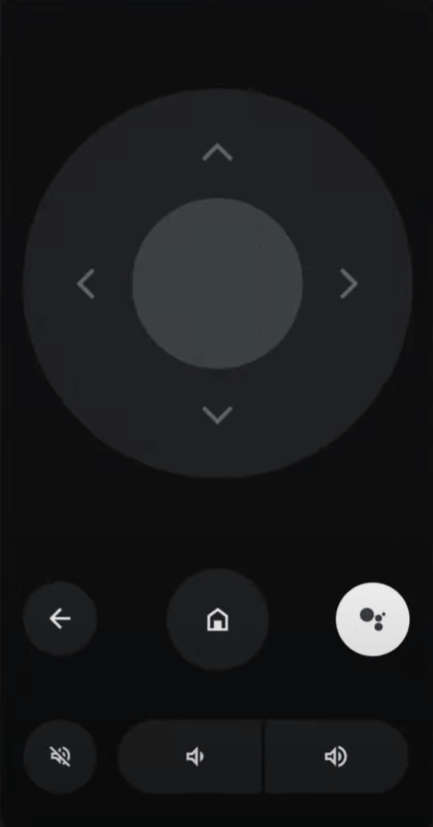
Sharp Roku TV
1. Install The Roku App (Official) on your Android or iPhone from the Play Store or App Store respectively.
2. Open the app and sign in with your Roku account.
3. Tap the Devices option and select your Sharp Roku TV.
4. Once paired, tap the Remote option to access the remote control interface on your smartphone.
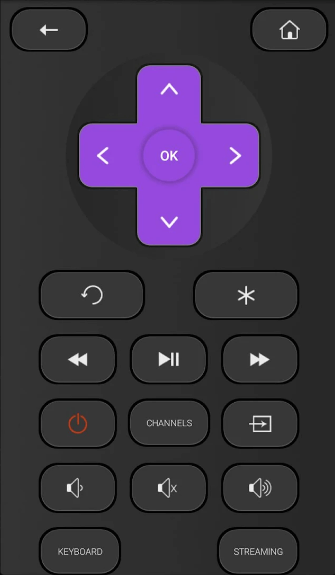
5. Use the buttons on the virtual remote to manage your TV’s functions.
Sharp Aquos TV
The following procedure is only applicable to FQ5E, V1U, FV1X, FL1X, FK1X, EG1X, DL1X, and DK1X series Smart TVs.
1. Download the Aquos TV Remote app on your smartphone from the Play Store.
2. Launch the app, and it will search for nearby devices.
3. Select your Sharp Aquos TV from the list to connect.
4. Once connected, you will see the remote interface on the screen. With the help of that, manage the TV functions.
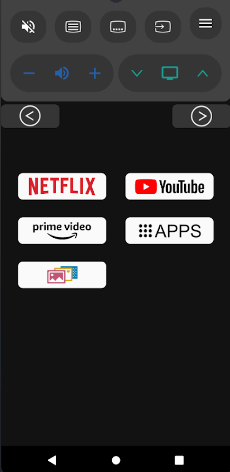
Try IR Remote Apps to Control Sharp TV Without WiFi
If you want to control your Sharp TV using a remote app without WiFi, there are many IR apps available online.
- Sharp Smart TV Remote (Play Store)
- Sharp TV Remote Control (Play Store)
- Remote for Sharp Smart TV (Play Store)
These apps use infrared signals to control your TV, which eliminates the need to connect it to a WiFi connection. However, to use these apps, your smartphone should have a built-in IR Blaster.