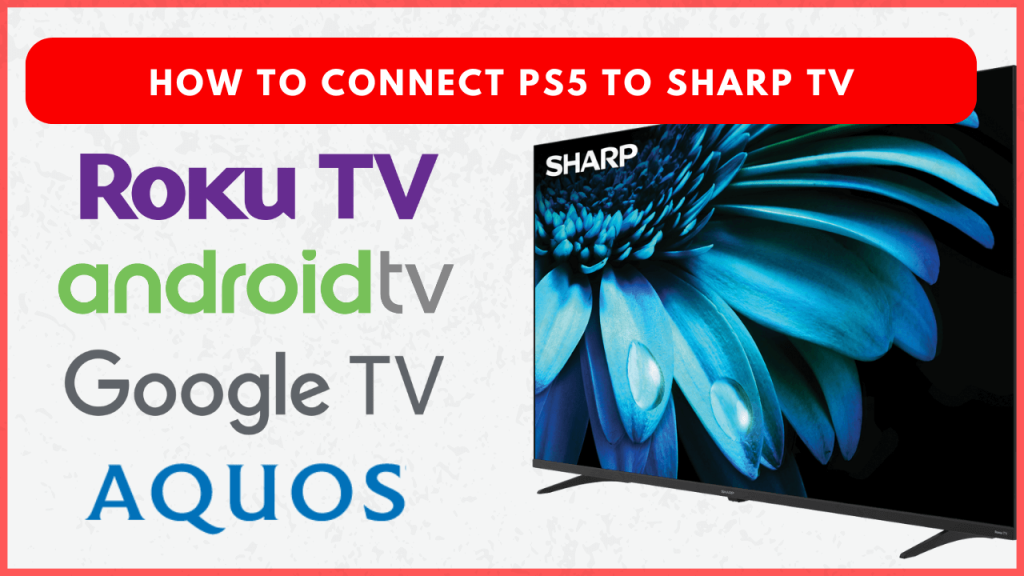Connecting PS5 to a Sharp TV is quite simple, and it can be done with an HDMI cable. Once connected, you need to change the input settings on Sharp TV to access the PlayStation 5 interface on your TV. After connecting the console, you need to pair the PS5 Controller via Bluetooth or USB Cable to control the device and play games on a big screen. This guide will explain the necessary steps to connect your PS5 to your Sharp TV.
How to Connect PS5 to Sharp TV
Before you begin, ensure you have a compatible HDMI 2.1 cable (the one that comes with the PS5 is suitable) and a functional PS5 DualSense controller. Turn Off the Sharp TV and follow the steps below.
1. Locate the HDMI port on your Sharp TV. Sharp TVs usually come with at least three HDMI ports, one of which is labeled HDMI ARC/eARC. This port is crucial if you want Dolby Atmos support while gaming.
2. Insert one end of the HDMI wire into the HDMI ARC/eARC port on your Sharp TV and the other end to the HDMI OUT port on your PS5.

3. Power on your Sharp TV, then turn on your PS5.
4. Using the Sharp TV remote, navigate to the Input or Source menu and select the HDMI port you have connected to the PS5.
5. Once done, your PS5 screen should automatically appear on the TV.
Note – For the best gaming experience, enable Game Mode on your Sharp TV to reduce input lag. In Audio Settings, optimize sound and ensure Dolby Atmos is enabled if supported.
How to Connect PS5 Accessories to Sharp Smart TV
To enhance your gaming experience, connect the following PS5 accessories to your Sharp TV using the steps below.
Pair the PS5 DualSense Controller
1. Via USB Cable: Plug the USB cable into the USB port on the PS5 and connect the other end to the controller. Once connected, press the PS button to pair.

2. Wirelessly: Hold the PS button and Create button on the controller until the light bar flashes. Enable Bluetooth on your Sharp TV and connect it to the PS5 Controller.
Connect the PS5 HD Camera
1. Plug the HD Camera’s USB cable into one of the USB ports on the back of the PS5.
2. Position the camera on top or below your Sharp TV, depending on your setup.
Connect PS5 Pulse 3D Wireless Headset
1. Insert the USB dongle of the headset into the PS5’s USB port.
2. Turn on the headset, and it should automatically pair with the console.
3. Adjust audio settings by going to Settings → Sound → Audio Output to ensure it’s set to the headset.
FAQ
Yes. You can connect the PS4 controller to your Sharp TV using the HDMI cable.
The PS5 may not connect to your Sharp TV due to incorrect input settings, a faulty HDMI cable, or device malfunction.