Virtual Reality (VR) has transformed gaming by providing an immersive and interactive experience. The Meta Quest 2 elevates this further, enabling users to dive into games and apps in breathtaking 3D environments. But why keep the fun to yourself? Learning how to cast Oculus Quest 2 to Sharp TV allows you to share your VR adventures with family and friends, making the experience even more enjoyable.
Whether your Sharp TV features built-in Chromecast or requires a companion app, there are several simple ways to stream your VR content seamlessly. This guide will show you steps to cast Oculus Quest 2 to Sharp TV, ensuring you can showcase your VR gameplay on a bigger screen with ease.
How to Cast Meta Quest 2 to Sharp TVs
The Meta Quest 2 has a built-in casting feature compatible with Sharp Android and Google TVs. If your Sharp TV does not support built-in casting support, you can connect and use the external Chromecast device.
Before moving into the steps, ensure to connect your Sharp TV to a WiFi network. On the other hand, connect the Oculus Quest 2 device to the same WiFi.
Method 1: Using the Oculus Quest 2 Headset
1. On the Quest 2, press the Oculus button on the right-hand controller to access the home screen.

2. Select the Camera or Share option.
3. From the menu icons, choose the Cast option.
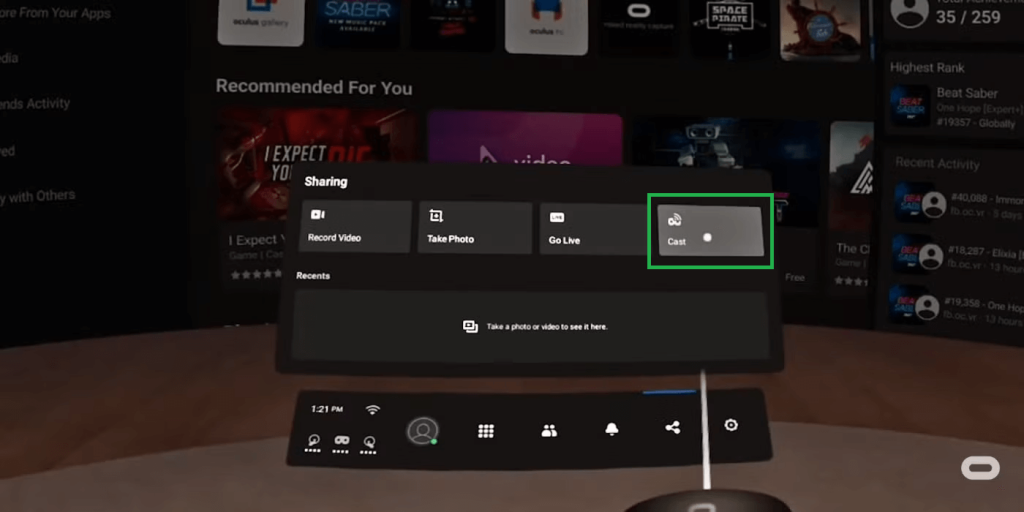
4. Choose your Sharp TV from the list of available devices and click Next.
5. Your Quest 2 screen will appear on your Sharp TV almost instantly. A red dot on your VR screen will confirm that streaming or recording is active.
Method 2: Using the Meta Quest App
Ensure your Sharp TV, Quest 2, and smartphone are on the same WiFi network.
1. Get the Meta Horizon app on your phone from the Play Store or App Store.
2. Launch the Meta Horizon app, then log in using your Meta credentials.
3. Tap the Cast icon (controller with a WiFi symbol). Grant the necessary permissions if it’s your first time casting.
4. Select your Sharp TV from the available devices and click Start.
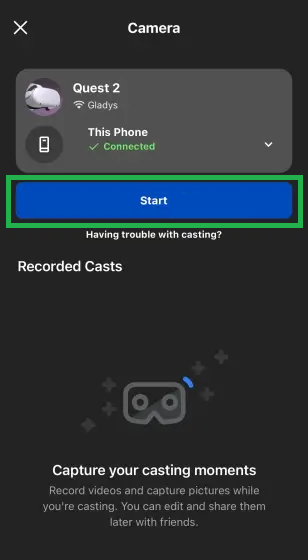
5. Your Quest 2 screen will stream to your phone.
6. Use an HDMI adapter to connect your phone to the Sharp TV via a USB-C to HDMI cable.
7. Once connected, your VR gameplay will display on the TV screen.
Method 3: Using the Oculus Website
1. Turn on your headset and launch the browser on your Sharp TV.
2. Navigate to oculus.com/casting and sign in to your Meta account.
3. Wear your headset and press the Oculus button on your right-hand controller.
4. On the Quest 2, select Camera and tap the Cast option.
5. Pick your Sharp TV from the list and click Next.
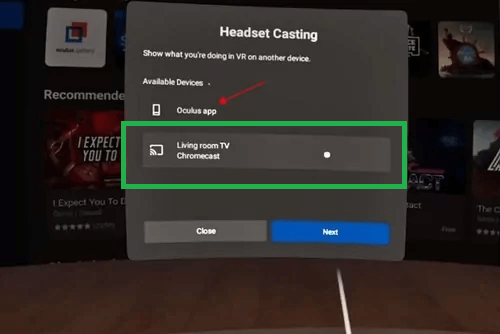
6. The connection will be established within 10–15 seconds, and casting will begin.
How to Stop Casting Meta Quest 2 to Sharp TV
1. Open the main menu on your Quest 2 and select Camera or Share.
2. Tap Casting/Cast and then click Stop Casting.
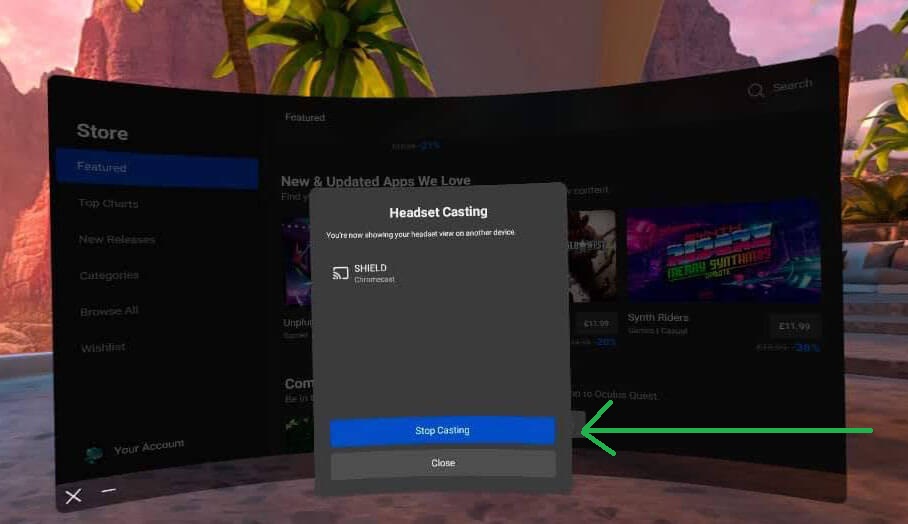
3. If casting persists, disconnect your TV from the WiFi network to stop the stream automatically.
FAQ
No. You cannot cast Oculus Quest 2 to Sharp TV using the USB cable. Instead, you can use the built-in Chromecast on your Sharp TV and Oculus Quest 2
