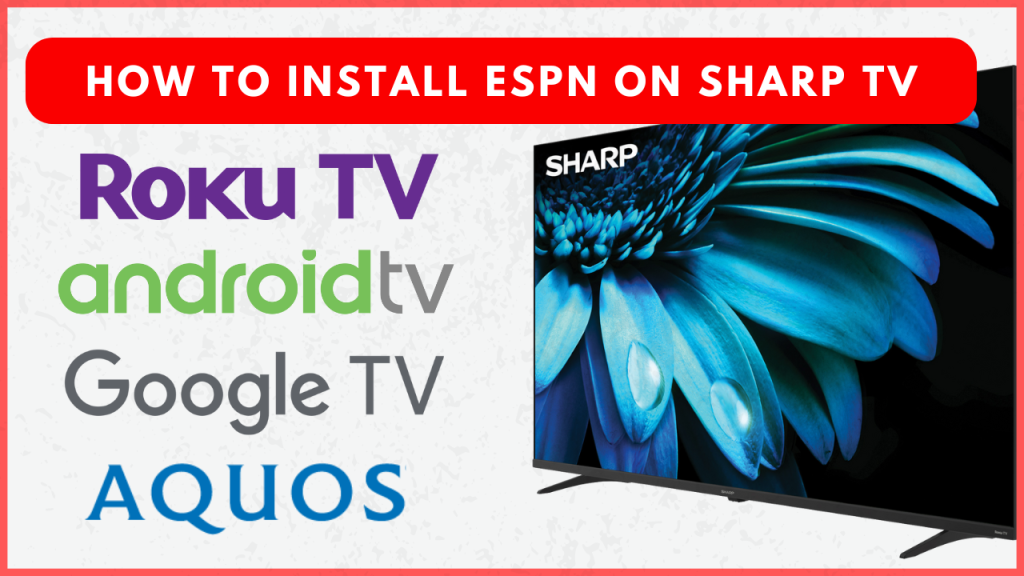The ESPN app is a must-have app for sports enthusiasts who want to keep up with live events, scores, and exclusive shows directly on their Sharp Smart TV. With access to popular leagues like the PGA TOUR, UFC, MLB, NHL, La Liga, and more, the app delivers non-stop sports entertainment. Whether you have a Sharp Android TV, Google TV, or Roku TV, installing and activating ESPN is a straightforward process. Even if you own a Sharp Aquos TV, alternative streaming options ensure you won’t miss out on the action.
Before moving into the installation procedure, you need to purchase the ESPN+ subscription from its official website. The subscription costs $11.99/month and $119.99/year. If you own a cable TV subscription, you can use it to activate the ESPN app.
How to Install ESPN on Sharp Smart TV
First, connect your Sharp TV to WiFi. Then follow the installation steps based on your Sharp TV model:
Sharp Android TV
1. Go to the Apps menu and launch the Google Play Store.
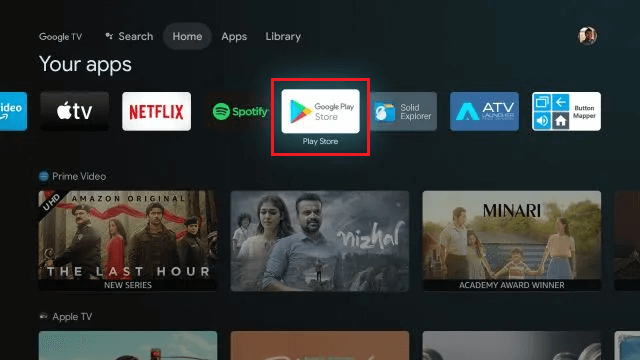
2. Search for ESPN and select the app.
3. Hit Install to get the app on your Smart TV.
Sharp Google TV
1. Click the Search button on the home screen.
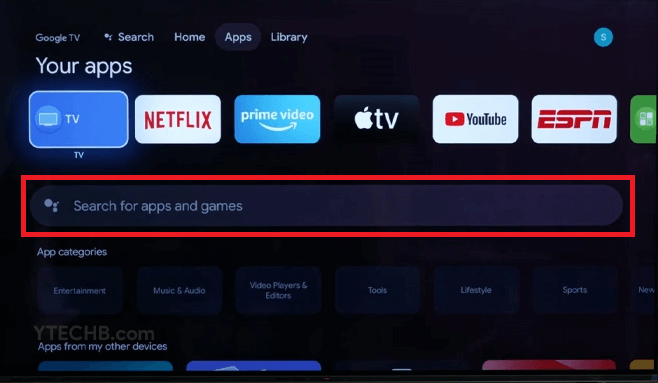
2. Type ESPN in the search bar.
3. Select the app and click Install.
Sharp Roku TV
1. Head to the home screen and tap Streaming Channels.
2. Choose Search Channels and type ESPN in the search bar.
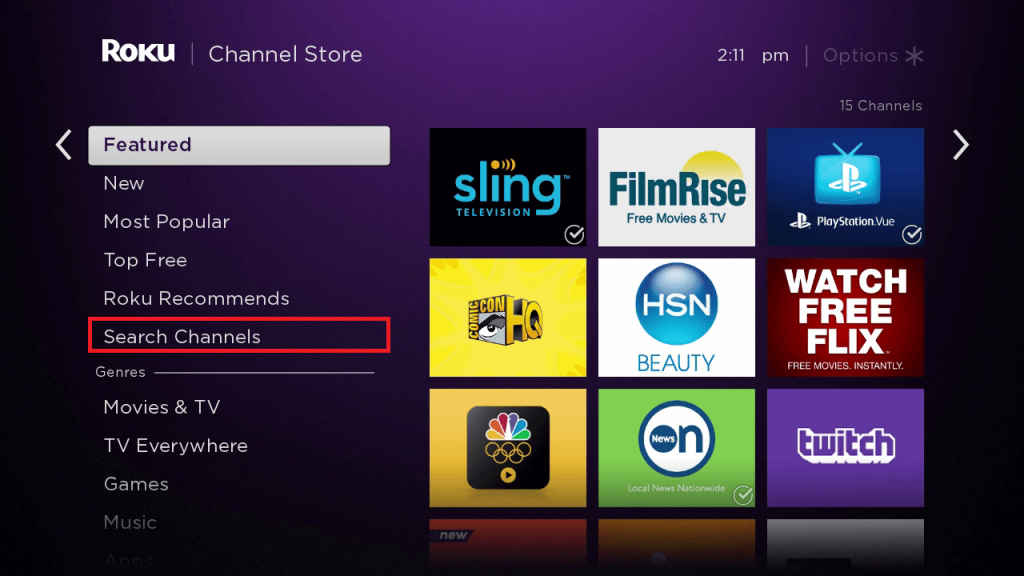
3. Select the app and tap the +Add Channel button.
How to Activate ESPN on Sharp TV
After installing the app, you need to activate it. You can activate ESPN using your ESPN+ subscription or Cable TV provider account. Here’s how:
Using ESPN+ Subscription
1. Launch the ESPN app on your TV, and click the Settings icon at the top right corner of the screen.
2. Choose Subscriptions and tap Log in to your ESPN account.
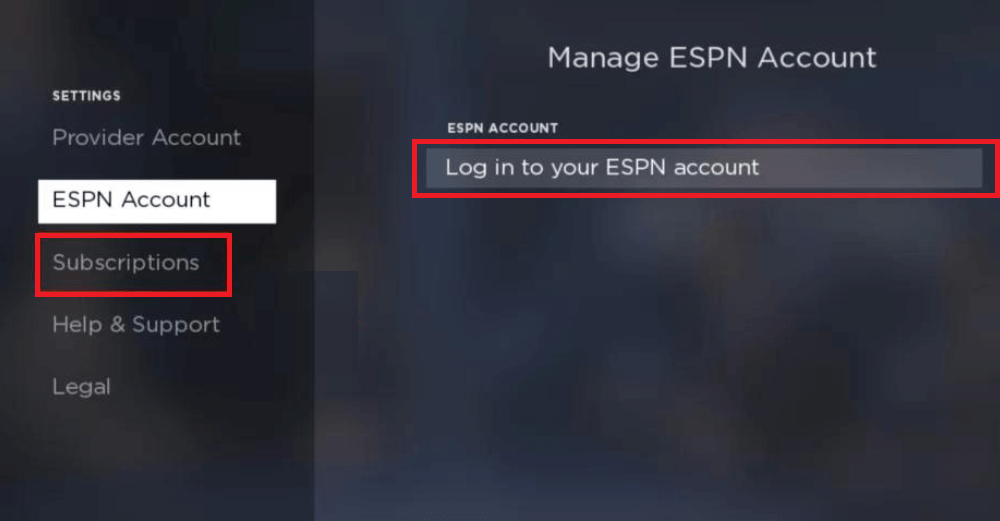
3. Visit the ESPN activation website (espn.com/activate) from your mobile or PC web browser.
4. Input the activation code on the website and log in with your email and password associated with your ESPN account.
5. Once done, the ESPN app will be refreshed on your TV and ready to access the content.
Using Cable TV Provider Subscription
1. Open the ESPN app and go to the Settings.
2. Select the Provider Account option, click Watch Live TV, and then select Activate Live TV.
3. The activation code and URL will be displayed on your TV. Go to the activation page: espn.com/activate on your PC or smartphone.
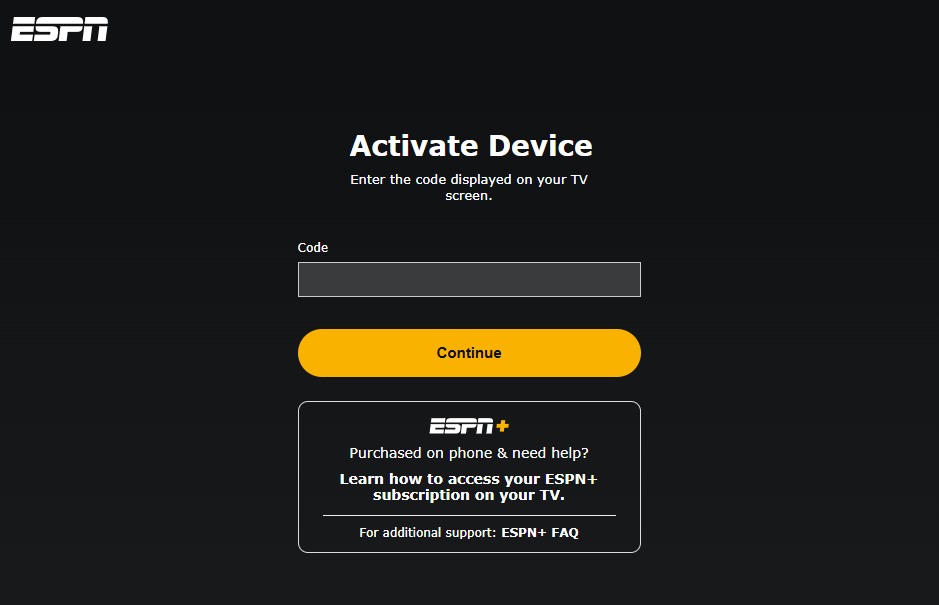
4. Enter the code and click Continue.
5. Choose your TV provider from the list and enter your login credentials.
6. Once activated, open the ESPN app to start streaming live sports.
Alternative Way to Watch ESPN on Sharp TV
If you own a Sharp Aquos TV, you can use the live streaming apps that contain the ESPN channels to watch the sports content. The live streaming services with the ESPN channels are listed below.
- DirecTV Stream – $79.99/month
- Sling TV – $40/month
- Fubo – $79.99/month
- Hulu – $76.99/month
- YouTube TV – $72.99/month
FAQ
If the app is not working, try troubleshooting the internet connection by restarting your router. You can also update the app or the TV software to resolve the issue.