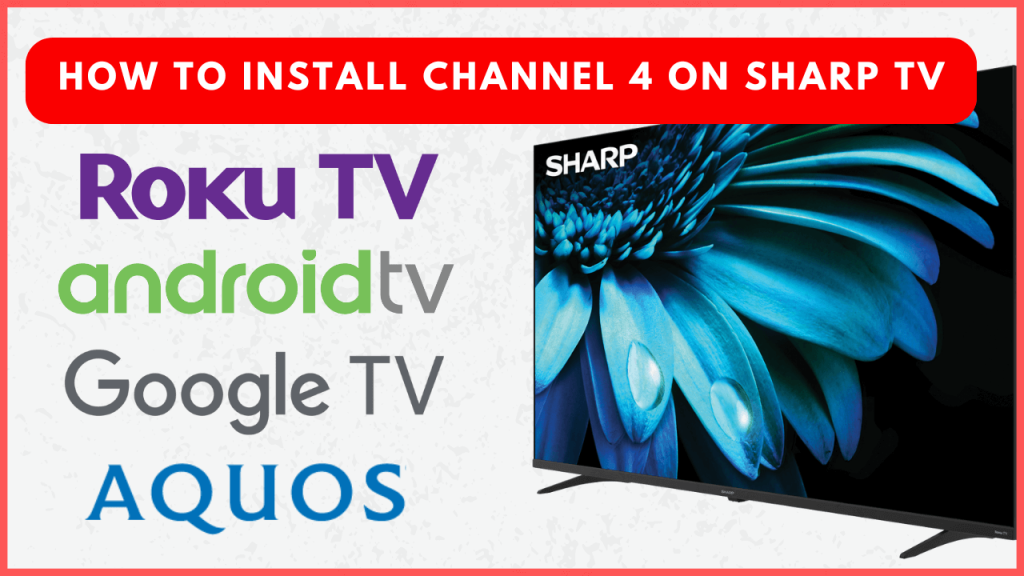Channel 4 or All 4, a leading UK-based streaming platform, offers a large library of blockbuster movies, popular TV shows, and live TV shows, making it a perfect addition to your Sharp TV. Whether you own a Sharp Android TV, Google TV, or Roku TV, you can install the Channel 4 app to access the content. Alternatively, you can cast or AirPlay the Channel 4 content on your Sharp TV from your Smartphone.
With the Channel 4 app, you can access over 1,000 titles for free, supported by ads. For those seeking an uninterrupted viewing experience, Channel 4+ offers an ad-free subscription plan for just £3.99 per month, including a 7-day free trial for new subscribers.
How to Install Channel 4 on Sharp TV
The installation steps vary a little for every model of Sharp TV. Before moving into the steps, connect your Sharp TV to a WiFi network.
Sharp Android TV
1. Go to the home screen and choose the Apps tile.
2. Open the Play Store and search for the Channel4 app.
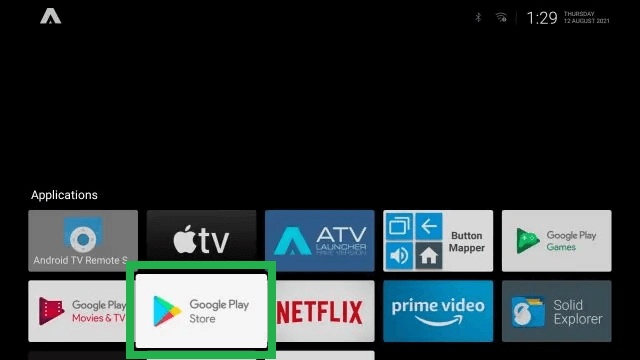
3. Hit the Install button to add the app to your TV.
Sharp Google TV
1. Head to the home page and tap on the search bar.
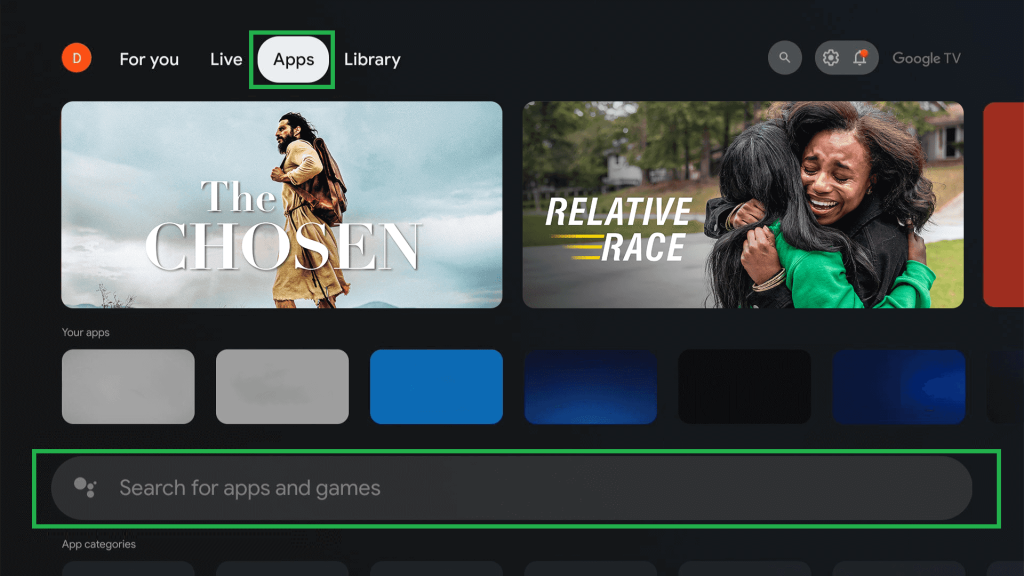
2. Search for the Channel 4 app and select the app from the suggestions.
3. Tap the Install option to begin the installation of the app.
Sharp Roku TV
1. Select the Streaming Channels option from the home screen.
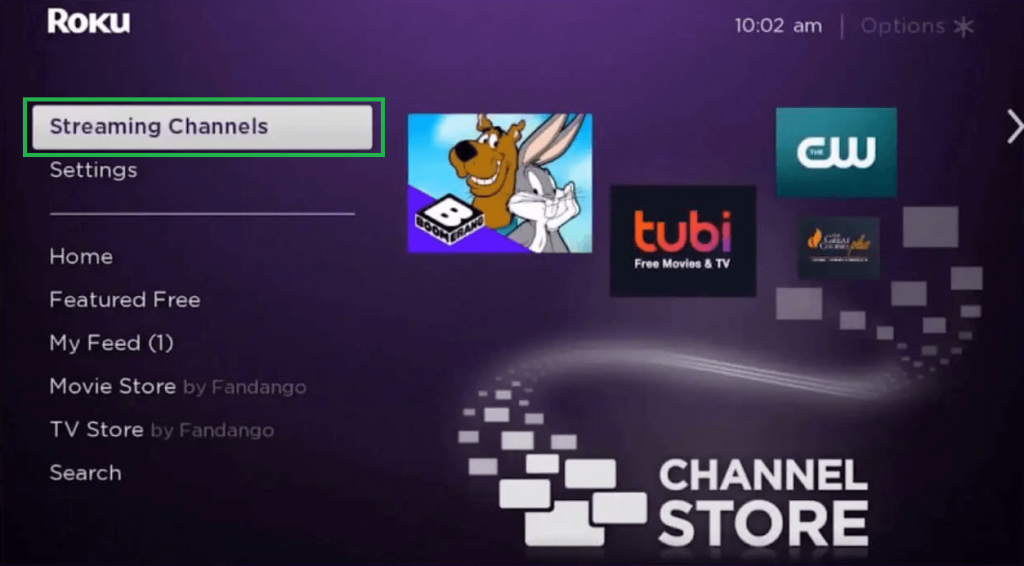
2. Tap Search Channels and search for the Channel 4 app using the on-screen keyboard.
3. Pick the app from the suggestions and click +Add Channel.
How to Stream Channel 4 on Sharp TV
If you are residing outside the UK, you need to install and use the VPN on your Sharp TV to access the app and the content.
1. Launch the app after installation on your Sharp TV.
2. Select Home to view the latest episodes.

3. Choose Live TV to watch the live TV channels.
4. Select the Categories or Search tab to look for your desired shows.
5. For more accessibility, go to Settings and Help tab.
6. If you are using a premium account, you need to sign in with your account credentials to activate the app.
Can I Cast or AirPlay Channel 4 Content on Sharp TV
Yes. You can cast or AirPlay the Channel 4 content on your Sharp TV from your smartphone. You can directly cast the content from your Smartphone if your Smart TV has built-in Chromecast support. If not, you need to connect and use an external Chromecast device to your TV. iPhone users need to turn on AirPlay on Sharp TV.
Connect your Sharp TV and Smartphone to the same WiFi network. Open the Channel 4 app and sign in to your account. Choose the content and click the Cast or AirPlay icon. Select your Sharp TV from the list of devices on the same network.
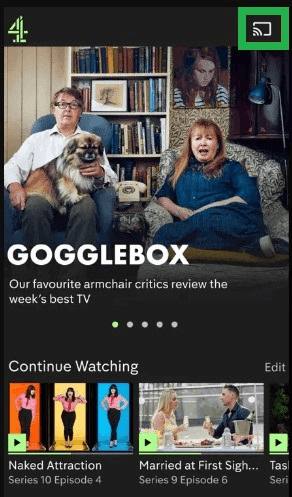
Once connected, you can watch the Channel 4 content on your big screen. If you use Aquos TV, you can mirror your Smartphone to the TV to watch the Channel 4 content.
FAQ
No. It is not currently possible to access the Channel 4 content via its official website on your smart TV browser.