Is the power light on your Sharp TV blinking? This issue can result from various causes, such as power supply problems, firmware glitches, damaged cables, overheating, or hardware malfunctions. Fortunately, many of these issues can be resolved with simple troubleshooting steps, saving you the need to contact a technician. Sharp TVs use different power light colors red, orange, green, and white to indicate specific problems. Understanding these indications and the blinking patterns can help you identify the issue and apply the correct fix.
This guide covers all the possible causes and provides effective solutions to resolve blinking power light problems on Sharp TVs.
Understanding Power Light Blinking Color and Pattern
| Blinking Light Colour | Cause of the Issue |
|---|---|
| Red Light | 1. Improper Power Supply 2. Outdated Firmware 3. Overheating 4. Hardware Failure |
| Green or White Light | 1. Loose Cable Connections 2. Low Voltage 3. Software Issues 4. Hardware Damage |
| Orange Light | 1. Faulty External Device Connection 2. Software Glitches. |
The number of red blinks can indicate specific problems:
| Blink Count | Issue |
|---|---|
| 1 Blink | Defective power light. |
| 2 Blinks | Insufficient power supply. |
| 3 Blinks | CPU communication failure. |
| 4 Blinks | VSync Trident failure. |
| 5 Blinks | Device overheating. |
Common Fixes for Power Light Blinking on Sharp TV
Try the following solutions one after another to resolve the blinking power light issue on your Sharp TV without professional assistance:
1. Check Connected Cables
A loose or damaged cable could cause a blinking issue.

- Disconnect the power cord and inspect it for any damage.
- Plug the TV into a different power outlet if the current socket is unstable.
- Ensure all HDMI and other cables are securely connected to the correct ports.
If this doesn’t work, proceed to the following solutions.
2. Restart Your Sharp TV
Restarting your Sharp TV is often the quickest way to resolve minor technical glitches or software errors. A simple reboot can often stop the power light from blinking.
- Sharp Android TV – Go to Settings > Select Device Preferences > About > Restart > Confirm the action.
- Sharp Google TV – Tap on the Profile icon > Select Settings > System > Restart > click Restart again to confirm the process.
- Sharp Roku TV – Choose Settings from the home screen > tap on System > System Restart > Restart.
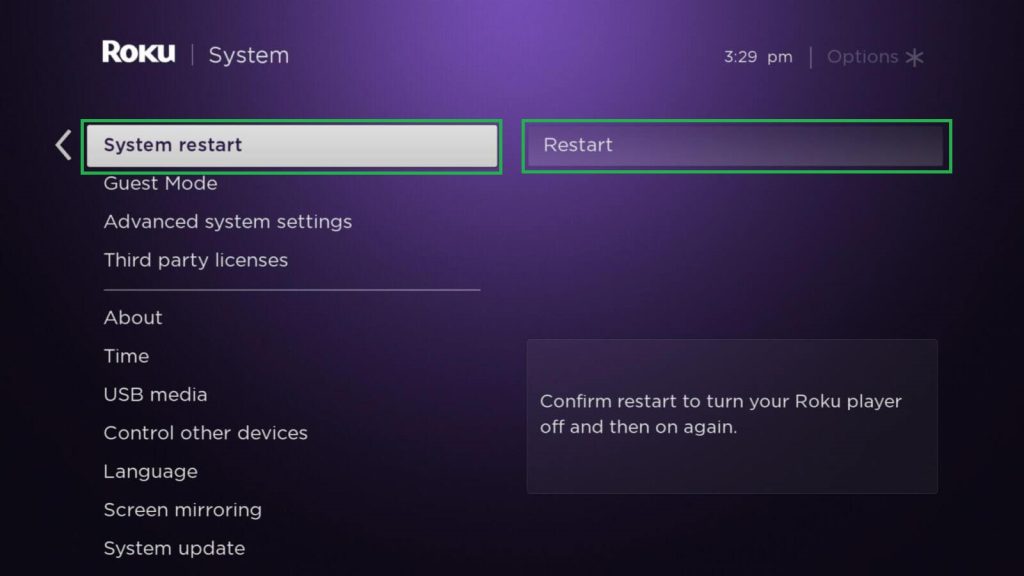
- Sharp Aquos TV – Power cycle your TV to reboot it.
3. Power Cycle the Sharp TV
If your Sharp TV shows a black screen, you can power cycle your TV as you may not be able to access the settings menu to restart manually. Power cycling is a proven method to address power supply issues.
- Unplug the power cable from the outlet and wait for a few minutes.
- Locate the TV’s power button (usually at the bottom or back of the device) and press it for 30 seconds to discharge residual power.
- Plug in back the power cable to the wall outlet and turn the TV back on.

- If your TV is overheated, let it idle for a few hours and turn it on again later.
This method resolves most blinking light problems. If the issue continues, move to the next step.
4. Turn Off Sleep Mode
An orange blinking light may indicate that the TV is in sleep mode. Here’s how to disable it:
- Sharp Android TV: Go to Home > Settings > Device Preferences > Energy Saver, and select Never.
- Sharp Google TV: Navigate to Home > Profile > Settings > System > Power and Energy > Sleep Timer, and turn it off.
- Sharp Roku TV: Go to Home > Settings > System > Sleep Timer, and disable it.
- Sharp Aquos TV: Press Menu > Settings > Time > Off Time, and turn it off.
5. Update Sharp TV Firmware
Try installing the firmware, and check if it helps you fix the blinking power light. You can go to the settings menu and update your Sharp TV firmware. If your Sharp TV does not turn and just blinks the power light, you can use a USB to download the software file manually.
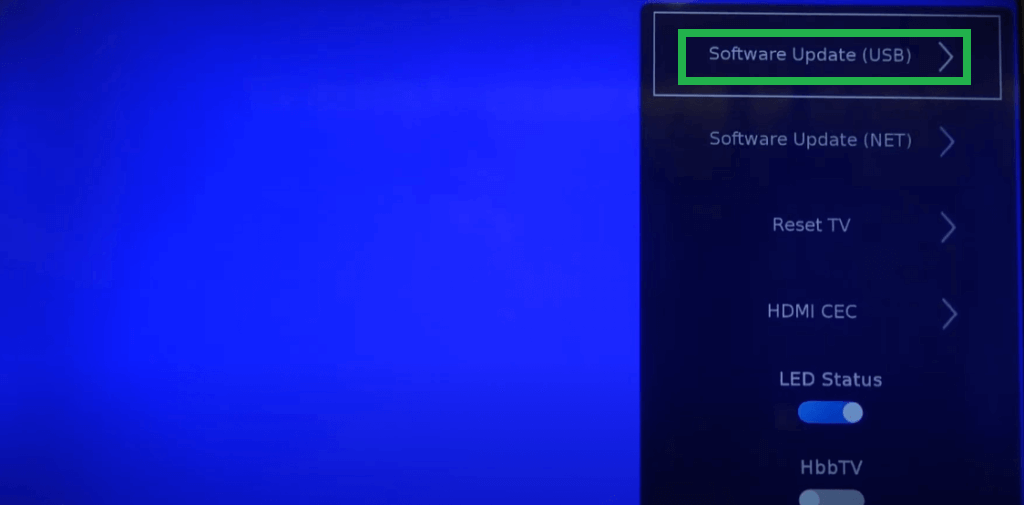
6. Perform Factory Reset
If you cannot find the real cause of the issue and the power light blinks even after trying all the above-mentioned fixes, you can reset your Sharp TV. Factory reset can fix any kind of issue on your sharp TV by resetting all the settings back to default and erasing the customized settings.
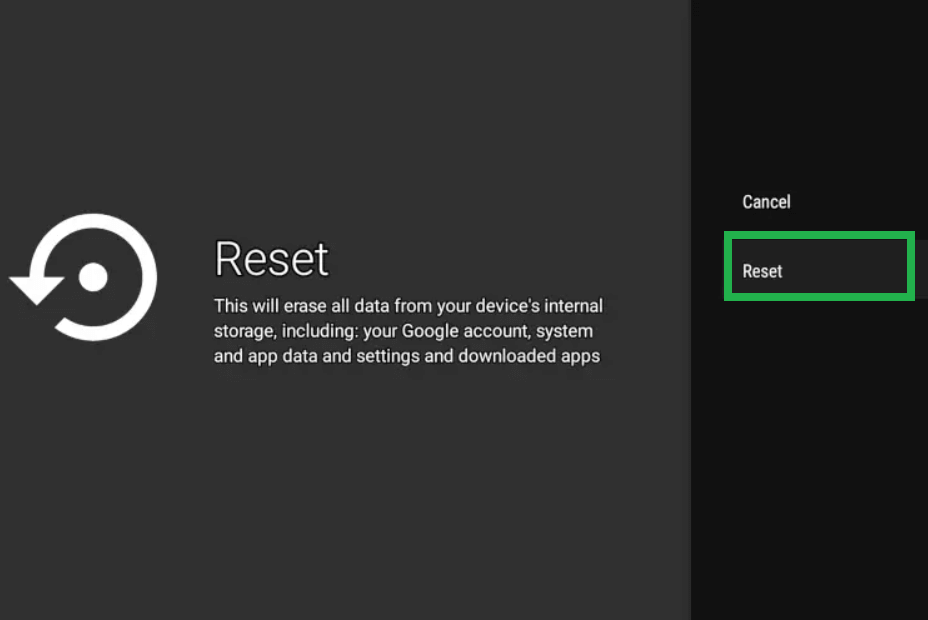
7. Seek Professional Help
If the issue involves hardware damage such as faulty T-Con boards, main boards, or ribbon cables do not attempt repairs yourself. Instead, contact an authorized Sharp service center. If your TV is under warranty, you may qualify for free repairs or part replacements. To get assistance, you can:
- Visit the Sharp Support Page.
- Email: [email protected]
- Call: 1-888-935-8880
Note: The above-mentioned support options will vary based on the location you’re residing in.
Simple Remedies to Prevent Blinking Power Light
- Use a Voltage Stabilizer: Protect your TV from power surges.
- Avoid Overloading Surge Protectors: Don’t connect too many devices to one protector.
- Prevent Overheating: Place the TV in a well-ventilated area and avoid prolonged use.
FAQ
Unplug the power cables and connect them back after a minute or two. Then, switch on the TV and check whether it is working properly. If it fails to fix the issue, contact the support team.
