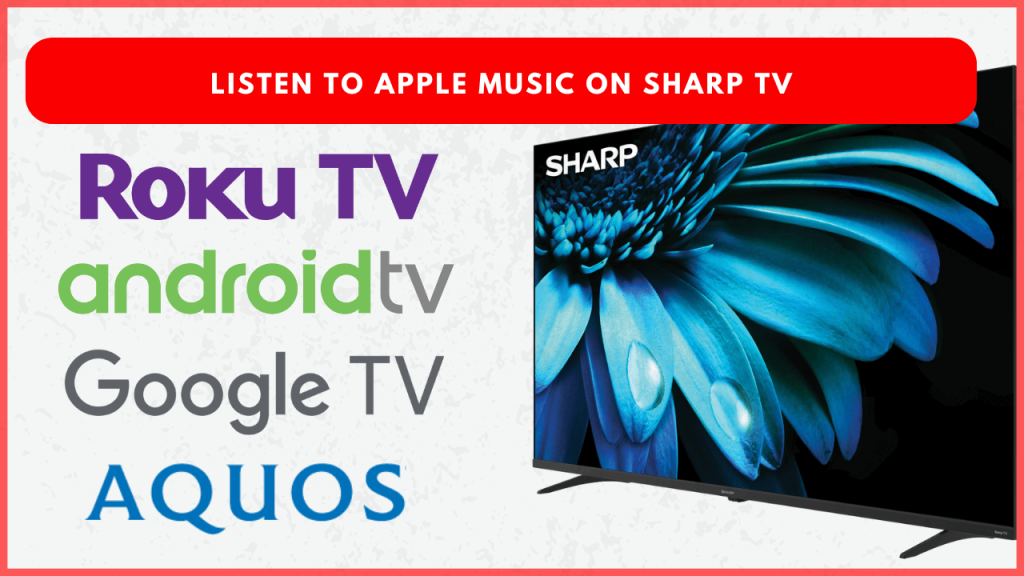Apple Music has become a popular choice for music streaming, offering a massive library of songs, playlists, and curated recommendations. Bringing Apple Music to your Sharp TV enhances the listening experience, allowing you to enjoy high-quality, lossless, and spatial audio directly on a bigger screen. This guide will show you how to install and activate Apple Music on your Sharp TV, as well as alternative streaming methods for unsupported models.
Note: Ensure you have an active Apple Music subscription. If not, get their base plan for $10.99 per month from their Apple Music official website.
How to Install Apple Music App on Sharp TV
Installation for Sharp TVs will vary depending on Android, Google, and Roku operating systems. Here are the brief installation steps. Connect your Sharp TV to a stable WiFi and follow the process.
Sharp Roku TV
1. Go to the home screen and select Streaming Channels.
2. Choose Search Channels, and type Apple Music in the search bar.
3. Pick the Apple Music app from the suggestions.
4. Choose Add Channel and confirm the addition.
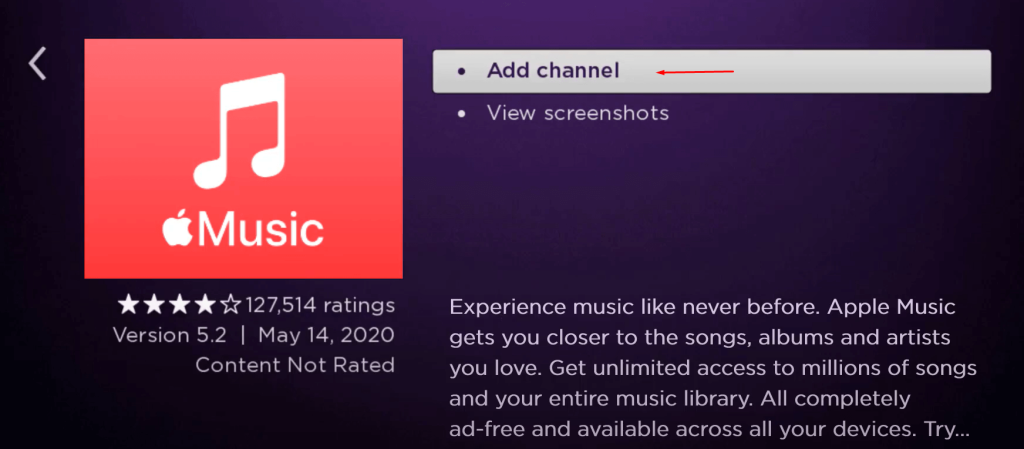
5. Once installed, go to My Channels to launch the app.
Sharp Android TV and Google TV
1. Access the main menu, then select the Google Play Store and get the Downloader for TV app.
2. Now open TV Settings, go to Apps → Security & Restrictions → Unknown Sources, then find and enable Downloader for TV.
3. Open the Downloader for TV app and enter the Apple Music APK link. Then click Download.
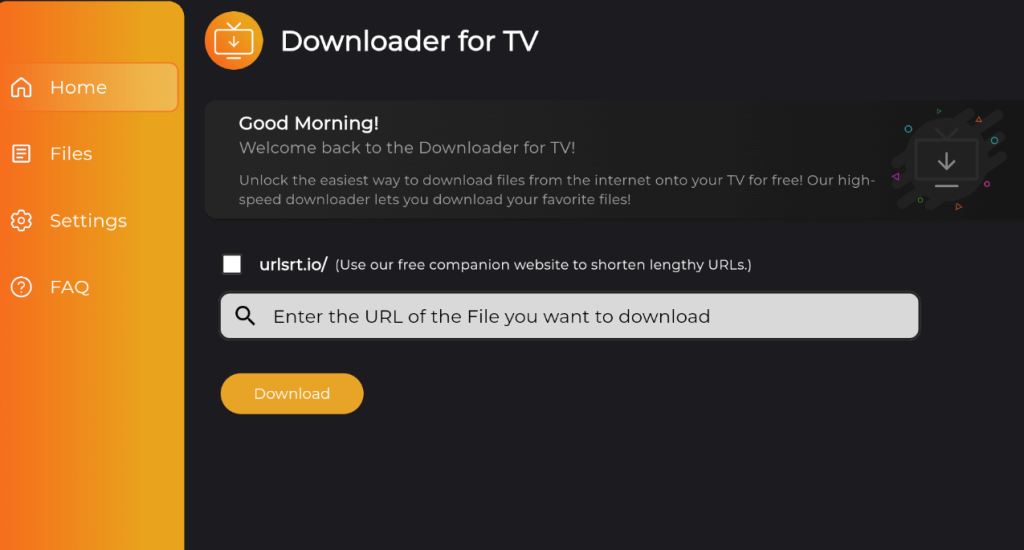
4. Once the APK is downloaded, hit the Install button. Thus, the Apple Music app will be installed on your TV.
Steps to Activate Apple Music on Sharp TV
After installing Apple Music, follow these steps to activate and enjoy it on your Sharp TV.
1. Launch the Apple Music app and click Continue on the welcome screen.
2. Choose Already a Subscriber and pick from the following sign-in methods:
- Sign In with Remote: Enter your Apple ID and password directly using the TV remote.
- Scan QR Code: You can see a QR code along with an activation code on your TV screen.
3. If you select the code option, open a browser on your smartphone or computer, navigate to activate.apple.com, and enter the code shown on your TV screen.
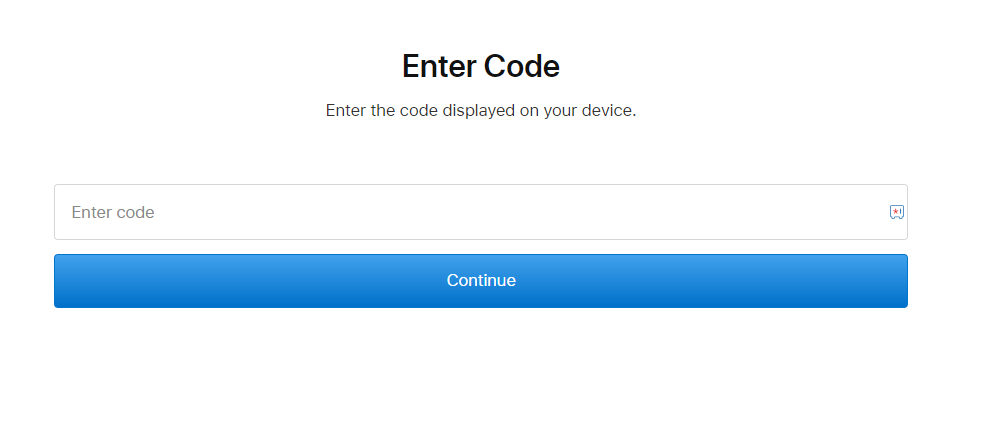
4. Sign in with your Apple ID credentials, and refresh the app on your Sharp TV if it doesn’t automatically sync.
5. Once logged in, you’re ready to explore Apple Music’s expansive library on your Sharp TV.
Stream Apple Music on Sharp TV from your Smartphone
If your Sharp TV doesn’t directly support the Apple Music app (such as Sharp Aquos TVs with older OS versions), casting from a compatible device can work as an alternative.
Prerequisite:
- Connect smartphone and sharp TV to the same WiFi.
- Enable AirPlay on Sharp TV.
1. Get the Apple Music on your smartphone (Play Store) and launch it. iPhones come with the Apple Music pre-installed.
2. Log in using credentials and play a song.
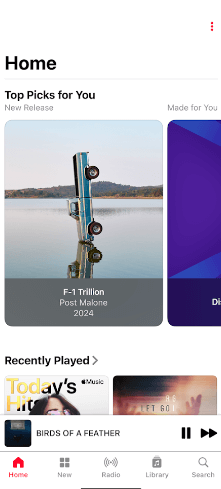
3. Tap the Cast or AirPlay con on the playback screen.
4. Select your Sharp TV from the list of available devices.
5. The selected track will play on your Sharp Smart TV immediately.
FAQ
When the Apple Music app is not working properly, clear the app cache and check whether the application is running on the latest version.