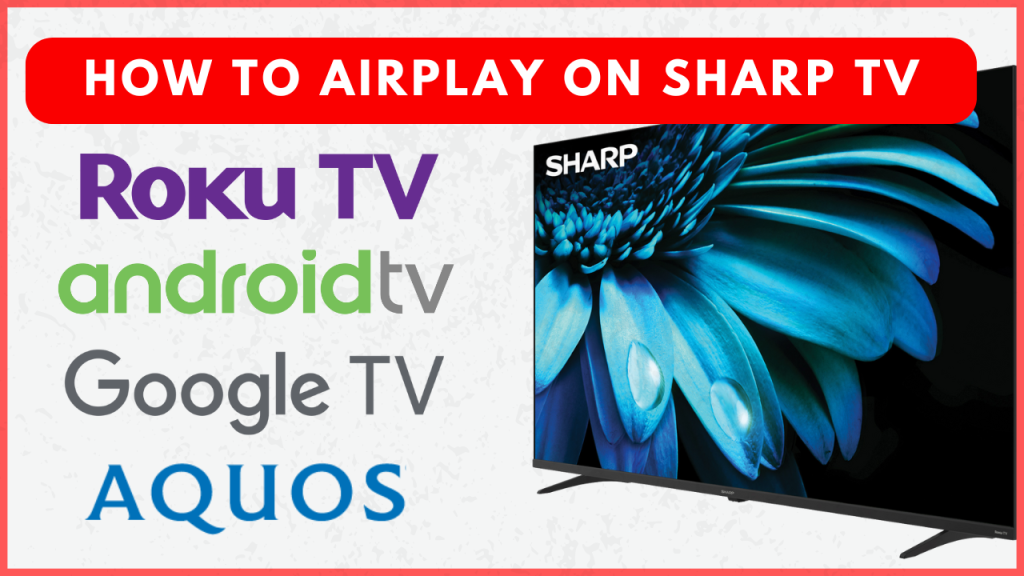AirPlay is an essential feature that allows you to stream content from your Apple devices directly to your Sharp TV. It is available on the latest models, providing a seamless way to enjoy videos, music, and photos on a larger screen. To ensure your Sharp TV supports AirPlay, you can verify it by checking the user manual or the product description page online. Once AirPlay is enabled, you can play content from supported apps or mirror your entire device’s screen to share the things on your phone.
How to Turn On AirPlay on Sharp Smart TV
The steps for enabling the AirPlay setting will vary based on the operating system of your Sharp TV.
Sharp Android TV
1. Select the Settings icon on the home screen on your Android TV.
2. Select Device Preferences, and tap on Apple AirPlay & HomeKit.
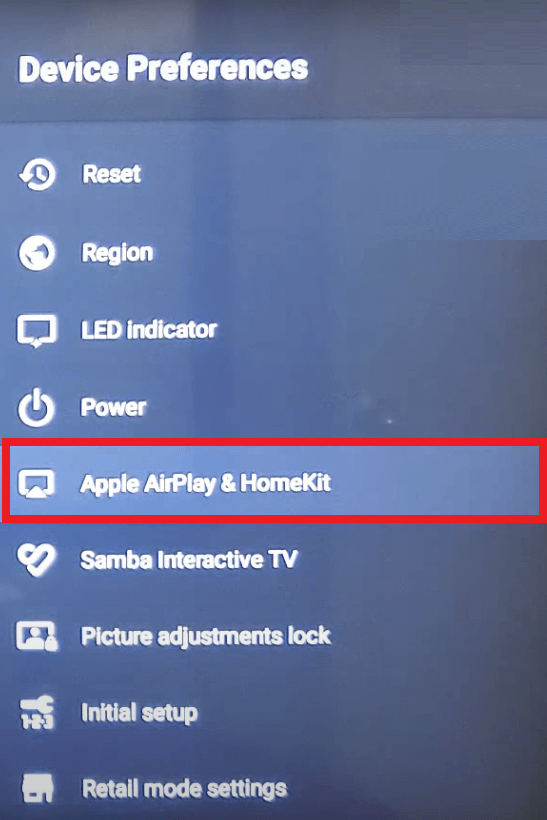
3. Turn on the AirPlay option.
Sharp Google TV
1. Tap on the Profile icon in your Google TV home screen.
2. Launch the Settings menu and choose the System option.
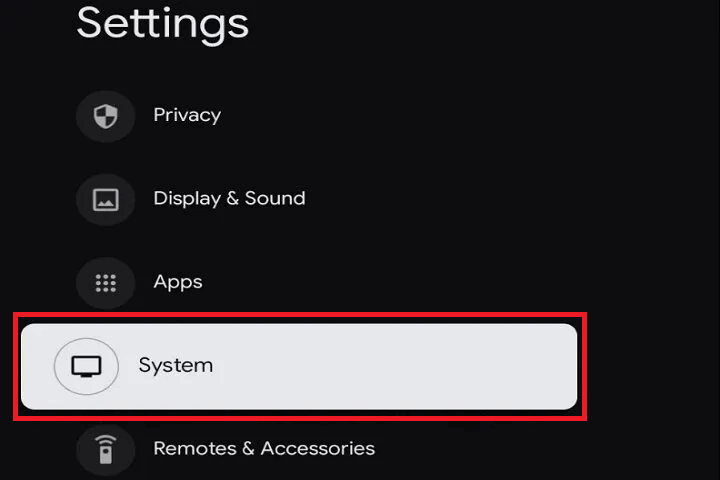
3. Choose Apple AirPlay & HomeKit and enable the AirPlay option.
Sharp Roku TV
1. Scroll down the options on your Roku TV home screen.
2. Select Settings and find Apple AirPlay & HomeKit.
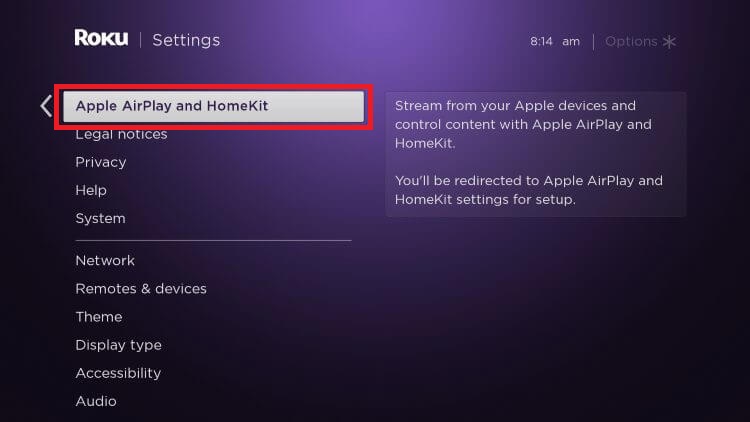
3. Turn on the AirPlay feature.
How to AirPlay on Sharp TV from Apple Device
After turning on the AirPlay feature on your Sharp TV, you can AirPlay the content from your Apple devices (iPhone, iPad, and Mac). To do so, you need to connect your Sharp TV to a WiFi network where your Apple device is connected.
Supported Apps
1. Launch the streaming app on your Apple device.
2. Play the content you want to stream on your Sharp TV.
3. Tap the AirPlay icon in the media player or the app home screen.
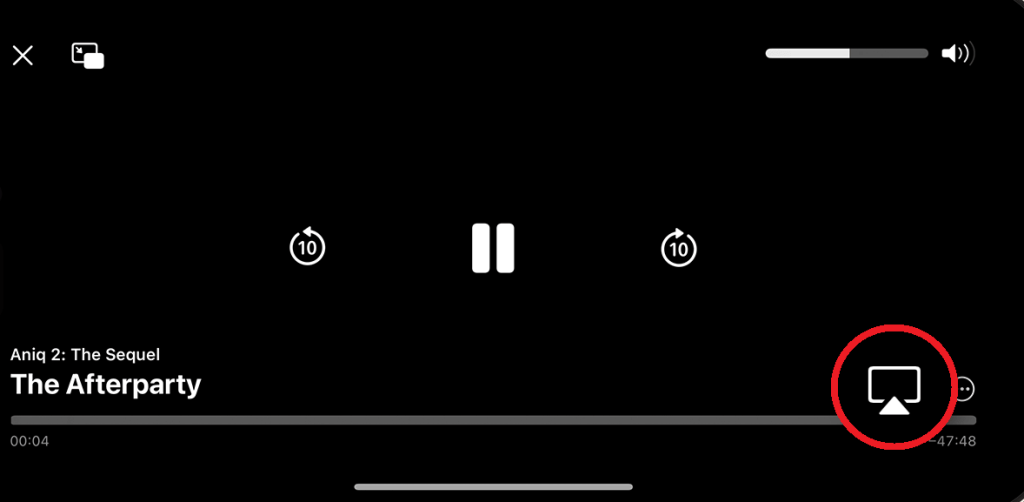
4. Choose your Sharp TV from the list of devices on the same network.
5. If you are using the AirPlay feature for the first time on your TV, you will be prompted on your Apple device to enter the AirPlay code. The AirPlay code will be shown on your TV screen.
Once connected, you will see the chosen content playing on your TV screen.
Unsupported Apps
If you cannot find the AirPlay icon on your desired streaming app, you can mirror your entire Apple device screen to your TV and watch the content.
1. Open your desired streaming app or website and play the content that you want to watch on your Sharp TV.
2. Access the Control Center on your Apple device and select the Screen Mirroring option.
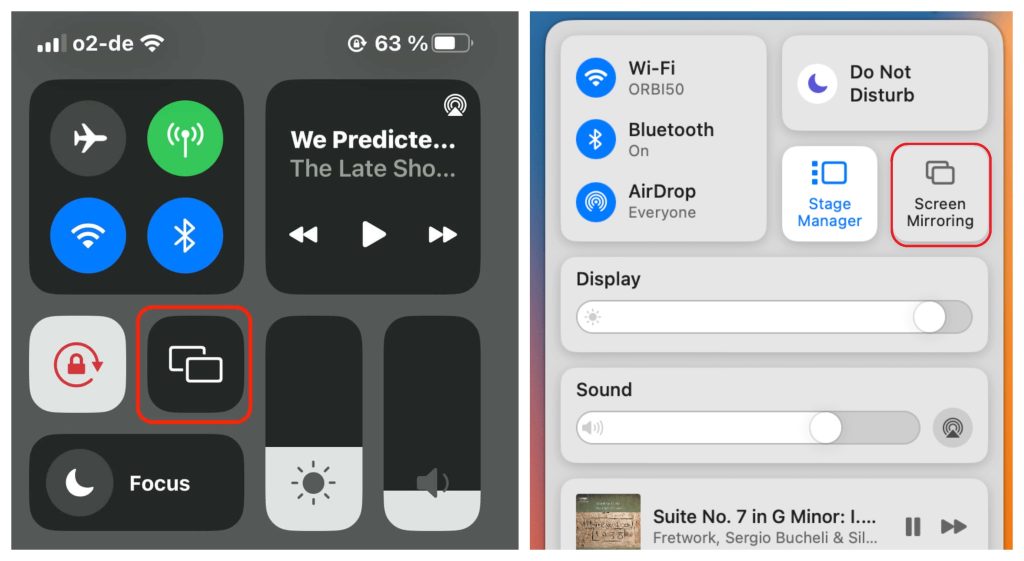
3. Choose your Sharp TV from the list and input the AirPlay code displayed on your TV screen.
Note – If you are annoyed with entering the AirPlay code each time, you can customize the Require Code settings on your TV. Go to Settings → Apple AirPlay & HomeKit → Require Code → Choose First Time Only.
Once your devices get paired, your Apple device screen will be mirrored on your Sharp TV to display the chosen content.
Does Sharp Aquos TV Support the AirPlay Feature?
No. On the Sharp Aquos TVs, you can neither AirPlay nor Screen Mirror your Apple device wirelessly. However, you can screen mirror your Apple device to your Sharp Aquos TV using an HDMI cable and a Lightning to HDMI Adapter. You can purchase the adapter from the online stores.

Plug one end of the HDMI cable to the HDMI port on your Sharp TV, and connect the other end of the cable to the Adapter. Now, plug the adapter into the charging port of your Apple device. Once done, your Apple device screen will be mirrored to your Sharp TV. Now, play your desired content on your Apple device and watch it on your big screen.
FAQ
Yes. If your Sharp Android TV or Google TV does not support the AirPlay feature, you can install and use the third-party mirroring app. There are plenty of mirroring apps available in the Google Play Store for Sharp Android and Google TVs.
It means your devices are not connected to the same WiFi network. Check the network connection on both devices to fix the error. Also, ensure to keep your iPhone near the Sharp TV to avoid signal interference.