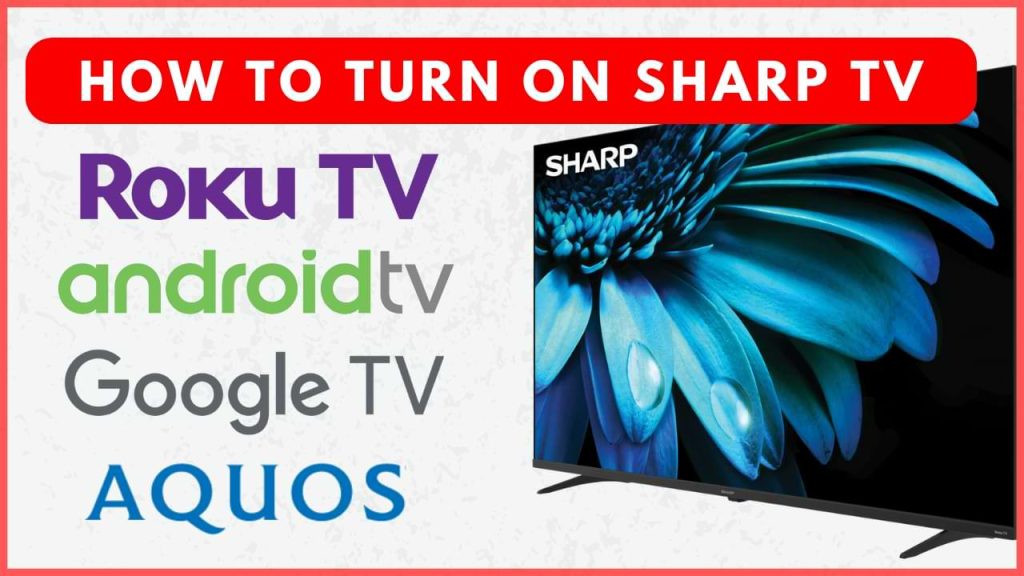Turning on your Sharp TV is usually simple as long as you have the remote control in hand. However, if your remote stops working due to dead batteries or malfunction, you might need other ways to switch on the TV. Fortunately, Sharp TVs offer several alternative methods to power on, ensuring you’re never left without a solution. In this guide, we will explain the simple ways to turn on your Sharp Smart TV without utilizing the remote control.
Turn On Sharp TV Using the Power Button on TV
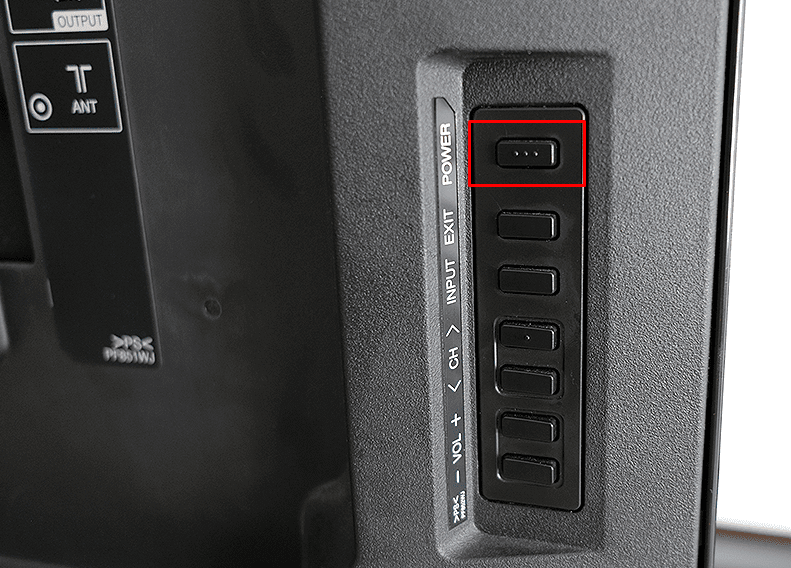
Sharp TVs are equipped with physical buttons as an alternative to the remote. A simple press on the power button will turn on the TV immediately.
Note – The location of the power button may vary from one model to another.
Turn on Sharp TV Using HDMI CEC Settings
Using the HDMI CEC settings, you can turn on your Sharp TV with gaming consoles like Play Station, Xbox, and Nintendo Switch. For that, you need to enable the HDMI-CEC option on your TV and the HDMI-connected device.
To enable this option on your Sharp AndroidTV/Google TV, go to the Settings menu and enable the TV auto power on option.
On Sharp Roku TV and Aquos TV, you need to enable the CEC Setup and Aquos Link, respectively.
Once you have enabled the CEC option on your Sharp TV, it will turn on automatically whenever the connected gaming console turns on.
Can I Turn On Sharp TV Using the Remote Apps?
You can control your Sharp TV using various remote apps, depending on your TV model. However, you cannot turn on your Sharp device using the remote app as your Sharp TV needs to be connected to a WiFi to pair with the remote app. Hence, you can only turn off and perform other functions on your Sharp TV using the remote app.
AQUOS TV REMOTE App
The AQUOS TV REMOTE app is Sharp’s official remote control app, compatible with certain Smart TV models like the FQ5E, FV1U, FV1X, FL1X, FK1X, EG1X, DL1X, and DK1X series. This app uses Bluetooth and WiFi to connect to your TV.
- Install the Aquos TV Remote app on your smartphone from the Play Store.
- Ensure both your TV and phone are on the same WiFi network.
- Open the AQUOS TV REMOTE app on your phone.
- Select your Sharp Aquos TV from the list of available devices.
- Once it is paired successfully, the remote interface will appear on your remote app.
- Press the Power button to turn the TV off.
Google TV App
For Sharp TVs running on Android TV OS, you can install the Google TV app to control your TV.
- Make sure your smartphone is connected to the same WiFi network as your Smart TV.
- Download the Google TV app from the Play Store or App Store.
- Launch the app and select the TV Remote option.
- Choose your Sharp TV name to get the 6-digit code.
- Enter the code on your phone and click Pair.
- Once paired, use the Power button on the app to turn off your TV.
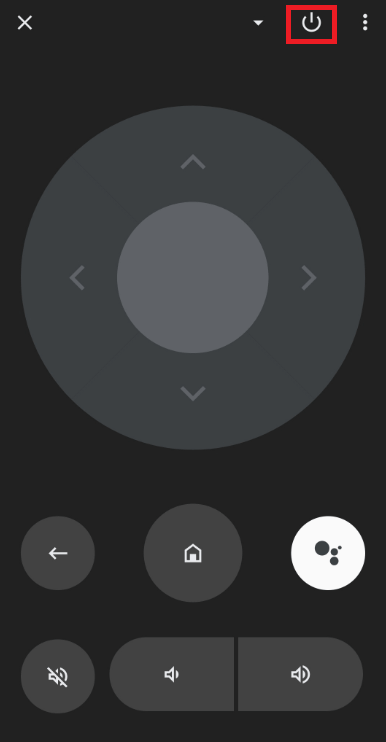
Roku App
If you have a Sharp Roku Television, the official Roku app can be used as a remote control. Ensure your Sharp TV and phone are connected to the same WiFi network.
- Download and install the Roku app from the Play Store or App Store.
- Open the app and go to the Devices menu.
- Select your Sharp Roku TV from the available devices.
- The remote interface will appear, allowing you to turn the TV off.
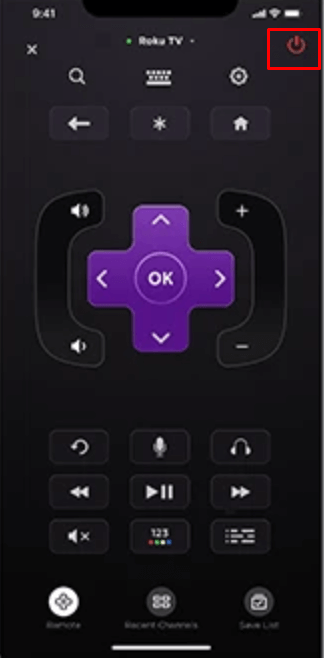
FAQ
Yes. You can turn on your Sharp TV using the Universal Remote Control. However, you will need to pair your remote to your Sharp TV if you are using the remote for the first time. Once you have paired your universal remote, you can turn on or off your Sharp TV and perform other basic functions.
If your Sharp device fails to turn on, try unplugging the power cable and wait for a few minutes. Then, plug it back in to restart the TV.
You can find the power button on your sharp TV on the front or on the side panel. In a few Sharp TV models, you can find the power button beneath the screen or at the back of the TV.