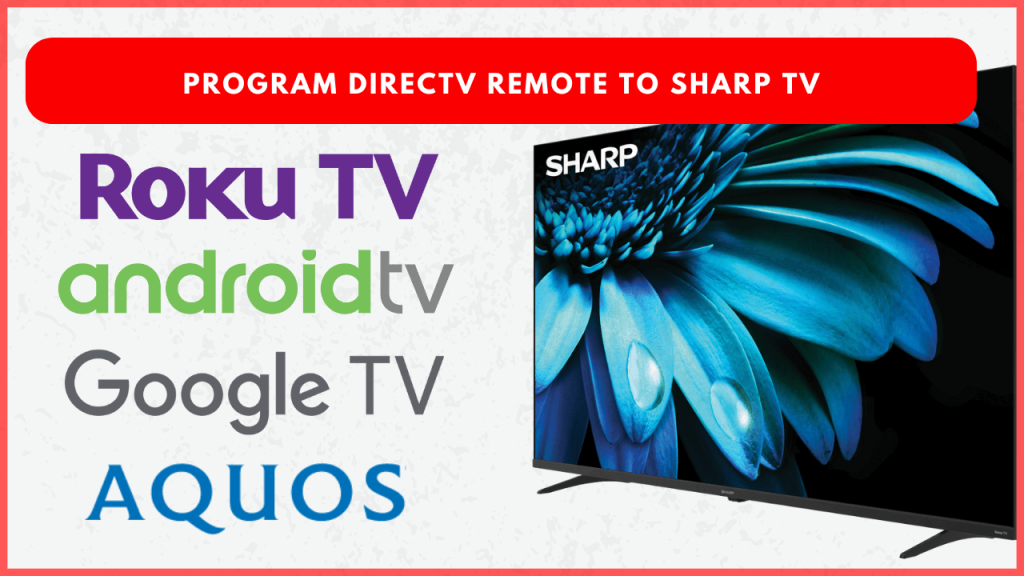Programming your DirecTV remote to control your Sharp TV offers convenience and eliminates the need for multiple remotes. Whether you own an older or newer Sharp TV model, the process is straightforward and can be done using Sharp TV remote codes or through receiver settings. This guide will cover how to program your DirecTV remote to work with your Sharp TV.
Steps to Program DirecTV Remote to Sharp TV
Since the DirecTV remote is of different models, the programming steps may vary concerning each model. This section covers the programming steps for each model: Genie, Gemini, and universal remotes. To begin the process, turn on your Sharp TV and the DirecTV receiver. Also, connect the receiver to your TV.
Programming the Genie Remote
The Genie remote is commonly used with DirecTV’s HD DVR, Mini, and Wireless Genie Mini systems.
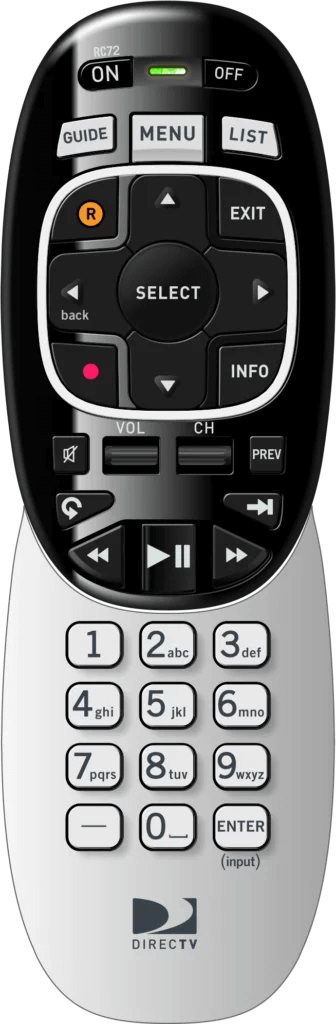
Automatic Setup
1. On your Genie remote, press and hold the Mute and Enter buttons simultaneously. Release the buttons when the green LED flashes twice and stays on.
2. When the Apply IR/RF Setup message appears on your Sharp TV, the remote is ready to pair in RF mode.
3. Tap the Menu button on your remote.
4. Navigate to Settings → Remote Control, then select Program Remote.
5. From the available options, choose your Sharp TV model and follow the on-screen instructions to complete the pairing.
Manual Setup
1. Hold both the Select and Mute buttons until the green LED blinks twice, then release.
2. On the remote, press 961 and then press the Channel Up button.
3. Click the Enter button. As a result, your remote is now set up for RF, which will appear on your TV screen.
4. Open the Settings and choose Remote Control.
5. Then, select Program Remote and hit the TV option.
6. Complete the programming process by following the on-screen guide.
Programming the Gemini Voice Remote
Programming the DirecTV Gemini Voice Remote to your Sharp TV requires Bluetooth, so enable Bluetooth on your Sharp TV. Here’s how to do it:

1. Press the Home button on the Gemini remote and select Settings.
2. In the menu, navigate to System → Remote & Devices.
3. Select the Program Your Remote option and select your Sharp TV from the list.
4. Follow the on-screen instructions to finish syncing your Gemini remote to the Sharp TV.
Steps to Program the DirecTV Universal Remote
If you have a Universal remote, follow these steps based on your receiver type (HD DVR, Standard DVR, or SD Receiver).

For HD DVR or HD Receiver
1. Click the Menu button on the TV remote.
2. Navigate to Settings → Remote Control → Program Remote.
3. Use the DirecTV code lookup tool to find the correct 5-digit code for your Sharp TV. Enter this code when prompted.
- Codes: 10093, 10818, 10039, 10157, 10153, 10165, 10281, 10386, 10491, 10688, 10689, 10851, 11393, 11602, 11917
4. Follow the on-screen prompts to finalize the programming.
For Standard DVR or SD Receiver
1. Tap the Menu button on your remote.
2. Go to Parental, Favs & Setup → System Setup → Remote Control.
3. Choose your Sharp TV from the list.
4. Use the code lookup tool if necessary, and enter the 5-digit code for your Sharp TV.
- Codes: 10093, 10818, 10039, 10153, 10157, 10165, 10281, 10386, 10491, 10688, 10689, 10851, 11393, 11602, 11917
5. Follow the on-screen instructions to finish.
Steps to Pair DirecTV RC60, RC32, or RC24 Remote to Sharp TV
You can pair the DirecTV RC60, RC32, and RC24 remotes with your Sharp TV using manual code entry or auto-code search.
Manual Code Entry
1. Switch the remote’s Mode button to the TV button side.
2. Long press the Select and Mute buttons until the TV button light turns green.
3. Release the buttons and enter the 5-digit code for Sharp TV.
- Code: 12360, 10093, 11756, 12183, 10019, 10818, 11589, 10688, 13867, 11564, 10885, 11457, 11758, 12434, 11393, 12402, 10491, 13519, 10039, 10165, 10153, 10178, 10157, 10720, 11459, 10171, 12049, 10851, 10281, 11524, 10386, 10765, 10463, 11602, 11917, 10748, 10036, 10854, 11204, 11314, 11326, 11463, 10398, 11517, 10220, 11641, 10706, 11660, 11710, 11780, 11785, 11892, 11963, 12002, Sharp (Roku TV) – 11756.
4. If the code matches, the TV button will blink twice.
5. Press the Power button. If the TV turns off, the pairing is successful.
Auto Code Search
1. Set the remote to the TV mode side by switching the Mode button.
2. Long press the Mute and Select buttons until the TV button light turns green.
3. Release the buttons and click the 9 9 1 number buttons.
4. Tap the Power button on the remote.
5. Repeatedly hit the Channel Up button.
6. Once your Sharp TV turns off, stop hitting and release the button.
FAQ
In such cases, check & replace the remote batteries, ensure the TV is not in standby mode, restart the Sharp TV, or try pairing by entering the correct code. If this doesn’t work, reset the DirecTV remote.