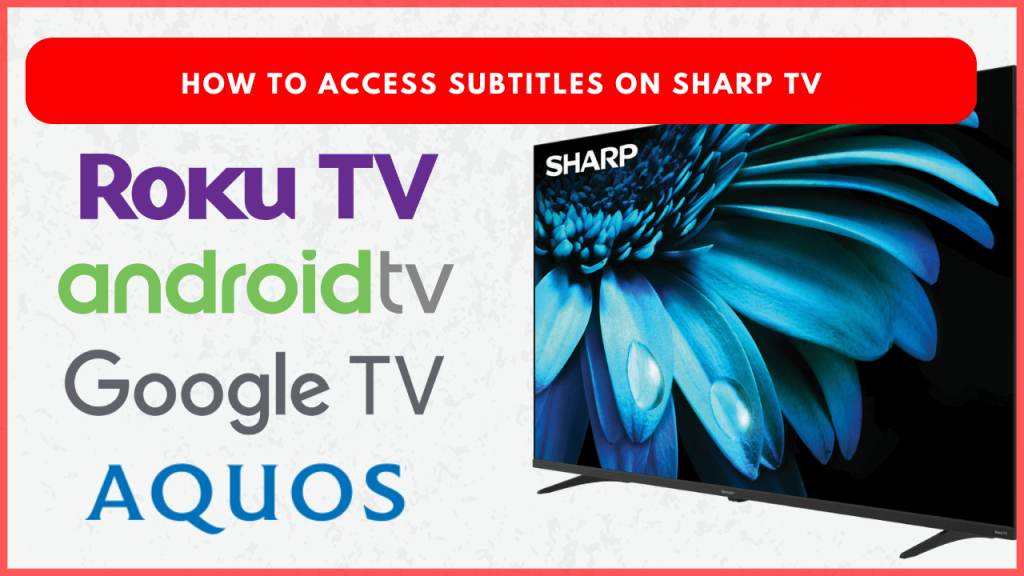Subtitles or Closed Captions play an important role in streaming videos of other languages with ease. If you need a bit of help with dialogue or just prefer having text on-screen while watching international films, enabling subtitles on your Sharp TV is recommended. You can easily turn on subtitles on Sharp TV using the remote’s CC button or by navigating to the TV Settings. This guide provides detailed steps for turning on subtitles on all Sharp TV models.
Steps to Enable or Disable Subtitles on Sharp Smart TV
Since Sharp TV comes in different operating systems, refer to the steps below and turn on or off the subtitles on your Sharp TV based on your TV model.
Sharp Aquos TV
1. Power On the Sharp Aquos TV and hit the Menu button on the remote.
2. Navigate to Settings and select Setup.
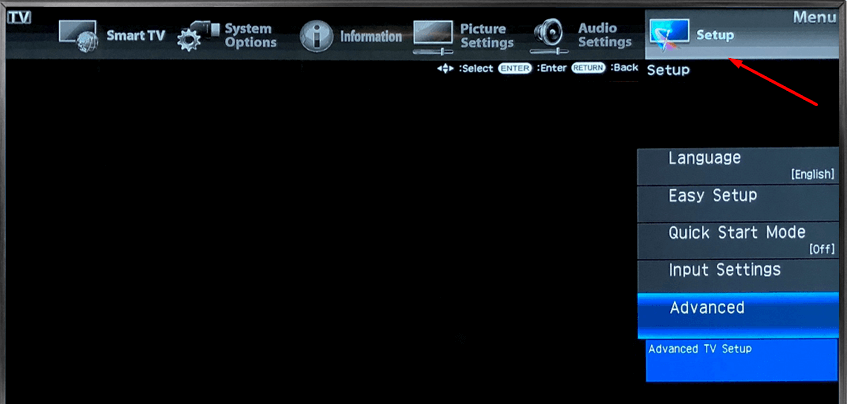
3. Find and enable the Hearing Impaired option to activate subtitles. Then, go to Subtitle Language and choose your preferred subtitle language.
If you want to turn off the closed captions on Sharp Aquos TV, disable the toggle button near the Hearing Impaired option.
Sharp Roku TV
1. From the Sharp home screen, navigate to Settings and click the option Accessibility.
2. Tap Captions Mode and choose any of the options below.
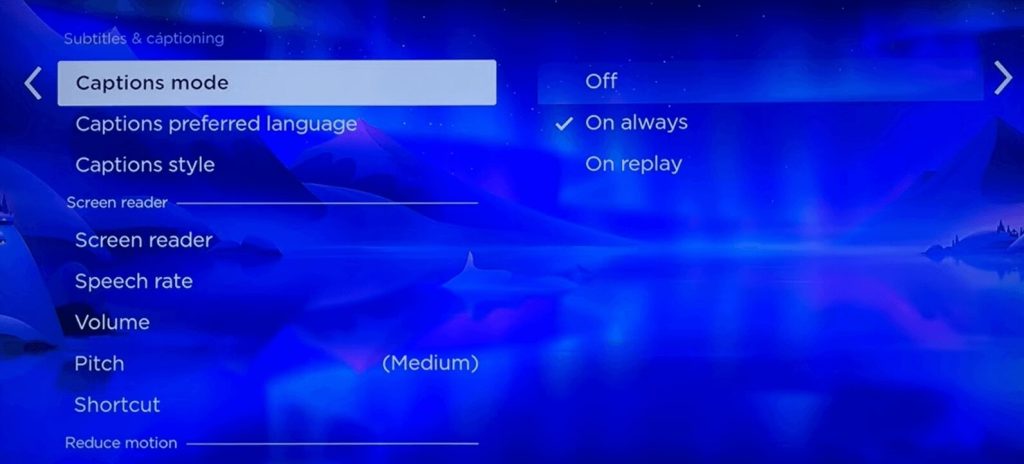
- Off: Disables closed captions on Sharp Roku TV.
- On Always: Keeps captions on by default.
- On Replay: Shows captions only when you rewind or replay.
3. Select On Always or On Replay.
Note: Customize text color, background color, and opacity by selecting the option Captions preferred language and Captions Style.
Sharp Android TV
1. Select Settings (usually a gear icon) from the home screen.
2. Scroll to Device Preferences and select Accessibility.
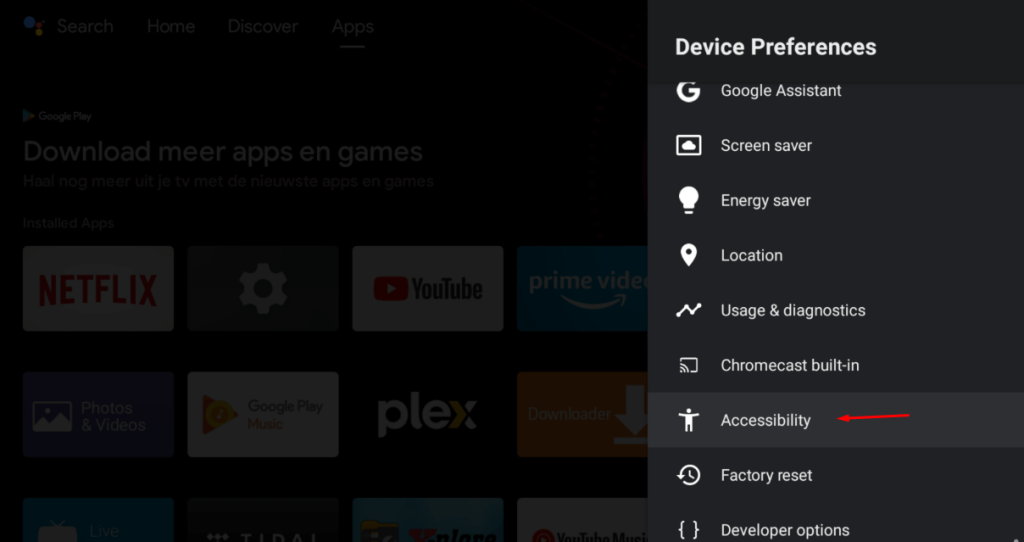
3. Choose Captions and toggle Display Captions on or off based on your preference.
You can also adjust subtitle font, size, color, background, and language to your liking for a more personalized experience.
Try this Shortcut to Turn On or Off Subtitles on Sharp TV!
Many Sharp TV remotes come equipped with a CC or Subtitles button for quick access to subtitle settings.
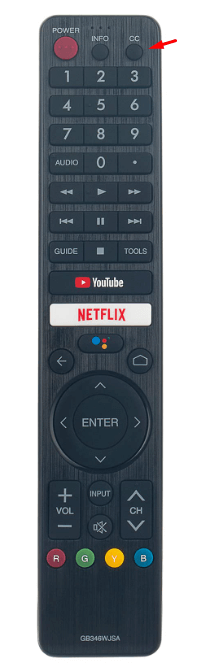
- Sharp TVs with the “CC” Button: Simply press the CC button on your Sharp Android TV, Sharp Google TV, and Sharp Aquos TV remote to enable or disable the subtitle function instantly.
- For Sharp Roku TV Remotes: Press the Asterisk (*) button while watching content. This opens an overlay where you can toggle subtitles on or off.
Remember that streaming apps, such as Netflix, Prime Video, and Disney+, require subtitles to be enabled within the app itself. Just launch the application and start playing the content. Look for an Options or Audio & Subtitles menu. Turn on Subtitles or Closed Captions and choose the language.
FAQ
To fix this, disable and then enable the TV subtitles after a few minutes. If this doesn’t work, restart or update the Sharp TV firmware.
You can find the CC button at the top or near the number pad of the Sharp Aquos remote.
This may be due to a malfunctioning remote or TV. Sometimes, the content itself is broadcast with subtitles. In this case, you can’t turn it off.