Experiencing lag on your Sharp TV can be frustrating, especially when you watch your favorite shows. Lag can appear in various forms, such as delayed response times, buffering issues, or choppy video playback. Understanding the reasons behind this lag and knowing how to address it can help you regain smooth functionality. In this article, we’ll explore the common causes of lag on Sharp TVs and provide effective DIY solutions to solve this issue.
Reasons for Lag Issue on Sharp Smart TV
The primary reasons for the Sharp TV lagging issue are listed below.
- Poor network connection
- Outdated Sharp TV firmware
- Too many apps opened
- Insufficient Storage space on Sharp TV
- Signal Interference
- Hardware Defects
How to Fix Sharp TV Lag Issue
If you’re facing lag issues with your Sharp TV, consider performing the following DIY fixes.
Check the Internet Connection
Ensure that the internet is stable and has sufficient bandwidth. Make sure your Wi-Fi router is centrally located and free from obstructions. For optimal performance, upgrade to a dual-band router with 2.4 GHz and 5 GHz band support. If possible, connect the TV to your router using an Ethernet cable to make a reliable connection.

After fixing the Internet connection, if the video lags on Sharp TV, move on to the next fix.
Restart Sharp TV
Sometimes, a simple restart resolves the lag and other issues on Sharp TV and improves its performance. To restart your Sharp TV, unplug it from the wall outlet. Wait for 30 seconds before plugging the cable back in. This refreshes the system and clears temporary glitches.
You can also reboot the Sharp TV by navigating to the System or About section.
Close or Uninstall Unused Apps
Press the Home button on your remote and go to the Apps menu. Close any background applications to free up system memory, which can reduce the lag and improve responsiveness. Additionally, review the apps installed on your Sharp TV. If there are apps you rarely use, uninstalling them can free up storage space, further improving performance and minimizing potential lag issues.
Clear Cache and Data
Regularly clearing the app cache can help reduce lag and maintain smooth performance. To do this, go to the settings menu, find the storage option, and clear the cache on Sharp TV. Additionally, clearing the individual app cache can also help eliminate lag and improve overall performance.
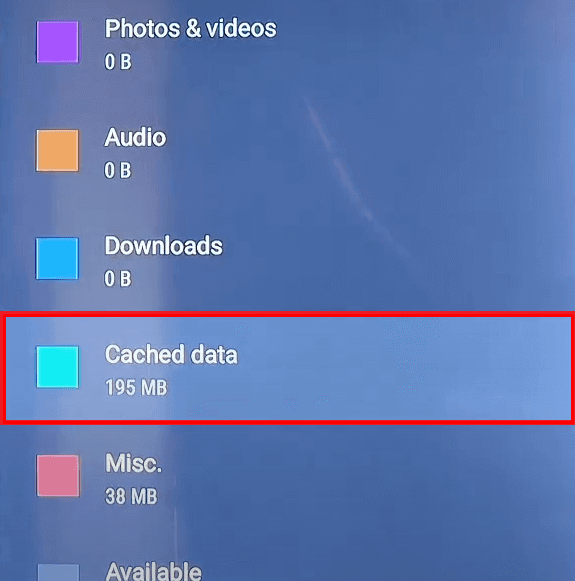
Update the App and Sharp TV Firmware
Make sure your Sharp TV is up-to-date to avoid any lag or performance issues. If you haven’t updated, update the Sharp TV firmware immediately. If you encounter lag during over-the-air updates, consider downloading the Sharp TV firmware onto a USB drive and installing it manually. Outdated apps can also cause the TV to slow down. So, always ensure to update apps on your Sharp TV to the latest version.
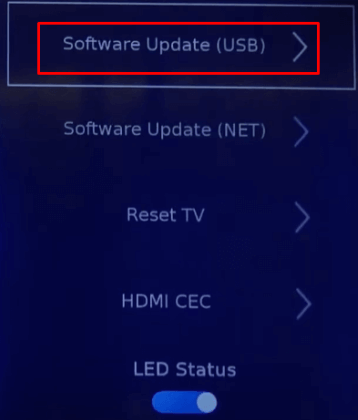
Perform a Factory Reset
If all the methods fail, a lag or performance issue can often be solved by performing a factory reset on your TV. Remember that resetting the firmware will erase all settings and downloaded apps, so it should be considered as a last resort. To reset your Sharp TV, navigate to the Settings menu and select the Factory Reset option.
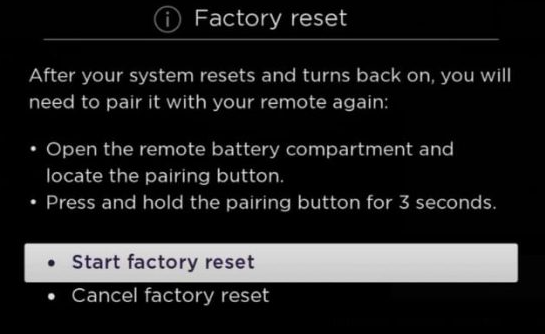
Contact Sharp Customer Support
If you have tried all the above steps and your Sharp TV continues to lag, it’s time to reach out to Sharp’s customer support. They can provide suitable solutions for the lag issue or determine if your Sharp TV needs repairs. You can contact them through any of the mediums mentioned below.
- Email: [email protected]
- Customer Support Number: 18889358880
- Official Website: https://www.sharpusa.com/support.aspx
FAQ
Slow response times on your Sharp TV can be due to various factors, including insufficient memory, outdated firmware, too many applications running in the background, or a poor internet connection.
If restarting doesn’t resolve the lag issue, update the TV’s firmware or troubleshoot the Internet connection by rebooting your router.
