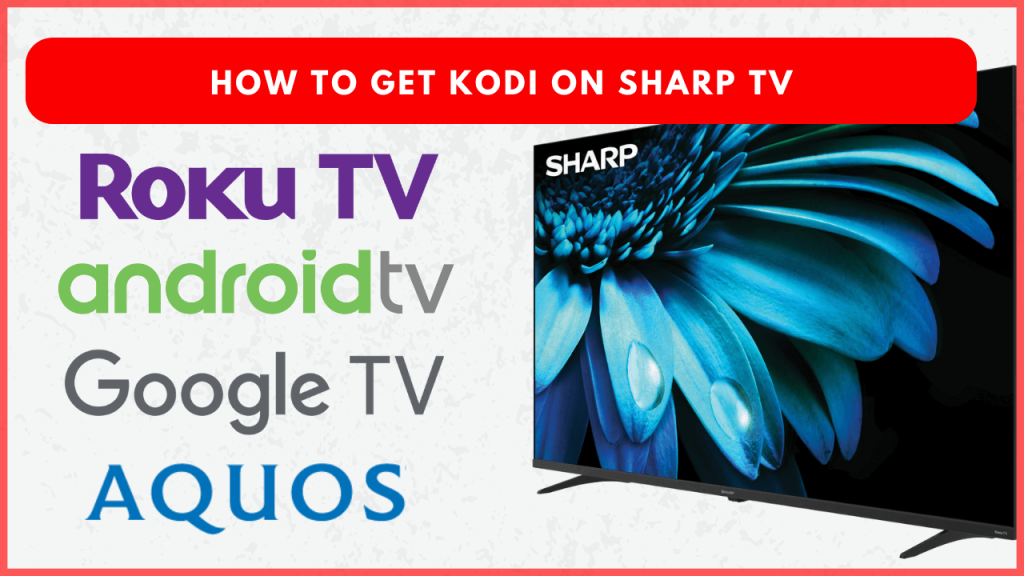If you’re looking for a way to elevate your home entertainment system, adding Kodi to Sharp TV is an excellent choice. Kodi is a free and open-source multimedia player that lets you access movies, TV shows, and music all in one place via addons. While Kodi can be easily installed on Sharp Android TVs and Google TVs from the Play Store, those with Sharp Aquos and Roku TVs need to use the screen mirroring method. In this article, we will guide you through the process of accessing Kodi on Sharp TV.
How to Install Kodi on Sharp Android TV and Google TV
1. After connecting the Sharp TV to the WiFi, click the Apps tab on the Home Screen.
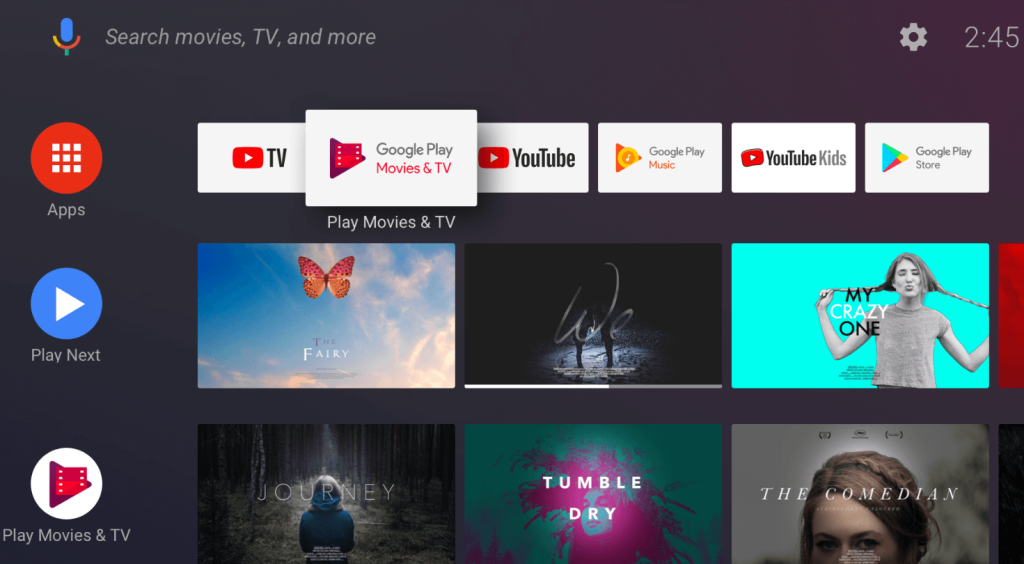
2. On Sharp Android TV, select the Google Play Store to open it. Similarly, tap the Search for apps and games bar on the Sharp Google TV.
3. Type and search for the Kodi app.
4. Pick the application from the suggestions and click Install to download the app.
Note: You can also sideload the KODI APK on your Sharp TV using any APK installers, like Downloader for TV.
How to Use Kodi on Sharp Smart TV
Once you have the Kodi app, you can explore its various options from the home screen. Here are the main sections you’ll find on the Kodi Home Screen.
- Music Videos: Access and play a variety of music videos from different genres.
- TV: Browse and watch your favorite TV channels from the addons.
- Radio: Listen to your favorite stations, podcasts, and music in multiple languages from the Kodi addons you have installed.
- Add-ons: Under this menu, you will find the options to install addons from the official Kodi add-on repository or a third-party repository. You can also find the addons you have installed in this menu.
- Pictures: Manage your photo collection with options for slideshows and organization.
- Videos: Stream movies and videos from various addons.
- Favorites: Quickly access your preferred movies, TV shows, and music by marking them as favorites.
- Weather: Stay updated with the weather details for your location from the weather adding you have installed.
Can You Get Kodi on Sharp Aquos TV and Roku TV?
No. Kodi is not available on the Sharp Roku TV or Aquos TV. However, you can stream Kodi on your Sharp TVs via screen mirroring. Begin by downloading the Kodi app from the Google Play Store on your Android device. Once installed, connect both your Android device and Sharp TV to the same WiFi. If you use a Sharp Roku TV, enable Screen Mirroring mode by navigating to the System Settings.
Open the Kodi app and log in with your account details. After selecting the content you wish to watch, swipe down to move to the Notification Panel on your Android device. Tap the Cast icon and select your Sharp TV name from the list. Now, you can view the selected Kodi content on your TV.
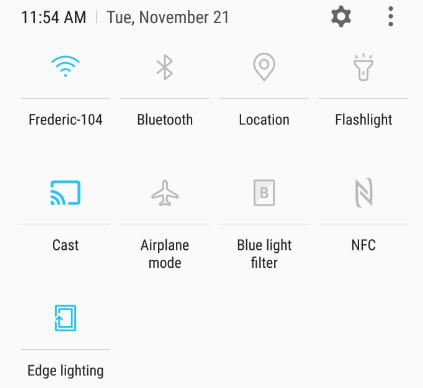
FAQ
To fix the issues on the app, update Kodi to the latest version. If this issue doesn’t work, uninstall the Kodi app and restart the Sharp TV. After restart, re-install the Kodi app and configure it with the required addon for streaming.