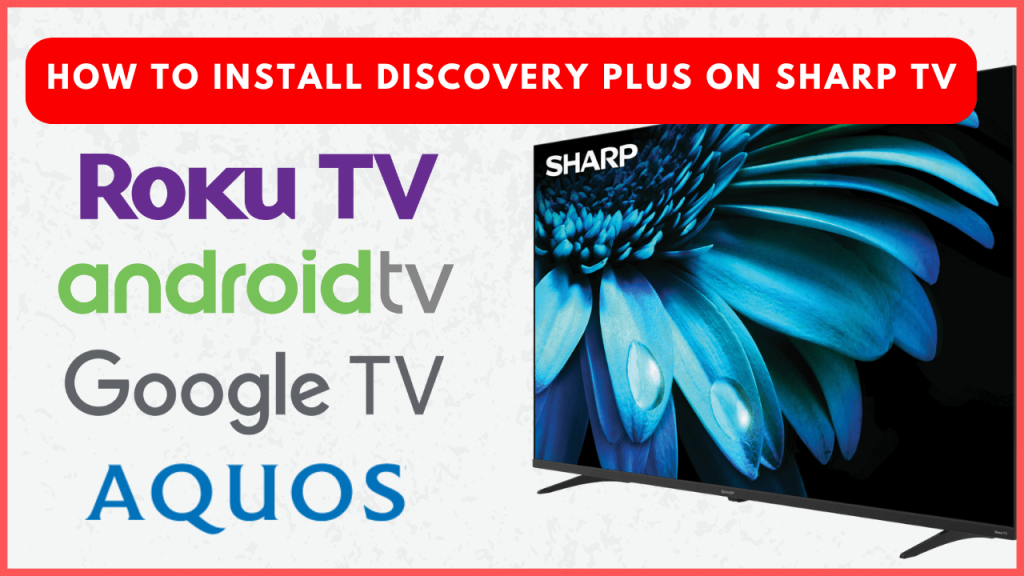Discovery Plus offers a wide range of documentaries, reality shows, and exclusive content, making it a popular choice for entertainment. If you own a Sharp TV, you can install this app to enhance your streaming experience. This app is officially available for the Sharp Android, Google, and Roku TV models.
On Sharp Aquos TV, you can only screen mirror the Discovery+ app content via a wired connection. This guide will let you know how to stream Discovery Plus on supported and unsupported Sharp TV models.
How to Download and Activate Discovery Plus on Sharp TV
Discovery Plus offers both a free and a premium tier. To access the content ad-free and enhance your streaming preferences, you need to purchase a subscription from its website.
1. Open the corresponding app store on your Sharp Smart TV.
- Android TV – Launch the Google Play Store on your Sharp TV from the home screen.
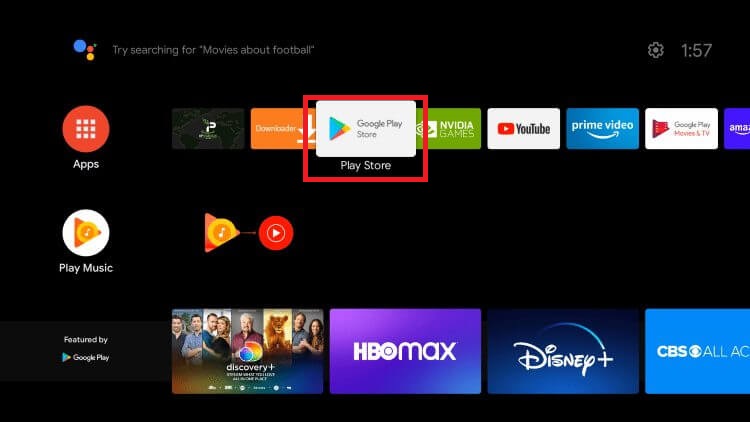
- Google TV – Go to the Apps section from the home screen and tap on the Search bar.
- Roku TV – Select Streaming Channels from the home screen and click Search Channels.
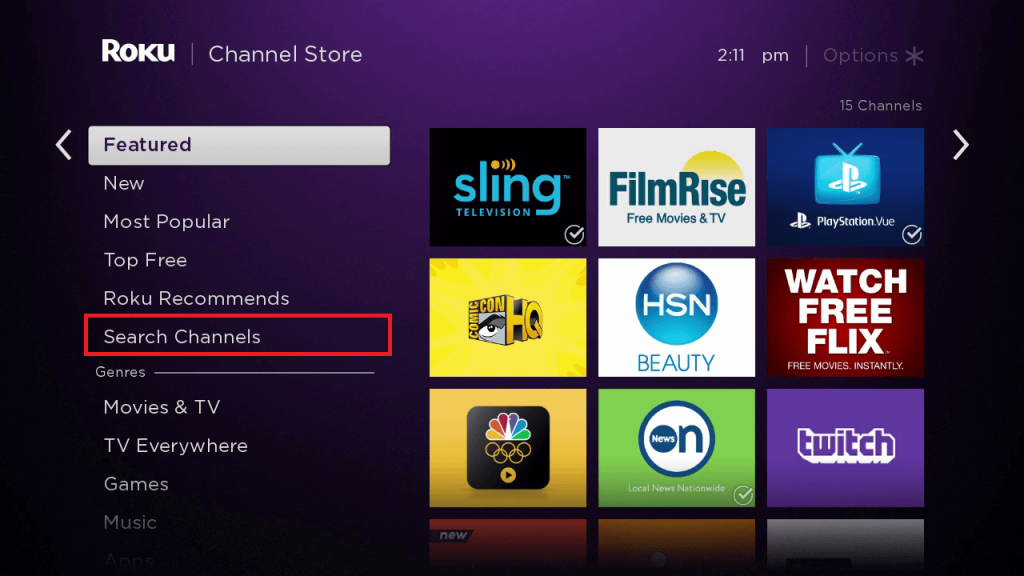
2. Search and select the Discovery Plus app from the suggestions.
3. Tap the Install or Add Channel button to get the app on your device.
4. Open the app and tap the Sign In button. By doing so, your TV will display the activation website link, QR code, and an activation code.
5. Visit the activation link (https://www.discoveryplus.com/link) from your Smartphone or PC web browser or scan the QR code using a scanner app on your Smartphone.
Note – You can also select Sign in with email and password and input your Discovery Plus account credentials using the on-screen keyboard to sign in and activate the app on your TV.
6. Sign in with your Discovery Plus account credentials.
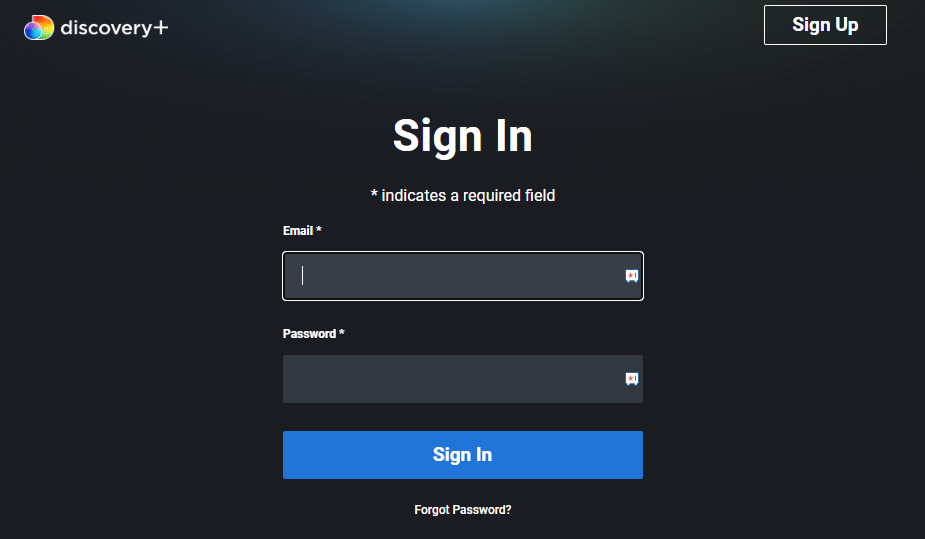
7. Enter the activation code and tap Activate.
Once done, the Discovery Plus app will refresh and get activated on your Sharp TV. Now, the app is ready for you to stream the content.
Alternative Way to Watch Discovery Plus on Sharp TV
If your TV is running out of space to download an additional app, you can cast or AirPlay the content on your Sharp TV from your Smartphone. To do so, you need to connect your Smartphone and Sharp TV to the same WiFi network. If you are using an iPhone to AirPlay the content, you need to turn on AirPlay on Sharp TV.
Open the Discovery Plus app on your Smartphone and log in. Play the content of your choice and tap the Cast or AirPlay icon from the media player. Choose your Sharp TV from the list of devices to pair. Once connected, the chosen content will be played on your big screen.
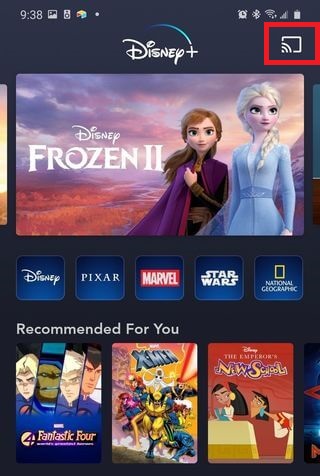
How to Watch Discovery Plus on Sharp Aquos TV
The AppsNow Store and the VEWD App Store on Sharp Aquos TV do not have the Discovery Plus app. Moreover, these Sharp TV models do not support built-in cast or AirPlay. In that case, you can only screen mirror the Discovery+ content on your Sharp Aquos TV from your Smartphone using the HDMI cable and an Adapter.
Connect the HDMI cable to your Sharp Smart TV and adapter. Then, connect the adapter to your Smartphone. After making the connections, your Smartphone screen will be mirrored on your TV screen. Open the Discovery+ app on your Smartphone and play the content to watch it on your Sharp TV.
FAQ
The Sharp TV you’re using may not be compatible with Discovery Plus. So try the cast or AirPlay methods to watch the required titles on the larger screen.
Yes. You can add Discovery Plus as an add-on channel to Prime Video. Once added, you can watch all its titles directly within the Prime Video app on Sharp TV. Visit this link for more details.