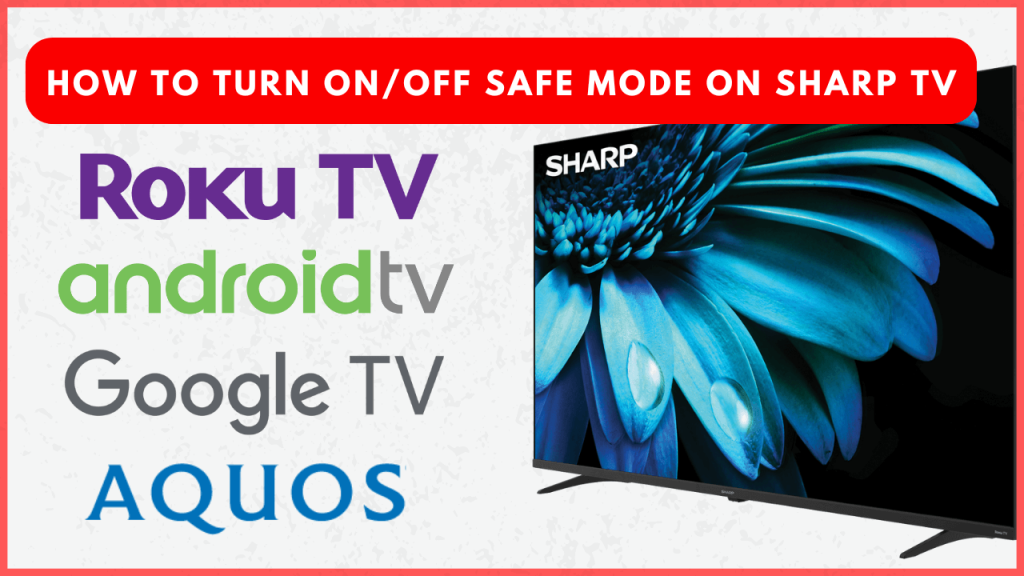Safe Mode on Sharp TV is an essential tool for diagnosing and fixing issues by disabling third-party apps, allowing your TV to run with only its core functions. However, it’s important to note that Safe Mode is only available for Android TV and Google TV models, while Roku TV models offer a similar feature called Recovery Mode. In this guide, we will explain the importance of Safe Mode and how to enable it on your Sharp TV to keep the system running smoothly.
What You Can Do With Safe Mode?
- Safe Mode disables third-party apps to easily find the cause of system issues.
- You can delete the apps causing crashes or errors without interference from other software.
- By clearing background processes, Safe Mode helps in identifying and resolving various performance issues.
- It lets you check if hardware issues persist while running only essential system functions.
- You can adjust or reset system settings without interference from any apps.
How to Turn On Safe Mode on Sharp Android TV and Google TV
1. From the home screen of your Sharp TV, launch the Settings. On Google TVs, you need to select the Profile icon at the top right corner to access the Settings.
2. Open Device Preferences and choose the About option on the next screen. For Google TVs, select System.
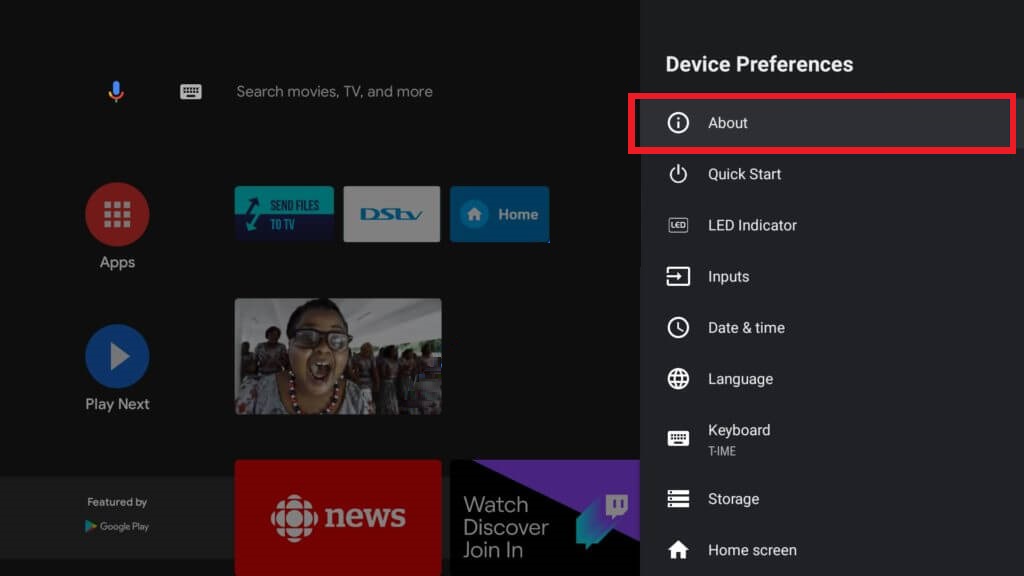
3. Head to the Restart option and select it.
4. Now, confirm the selection by choosing Reboot to safe mode. Your TV will restart, and you will see the Safe Mode message at the bottom left corner of the screen.
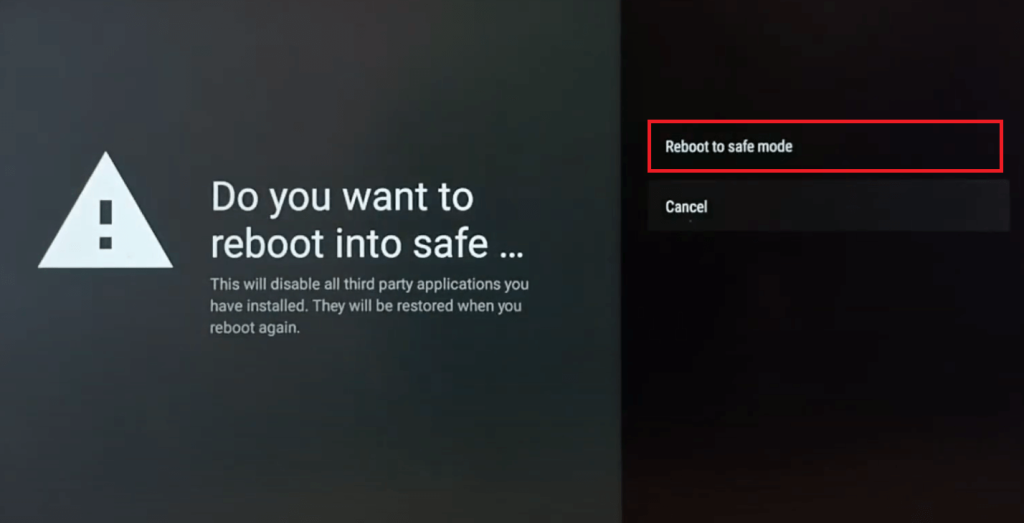
Now, test your Sharp TV’s performance without overloading system memory. To exit the safe mode, hold the power button on the Sharp TV remote control for 5–10 seconds to turn off the TV and then press it again for 5–10 seconds to turn on the TV in the normal mode.
Does Sharp Roku TV and Aquos TV Have Safe Mode?
No. As we mentioned earlier, Roku and Aquos models don’t have Safe mode. Instead, The Roku TV model provides a Recovery Mode, which allows you to erase system data and reinstall the firmware. You can try this method if the standard reset method doesn’t resolve the issue.
1. Find the Reset button on the back side of your Sharp Roku TV.

2. Use a paperclip or sharp object to press and hold the Reset button for about 20 seconds.
3. After the TV restarts, you’ll see the Recovery Mode menu on the screen.
4. Choose your preferred language and press OK on the remote.
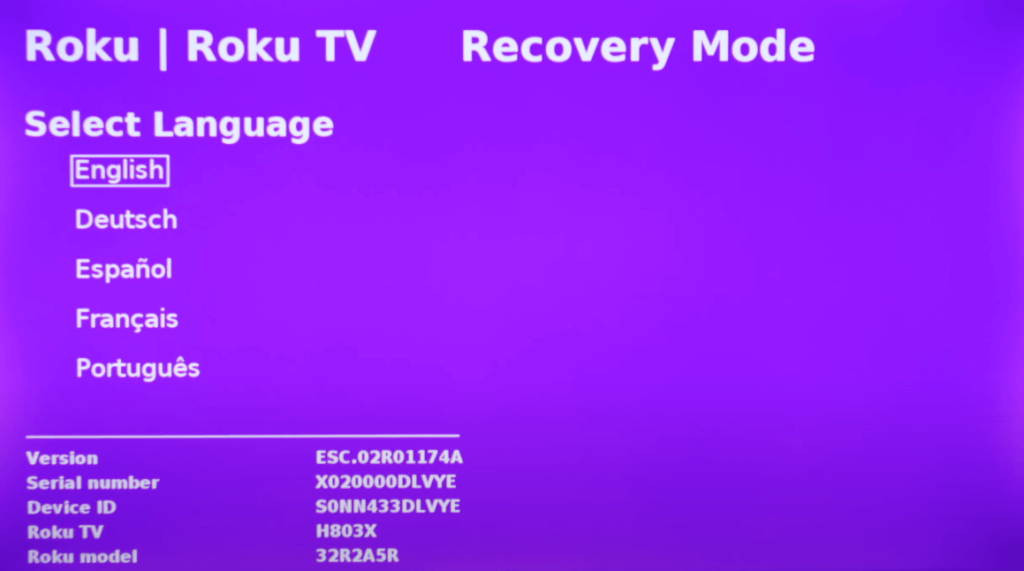
5. Connect your Roku TV to the internet either wirelessly or using a LAN cable.
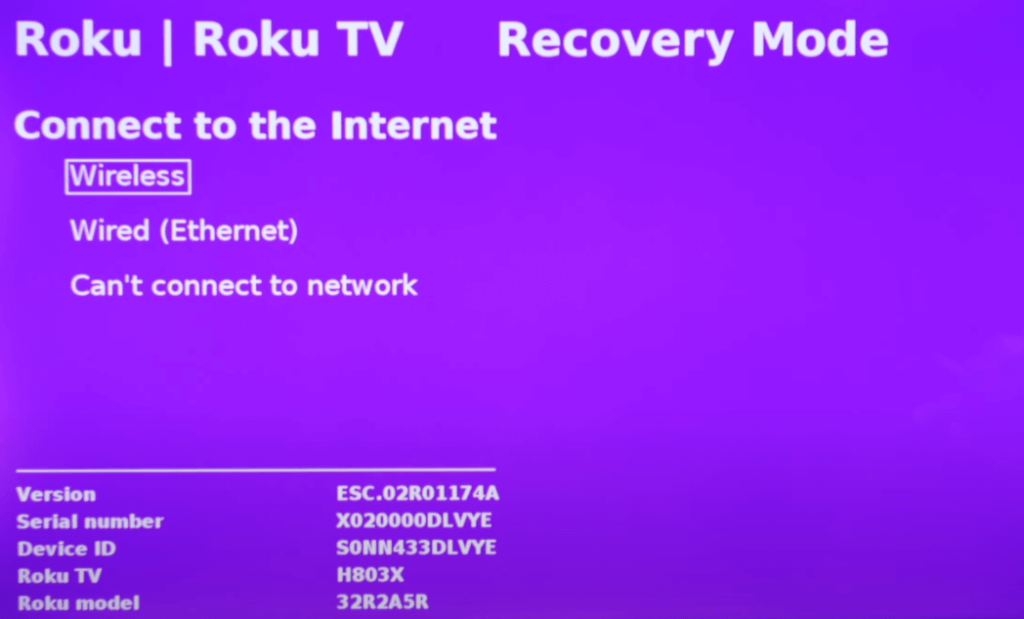
6. Once connected, select Update now to download the latest firmware. Based on the internet connection speed, the TV will take appropriate time to download the firmware.
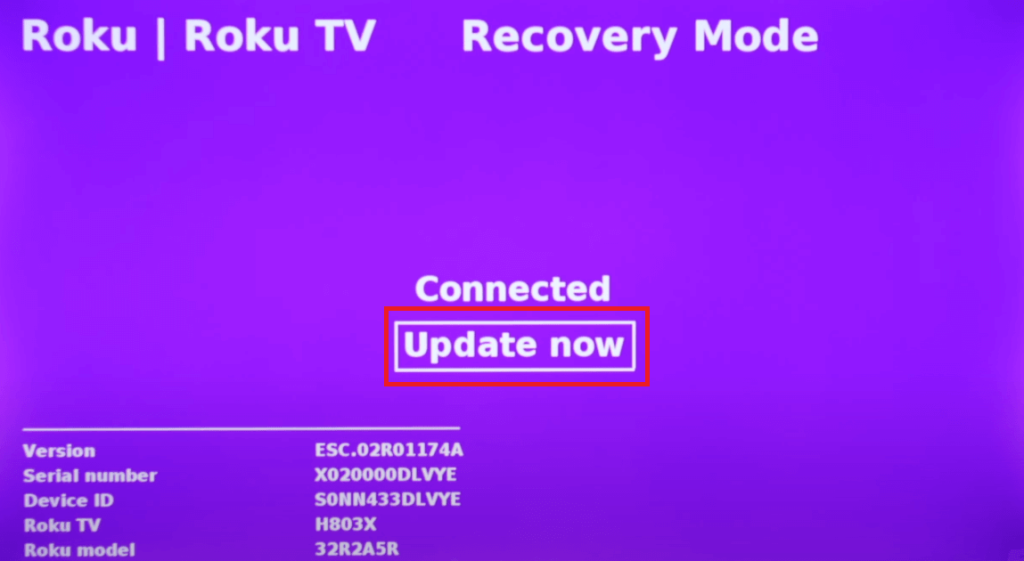
What if Safe Mode Does Not Fix the Issue on my Sharp TV?
Safe mode helps you identify and troubleshoot minor issues on your TV. However, if you’re unable to resolve the problem, contacting Sharp TV customer support is the only solution. If the issue is hardware-related, customer support may advise replacing defective parts. Check if your Sharp TV is still under warranty, as the repair could be free if the warranty applies.
FAQ
Remove the power cable of your TV from the wall outlet. Then, press and hold the Power button on your TV for about half a minute. Let your TV idle and plug in the power cord to the outlet after 2-3 minutes. Check if your Sharp TV has been released from safe mode.